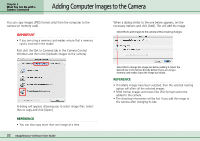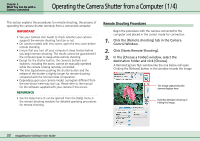Canon PowerShot A510 ImageBrowser Software User Guide - Page 31
Checking and Modifying the Camera Settings
 |
View all Canon PowerShot A510 manuals
Add to My Manuals
Save this manual to your list of manuals |
Page 31 highlights
Chapter 3 What You Can Do with a Camera Connected Checking and Modifying the Camera Settings You can check and modify the camera settings from the computer. First click the [Set to Camera] tab in the Camera Control Window and then click [Confirms/changes camera settings]. This will open the Camera Settings dialog, which can be used to change the settings shown on the right. Type the name of the owner of the camera here. Click this button to synchronize the camera's date and time settings with the computer. Click this button to format the camera's memory card (not supported by some camera models). You can set the date and time from here. After you have checked the camera settings and made the necessary changes, click [OK]. 31 ImageBrowser Software User Guide