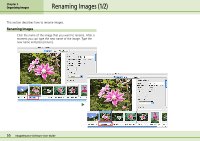Canon PowerShot A510 ImageBrowser Software User Guide - Page 58
Searching Images 2/2
 |
View all Canon PowerShot A510 manuals
Add to My Manuals
Save this manual to your list of manuals |
Page 58 highlights
Chapter 5 Organizing Images Searching Images (2/2) 4. Click [Search Now] when you finish setting the criteria. A list of images found by the search will display. 5. Check the search results and click [Finish]. To reset the search criteria, click [Back] and repeat steps 3-4. This concludes the search. When you click [OK] in the confirmation dialog, the [Search Results] folders is created in the Explorer Panel section and displays the images matching the search criteria. You can select, print or copy the images in this folder to another. The images will remain registered in this folder until ImageBrowser is closed or another search is performed. 58 ImageBrowser Software User Guide

58
ImageBrowser Software User Guide
Chapter 5
Organizing Images
4.
Click [Search Now] when you finish setting the
criteria.
A list of images found by the search will display.
5.
Check the search results and click [Finish].
To reset the search criteria, click [Back] and repeat steps 3-4.
This concludes the search.
When you click [OK] in the confirmation dialog, the [Search
Results] folders is created in the Explorer Panel section and
displays the images matching the search criteria. You can select,
print or copy the images in this folder to another. The images
will remain registered in this folder until ImageBrowser is closed
or another search is performed.
Searching Images (2/2)