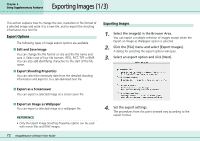Canon PowerShot A510 ImageBrowser Software User Guide - Page 76
Running Slide Shows 2/3
 |
View all Canon PowerShot A510 manuals
Add to My Manuals
Save this manual to your list of manuals |
Page 76 highlights
Running Slide Shows (2/3) Chapter 6 Using Supplementary Features How to run a slide show First, select the images for the slide show in the Browser Area. Next, click [SlideShow] in the Control Panel to start the slide show. While a slide show is underway, you can use the buttons at the bottom of the screen to do the following. Pause Back one image Next image Go to first image Advance to last image REFERENCE • To show all of the images in a folder in a slide show, it is convenient to click the [Selecting Images] menu in the Display Control Panel and select [Select All]. • You can also start a slide show by clicking the [View] menu and selecting [Slide Show]. 76 ImageBrowser Software User Guide Star Ratings Button You can set the Star Rating for an image while it is being displayed in a slide show. Stop slide show Print Settings Button Click this button during a slide show when you see an image you would like to print (a check mark appears beside the button to indicate marked images). After the slide show finishes, a dialog for printing the marked photos will automatically appear. Image Selection Button Click this button during a slide show to select/deselect images (a check mark on the button indicates a selected image). After the slide show finishes, the deselected images are no longer selected in the Browser Window. You can also use this function to place a check mark on needed images while they are displayed in the slide show. This is useful when you wish to move selected images (images with a check mark) in the Browser Area to a different folder.