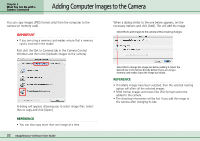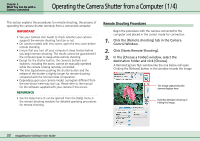Canon PowerShot A510 ImageBrowser Software User Guide - Page 30
Setting the DPOF Print Settings 2 / 2
 |
View all Canon PowerShot A510 manuals
Add to My Manuals
Save this manual to your list of manuals |
Page 30 highlights
Chapter 3 What You Can Do with a Camera Connected Setting the DPOF Print Settings (2/2) Standard printing The number under each image indicates the number of copies to print. Use the arrows to select the number of copies that you want. Index printing To include images in an index print, select the check box under the image. Allows you to specify the number of copies to print. The standard print icon displays when a number of copies is specified. When you are done with your selections, click [Save to Camera] to save the information. REFERENCE • The procedure described above also applies when the print type is [Both (Standard/Index)]. 30 ImageBrowser Software User Guide Select the check box to include the image in the index print. The index print icon displays when a check mark is added to the image. When you are done with your selections, click [Save to Camera] to save the information.