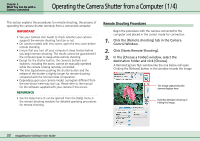Canon PowerShot A510 ImageBrowser Software User Guide - Page 38
Selecting Folders 1/2
 |
View all Canon PowerShot A510 manuals
Add to My Manuals
Save this manual to your list of manuals |
Page 38 highlights
Chapter 4 Viewing Images Selecting Folders (1/2) In this section, you will learn how to use the Explorer Panel Section to choose a folder containing the images that you want to see. How to select a folder Clicking a folder in the Explorer Panel section displays the images it contains in the Browser Area. To show or show the folder contents, click the or button beside the folder name. Browser Area [Favorite] and [All] Two buttons, entitled [Favorite] and [All], display in the upper portion of the Explorer Panel section. If you select [Favorite], folders that have been already registered as your favorites will display. You will find it convenient to register a folder that you use regularly as a favorite. Selected folder Explorer Panel 38 ImageBrowser Software User Guide Pre-Registered Folders If you select [All], all the disks that are connected to your computer will display (along with their folders). Connected Drives