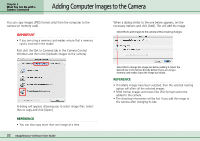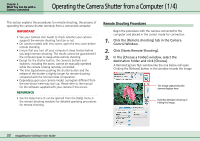Canon PowerShot A510 ImageBrowser Software User Guide - Page 28
Setting up Slide Shows on the Camera - user instructions
 |
View all Canon PowerShot A510 manuals
Add to My Manuals
Save this manual to your list of manuals |
Page 28 highlights
Chapter 3 What You Can Do with a Camera Connected Setting up Slide Shows on the Camera You can edit a camera slide show from the computer (if your camera supports the slide show function). REFERENCE • See your Camera User Guide for instructions how to use and play slide shows. First click the [Set to Camera] tab in the Camera Control Window and then click [Set Slide Show/DPOF]. When the following window appears, select the [Slide Show] option that appears on the top left part of the window. Then, use the list below to select a slide show number. 28 ImageBrowser Software User Guide Then drag an image from the list on the left and drop it into the area on the right to line up the images to be used in the slide show. When you are done arranging the slide sequence, click [Save to Camera] to save the slide show setup. REFERENCE • If you want to change the sequence of some images, just drag them to the right place in the area on the right. • If you want to remove an image from the slide show, select the image. On the [Edit] menu, click [Clear].