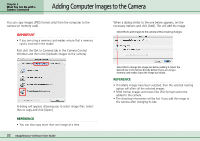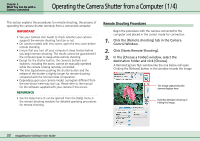Canon PowerShot A510 ImageBrowser Software User Guide - Page 36
Operating the Camera Shutter from a Computer 4/4
 |
View all Canon PowerShot A510 manuals
Add to My Manuals
Save this manual to your list of manuals |
Page 36 highlights
Chapter 3 What You Can Do with a Camera Connected Operating the Camera Shutter from a Computer (4/4) Remote Shooting Default Settings You can display the default settings for remote shooting by clicking the [RemoteCapture Task] menu and selecting [Preferences]. ■ [File Settings] Tab Sets whether images are saved only to the computer, or also to the camera's memory card. Sets the root file name for saved images. For example, if you type "Capture," file names are automatically assigned in ascending order starting from "Capture_00001.jpg". You can also change the number of assigned digits and the starting number. Folder to which recorded images are saved (Folder selected in Step 3 of "Remote Shooting Procedures.") REFERENCE • If you select [Computer only] in the [Save Images On] category, you can record images when the memory card in the camera is full and will not accept more images or when it is not present. ■ [Release Hotkey] Tab You can release the shutter using the key specified here. 36 ImageBrowser Software User Guide