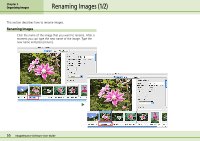Canon PowerShot A510 ImageBrowser Software User Guide - Page 56
Renaming Images 2/2
 |
View all Canon PowerShot A510 manuals
Add to My Manuals
Save this manual to your list of manuals |
Page 56 highlights
Chapter 5 Organizing Images Renaming Images (2/2) Changing Multiple Image File Names You can rename multiple image files at once. Select the images in the Browser Area, click the [File] menu and select the [Organize Image] submenu, followed by [Rename], to open the renaming settings window. Set the options in this window and click [OK] to rename the image file. Renaming Folders To rename a folder, click on the name of the folder in the Explorer Panel section, wait for a moment, type in the new name and press the [return] key. Place a check mark here if you wish a file with the new name to be created separately from the original file. Select a name format. Type the text in the "New Name" spot for the name format selected above. Set the Number of digits and the starting number for the name format selected above. Sample of the name of the actual folder that will be created. 56 ImageBrowser Software User Guide