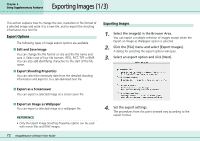Canon PowerShot A510 ImageBrowser Software User Guide - Page 75
Running Slide Shows 1/3
 |
View all Canon PowerShot A510 manuals
Add to My Manuals
Save this manual to your list of manuals |
Page 75 highlights
Running Slide Shows (1/3) Chapter 6 Using Supplementary Features This section describes how to use slide shows that display multiple selections of images in sequence at full screen size. IMPOTANT • RAW images and movies cannot be shown in slide shows. Setting up a slide show First, you need to specify how to run the slide show. Click the [View] menu, select [Slide Show Options], set the display options and click [OK]. Select this option if you want to continue running the slide show when it ends. Place a check here if you do not wish the buttons to show while a slide show is in progress. Select the transition effect to be used when moving from one slide to another. (When you click an effect, you can get a preview of how the effect looks in the area to the right.) 75 ImageBrowser Software User Guide Select the "Auto Play" option if you want the slide show to proceed automatically and go to the next slide after a predetermined number of seconds. Select the "Control with Mouse or keypad" option if you want to control the progress of the slide show manually.