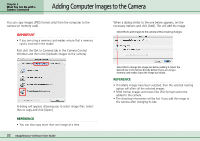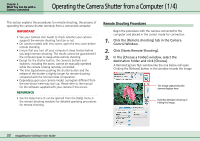Canon PowerShot A510 ImageBrowser Software User Guide - Page 32
Adding Computer Images to the Camera
 |
View all Canon PowerShot A510 manuals
Add to My Manuals
Save this manual to your list of manuals |
Page 32 highlights
Chapter 3 What You Can Do with a Camera Connected Adding Computer Images to the Camera You can copy images (JPEG format only) from the computer to the camera (or memory card). IMPORTANT • If you are using a memory card reader, ensure that a memory card is inserted in the reader. First click the [Set to Camera] tab in the Camera Control Window and then click [Uploads images to the camera]. When a dialog similar to the one below appears, set the necessary options and click [Add]. This will add the image. Select this to add images to the camera without making changes. A dialog will appear, allowing you to select image files. Select files to copy and click [Open]. REFERENCE • You can also copy more than one image at a time. 32 ImageBrowser Software User Guide Select this to change the image size before adding it. Select the desired size in the list box directly below (if you are using a memory card reader, input the image size value). REFERENCE • If multiple images have been selected, then the selected resizing option will affect all the selected images. • RAW format images and movie files (AVI format) cannot be added to the camera. • The shooting information will be lost if you add the image to the camera after changing its size.