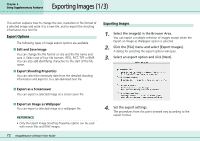Canon PowerShot A510 ImageBrowser Software User Guide - Page 72
Exporting Images 1 / 3
 |
View all Canon PowerShot A510 manuals
Add to My Manuals
Save this manual to your list of manuals |
Page 72 highlights
Exporting Images (1/3) Chapter 6 Using Supplementary Features This section explains how to change the size, resolution or file format of a selected image and write it to a new file, and to export the shooting information to a text file. Export Options The following types of image export options are available. ■ Edit and Save Image You can change the file format or size and the file name and save it. Select one of four file formats: JPEG, PICT, TIFF or BMP. You can also add identifying characters to the start of the file name. ■ Export Shooting Properties You can select the necessary data from the detailed shooting information and export it to a tab-delimited text file. Exporting Images 1. Select the image(s) in the Browser Area. You can export a multiple selection of images except when the Export an Image as Wallpaper option is selected. 2. Click the [File] menu and select [Export Images]. A dialog for selecting the export options will open. 3. Select an export option and click [Next]. ■ Export as a Screensaver You can export a selected image as a screen saver file. ■ Export an Image as Wallpaper You can export a selected image as a wallpaper file. REFERENCE • Only the Export Image Shooting Properties option can be used with movie files and RAW images. 72 ImageBrowser Software User Guide 4. Set the export settings. The procedures from this point onward vary according to the export format.