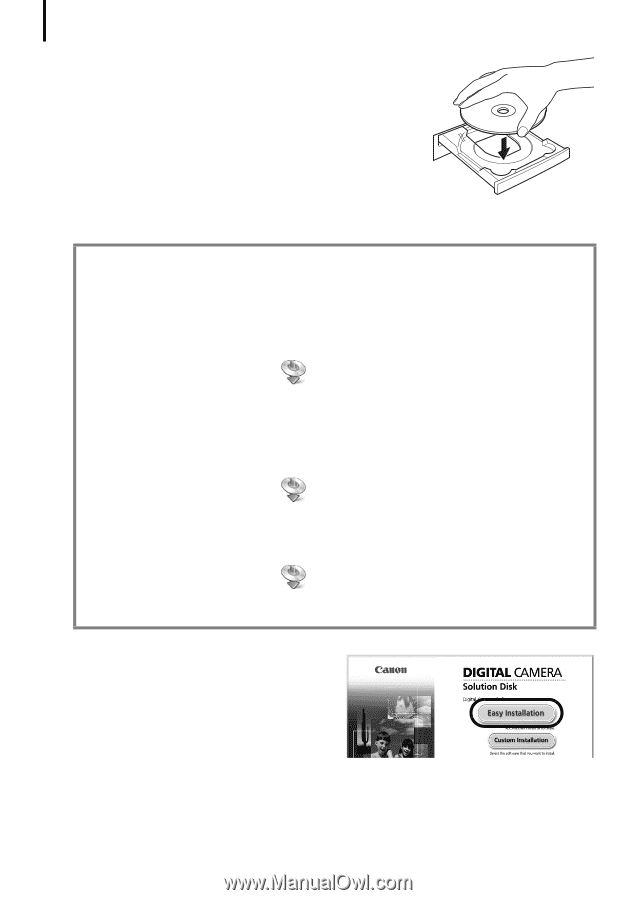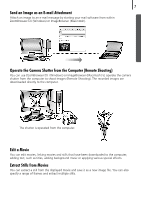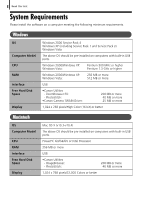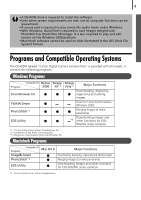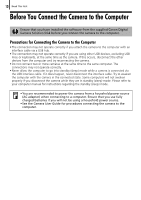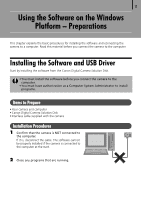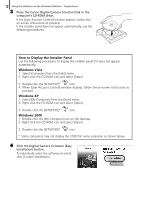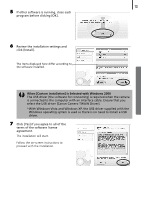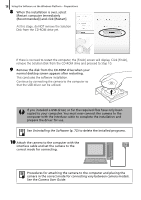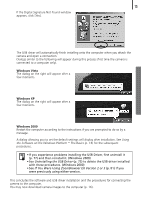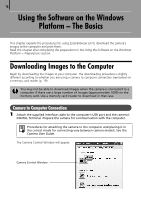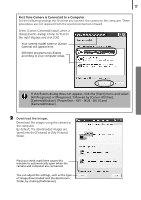Canon PowerShot A570IS Software Starter Guide For the Canon Digital Camera Sol - Page 14
How to Display the Installer Panel, Windows Vista, Windows XP, Windows 2000
 |
UPC - 013803078442
View all Canon PowerShot A570IS manuals
Add to My Manuals
Save this manual to your list of manuals |
Page 14 highlights
12 Using the Software on the Windows Platform - Preparations 3 Place the Canon Digital Camera Solution Disk in the computer's CD-ROM drive. IfÅtheÅ[UserÅAccountÅControl]ÅwindowÅappears,ÅfollowÅtheÅ on-screenÅinstructionsÅtoÅproceed. IfÅtheÅinstallerÅpanelÅdoesÅnotÅappearÅautomatically,ÅuseÅtheÅ followingÅprocedures.Å How to Display the Installer Panel UseÅtheÅfollowingÅproceduresÅtoÅdisplayÅtheÅinstallerÅpanelÅifÅitÅdoesÅnotÅappearÅ automatically. Windows Vista 1. SelectÅ[Computer]ÅfromÅtheÅ[Start]Åmenu. 2. Right-clickÅtheÅCD-ROMÅiconÅandÅselectÅ[Open]. 3. Double-clickÅtheÅ[SETUP.EXE]*Å Åicon. 4. WhenÅ[UserÅAccountÅControl]ÅwindowÅdisplays,ÅfollowÅtheÅon-screenÅinstructionsÅtoÅ proceed. Windows XP 1. SelectÅ[MyÅComputer]ÅfromÅtheÅ[Start]Åmenu. 2. Right-clickÅtheÅCD-ROMÅiconÅandÅselectÅ[Open]. 3. Double-clickÅtheÅ[SETUP.EXE]*Å Åicon. Windows 2000 1. Double-clickÅtheÅ[MyÅComputer]ÅiconÅonÅtheÅdesktop. 2. Right-clickÅtheÅCD-ROMÅiconÅandÅselectÅ[Open]. 3. Double-clickÅtheÅ[SETUP.EXE]*Å Åicon.Å * SomeÅcomputersÅmayÅnotÅdisplayÅtheÅ[.EXE]ÅfileÅnameÅextensionÅasÅshownÅabove. 4 Click the Digital Camera Software [Easy Installation] button. ToÅindividuallyÅselectÅtheÅsoftwareÅtoÅinstall,Å clickÅ[CustomÅInstallation].Å Installer Panel