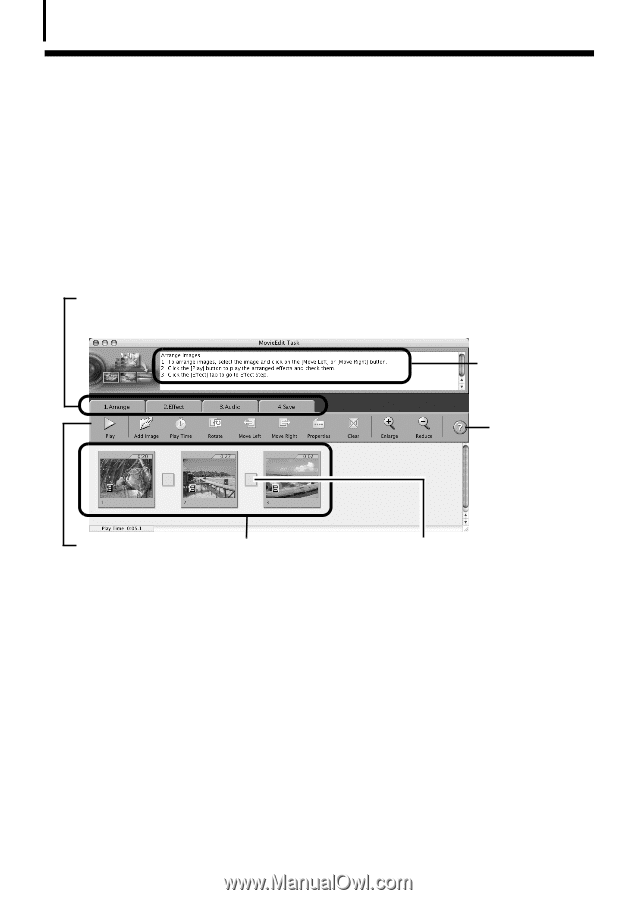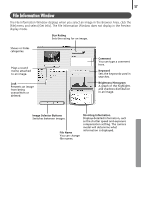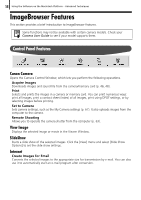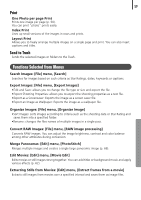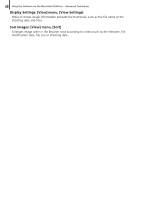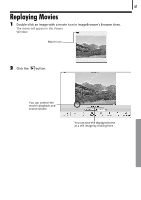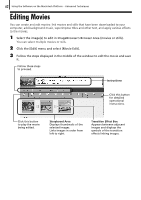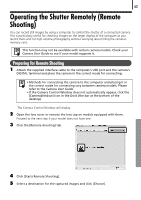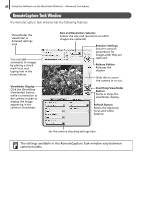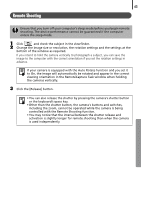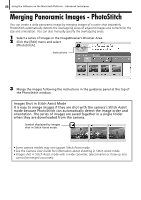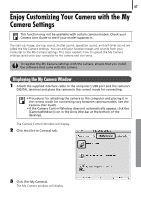Canon PowerShot A570IS Software Starter Guide For the Canon Digital Camera Sol - Page 64
Storyboard Area, Transition Effect Box, Instructions
 |
UPC - 013803078442
View all Canon PowerShot A570IS manuals
Add to My Manuals
Save this manual to your list of manuals |
Page 64 highlights
62 Using the Software on the Macintosh Platform - Advanced Techniques Editing Movies YouÅcanÅcreateÅandÅeditÅmovies:ÅlinkÅmoviesÅandÅstillsÅthatÅhaveÅbeenÅdownloadedÅtoÅyourÅ computer,ÅaddÅbackgroundÅmusic,ÅsuperimposeÅtitlesÅandÅotherÅtext,ÅandÅapplyÅvariousÅeffectsÅ toÅtheÅmovies.Å 1 Select the image(s) to edit in ImageBrowser's Browser Area (movies or stills). YouÅcanÅselectÅmultipleÅmoviesÅorÅstills. 2 Click the [Edit] menu and select [Movie Edit]. 3 Follow the steps displayed in the middle of the window to edit the movie and save it. Follow these steps to proceed. Instructions Click this button for detailed operational instructions. Click this button to play the movie being edited. Storyboard Area Displays thumbnails of the selected images. Links images in order from left to right. Transition Effect Box Appears between adjacent images and displays the symbols of the transition effects linking images.