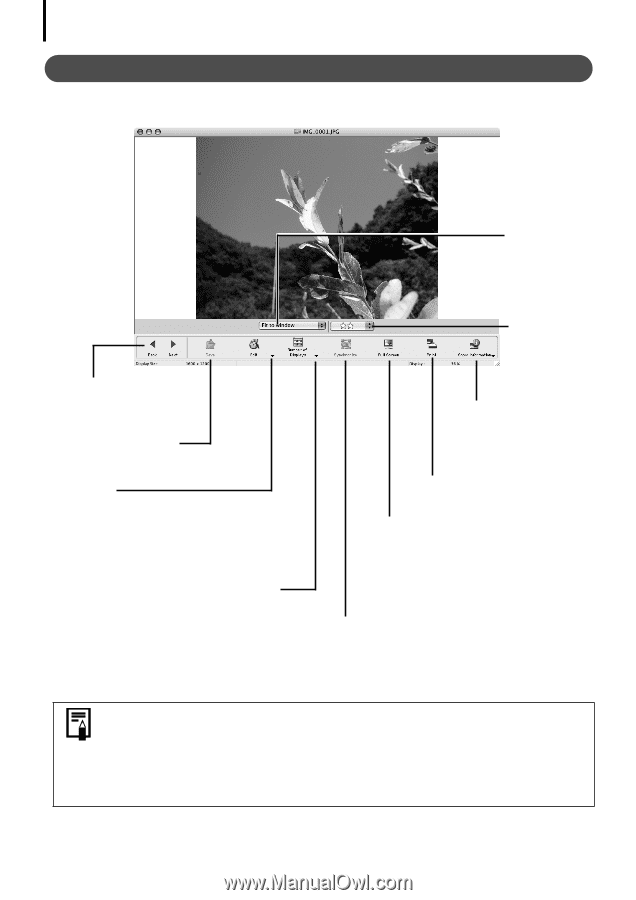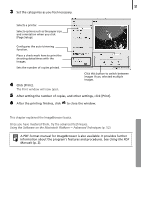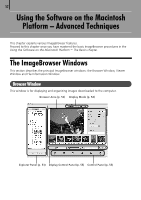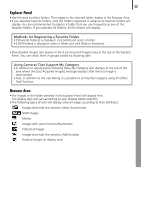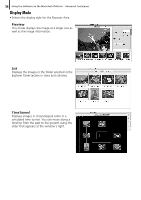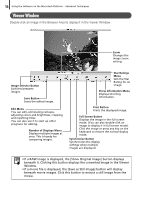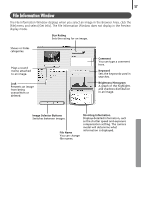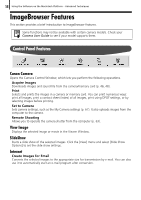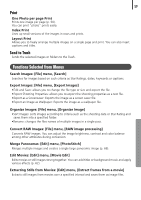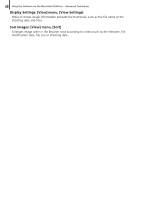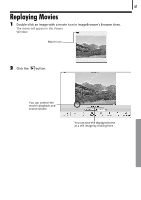Canon PowerShot A570IS Software Starter Guide For the Canon Digital Camera Sol - Page 58
Number of Displays Menu
 |
UPC - 013803078442
View all Canon PowerShot A570IS manuals
Add to My Manuals
Save this manual to your list of manuals |
Page 58 highlights
56 Using the Software on the Macintosh Platform - Advanced Techniques Viewer Window Double-clickÅanÅimageÅinÅtheÅBrowserÅAreaÅtoÅdisplayÅitÅinÅtheÅViewerÅWindow. Zoom Changes the image zoom setting. Image Selector Button Switches between images. Save Button Saves the edited image. Edit Menu You can edit, eliminating red eyes, adjusting colors and brightness, cropping and inputting titles. You can also use it to start up other programs for editing. Number of Displays Menu Displays multiple images at once. This is handy for comparing images. Star Ratings Menu Sets the Star Rating for an image. Show Information Menu Displays shooting information. Print Button Prints the displayed image. Full Screen Button Displays the image in the full screen mode. (You can also double-click an image to display it in full screen mode). Click the image or press any key on the keyboard to restore the normal display mode. Synchronize Button Synchronizes the display settings when multiple images are displayed. • If a RAW image is displayed, the [Show Original Image] button displays beneath it. Clicking this button displays the converted image in the Viewer Window. • If a movie file is displayed, the [Save as Still Image] button will display beneath movie images. Click this button to extract a still image from the movie.