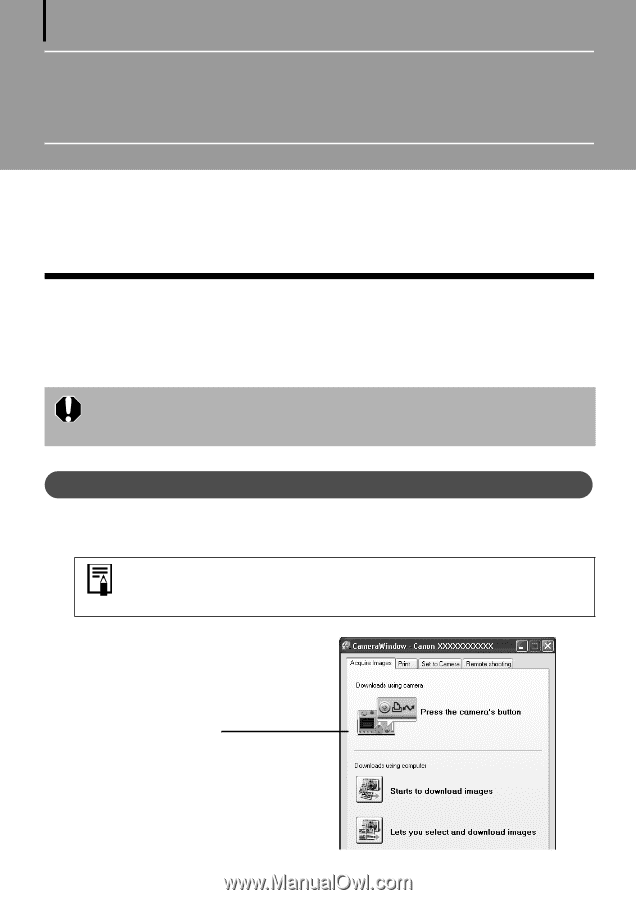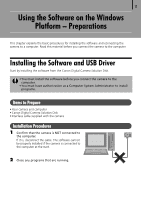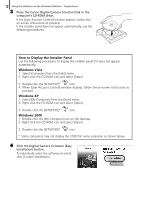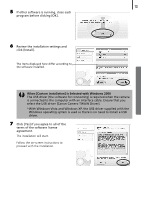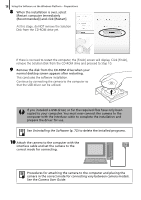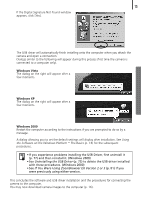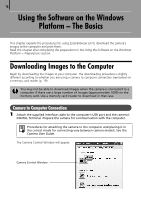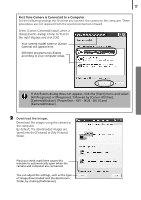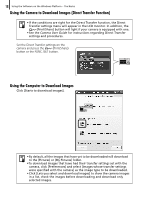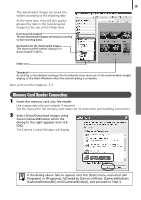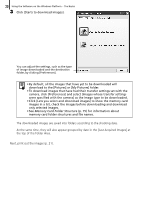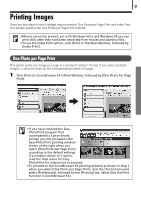Canon PowerShot A570IS Software Starter Guide For the Canon Digital Camera Sol - Page 18
Using the Software on the Windows, Platform - The Basics - case
 |
UPC - 013803078442
View all Canon PowerShot A570IS manuals
Add to My Manuals
Save this manual to your list of manuals |
Page 18 highlights
16 Using the Software on the Windows Platform - The Basics ThisÅchapterÅexplainsÅtheÅproceduresÅforÅusingÅZoomBrowserÅEXÅtoÅdownloadÅtheÅcamera'sÅ imagesÅtoÅtheÅcomputerÅandÅprintÅthem. ReadÅthisÅchapterÅafterÅcompletingÅtheÅpreparationsÅinÅtheÅUsing the Software on the Windows Platform - PreparationsÅsection.Å Downloading Images to the Computer BeginÅbyÅdownloadingÅtheÅimagesÅtoÅyourÅcomputer.ÅTheÅdownloadingÅprocedureÅisÅslightlyÅ differentÅaccordingÅtoÅwhetherÅyouÅareÅusingÅaÅcameraÅtoÅcomputerÅconnectionÅ(seeÅbelow)ÅorÅ aÅmemoryÅcardÅreaderÅ(p. 19).Å You may not be able to download images when the camera is connected to a computer if there are a large number of images (approximately 1000) on the memory card. Use a memory card reader to download in that case. Camera to Computer Connection 1 Attach the supplied interface cable to the computer's USB port and the camera's DIGITAL Terminal. Prepare the camera for communication with the computer. Procedures for attaching the camera to the computer and placing it in the correct mode for connecting vary between camera models. See the Camera User Guide. TheÅCameraÅControlÅWindowÅwillÅappear. Camera Control Window