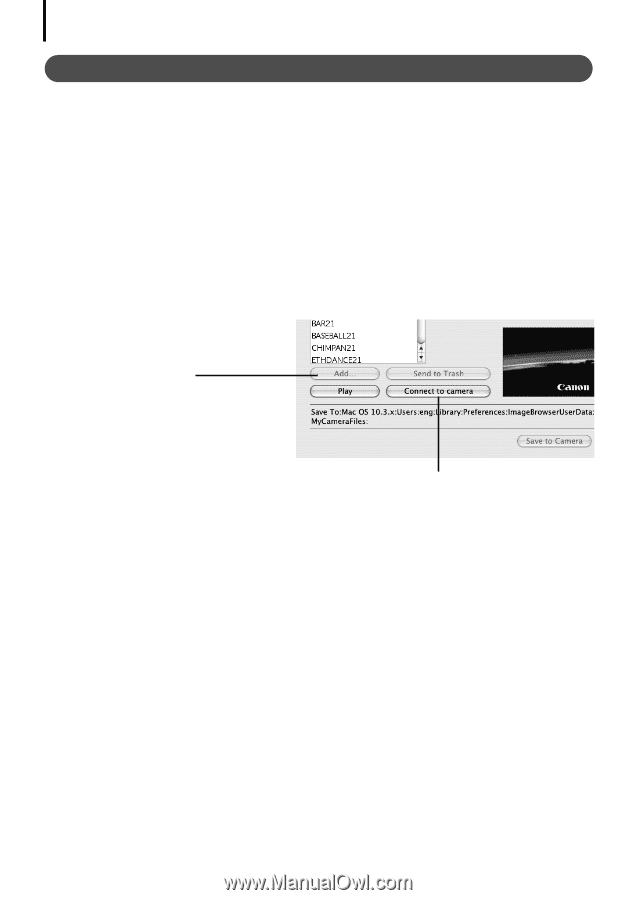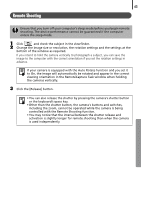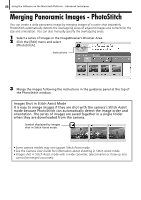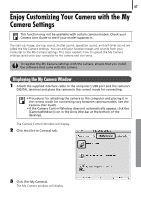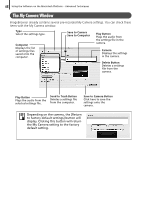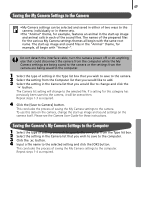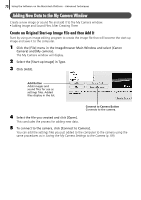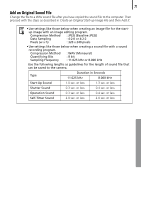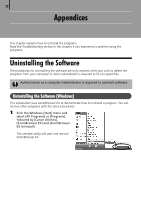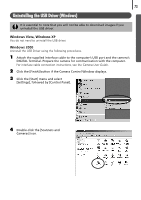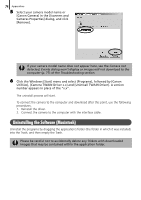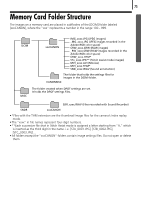Canon PowerShot A570IS Software Starter Guide For the Canon Digital Camera Sol - Page 72
Create an Original Start-up Image File and then Add
 |
UPC - 013803078442
View all Canon PowerShot A570IS manuals
Add to My Manuals
Save this manual to your list of manuals |
Page 72 highlights
70 Using the Software on the Macintosh Platform - Advanced Techniques Adding New Data to the My Camera Window CreateÅaÅnewÅimageÅorÅsoundÅfileÅandÅaddÅitÅtoÅtheÅMyÅCameraÅwindow. • AddingÅImageÅandÅSoundÅFilesÅAfterÅCreatingÅThem Create an Original Start-up Image File and then Add It StartÅbyÅusingÅanÅimageÅeditingÅprogramÅtoÅcreateÅtheÅimageÅfileÅthatÅwillÅbecomeÅtheÅstart-upÅ imageÅandÅsaveÅitÅtoÅtheÅcomputer.Å 1 Click the [File] menu in the ImageBrowser Main Window and select [Canon Camera] and [My camera].ÅÅ TheÅMyÅCameraÅwindowÅwillÅdisplay. 2 Select the [Start-up Image] in Type. 3 Click [Add]. Add Button Adds images and sound files for use as settings files. Added files display in the list. Connect to Camera Button Connects to the camera. 4 Select the file you created and click [Open]. ThisÅconcludesÅtheÅprocessÅforÅaddingÅnewÅdata. 5 To connect to the camera, click [Connect to Camera]. YouÅcanÅaddÅtheÅsettingsÅfilesÅyouÅjustÅaddedÅtoÅtheÅcomputerÅtoÅtheÅcameraÅusingÅtheÅ sameÅproceduresÅasÅinÅSaving the My Camera Settings to the CameraÅ(p. 69).