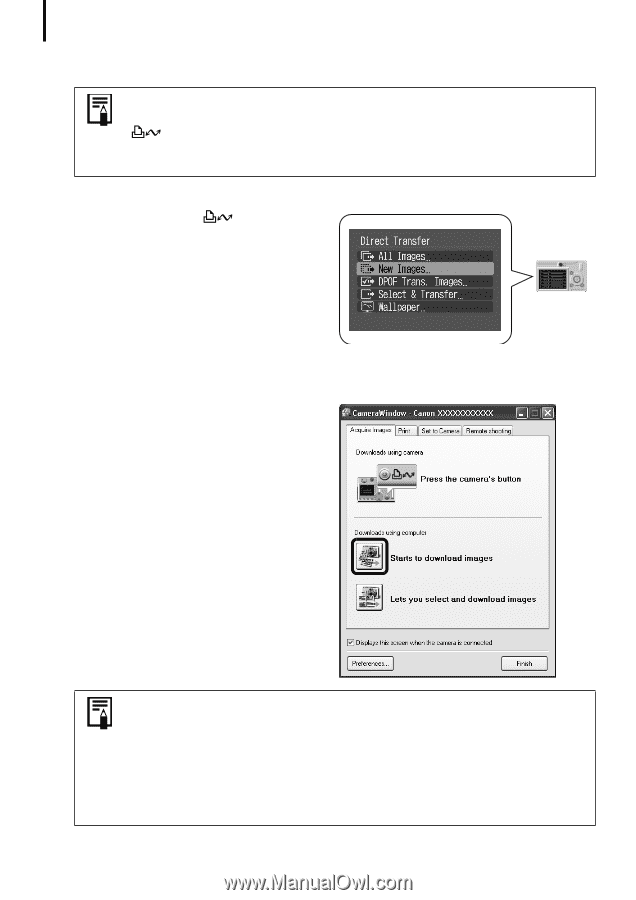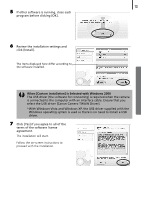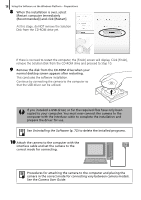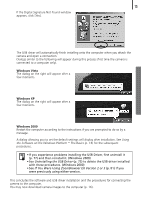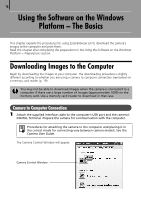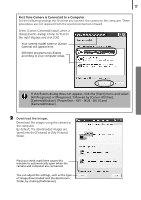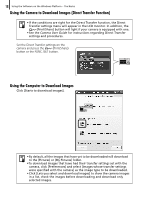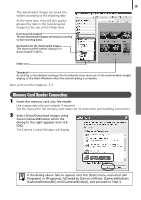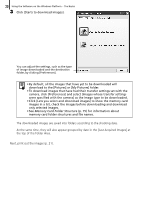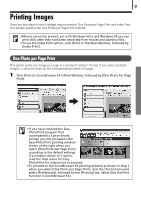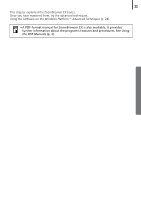Canon PowerShot A570IS Software Starter Guide For the Canon Digital Camera Sol - Page 20
Using the Camera to Download Images Direct Transfer Function, Using the Computer to Download Images - basic user guide
 |
UPC - 013803078442
View all Canon PowerShot A570IS manuals
Add to My Manuals
Save this manual to your list of manuals |
Page 20 highlights
18 Using the Software on the Windows Platform - The Basics Using the Camera to Download Images (Direct Transfer Function) • If the conditions are right for the Direct Transfer function, the Direct Transfer settings menu will appear in the LCD monitor. In addition, the (Print/Share) button will light if your camera is equipped with one. • See the Camera User Guide for instructions regarding Direct Transfer settings and procedures. SetÅtheÅDirectÅTransferÅsettingsÅonÅtheÅ cameraÅandÅpressÅtheÅ (Print/Share) buttonÅorÅtheÅFUNC./SETÅbutton. Using the Computer to Download Images Click [Starts to download images]. • By default, all the images that have yet to be downloaded will download to the [Pictures] or [My Pictures] folder. •To download images that have had their transfer settings set with the camera, click [Preferences] and select [Images whose transfer settings were specified with the camera] as the image type to be downloaded. • Click [Lets you select and download images] to show the camera images in a list, check the images before downloading and download only selected images.