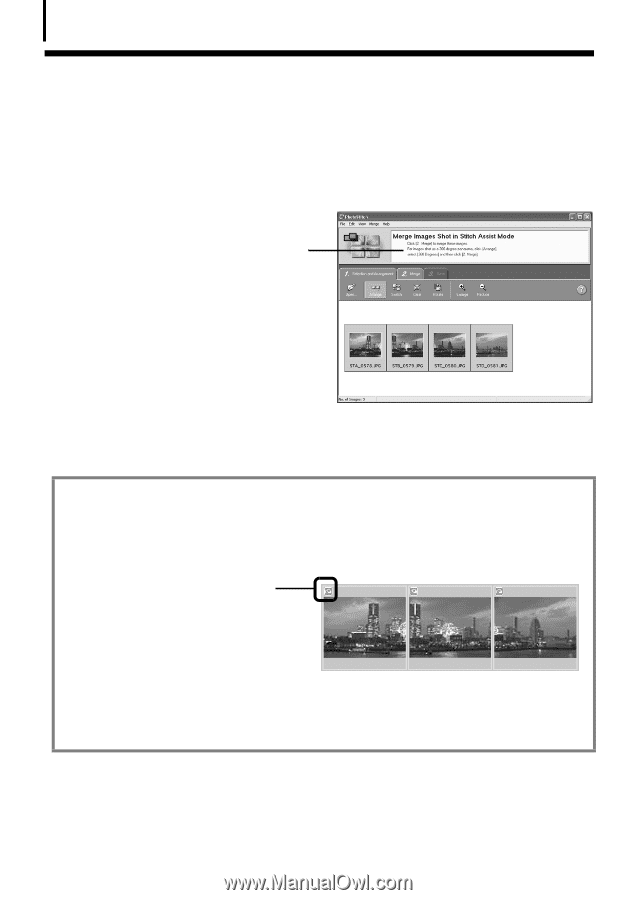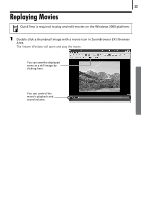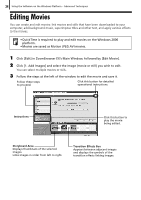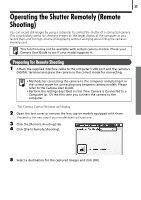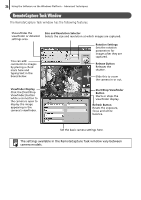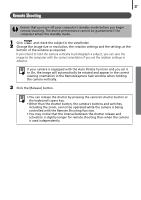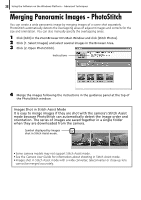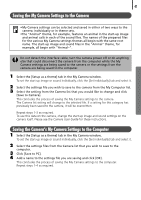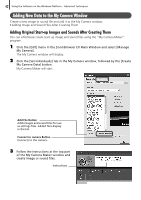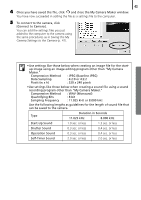Canon PowerShot A570IS Software Starter Guide For the Canon Digital Camera Sol - Page 40
Merging Panoramic Images - PhotoStitch - lens
 |
UPC - 013803078442
View all Canon PowerShot A570IS manuals
Add to My Manuals
Save this manual to your list of manuals |
Page 40 highlights
38 Using the Software on the Windows Platform - Advanced Techniques Merging Panoramic Images - PhotoStitch YouÅcanÅcreateÅaÅwideÅpanoramicÅimageÅbyÅmergingÅimagesÅofÅaÅsceneÅshotÅseparately.Å PhotoStitchÅautomaticallyÅdetectsÅtheÅoverlappingÅareasÅofÅadjacentÅimagesÅandÅcorrectsÅforÅtheÅ sizeÅandÅorientation.ÅYouÅcanÅalsoÅmanuallyÅspecifyÅtheÅoverlappingÅareas.Å 1 Click [Edit] in the ZoomBrowser EX's Main Window and click [Stitch Photos]. 2 Click [1. Select Images] and select several images in the Browser Area. 3 Click [2. Open PhotoStitch].Å Instructions 4 Merge the images following the instructions in the guidance panel at the top of the PhotoStitch window. Images Shot in Stitch Assist Mode It is easy to merge images if they are shot with the camera's Stitch Assist mode because PhotoStitch can automatically detect the image order and orientation. The series of images are saved together in a single folder when they are downloaded from the camera. Symbol displayed by images shot in Stitch Assist mode. • SomeÅcameraÅmodelsÅmayÅnotÅsupportÅStitchÅAssistÅmode.Å • SeeÅtheÅCamera User GuideÅforÅinformationÅaboutÅshootingÅinÅStitchÅAssistÅmode. • ImagesÅshotÅinÅStitchÅAssistÅmodeÅwithÅaÅwideÅconverter,ÅteleconverterÅorÅclose-upÅlensÅ cannotÅbeÅmergedÅaccurately.Å