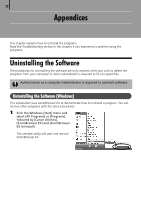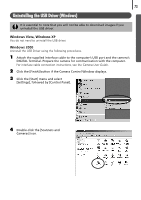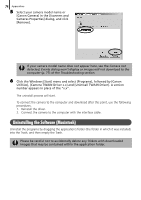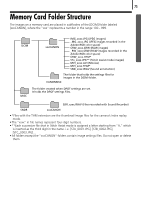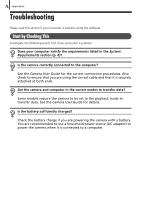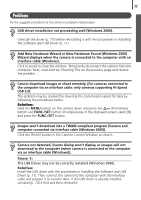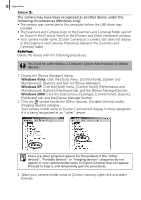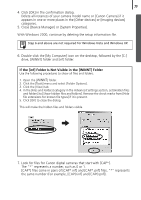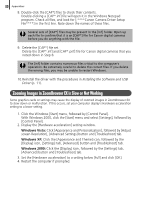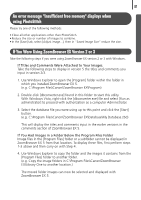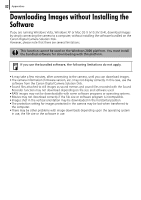Canon PowerShot A570IS Software Starter Guide For the Canon Digital Camera Sol - Page 79
Problems
 |
UPC - 013803078442
View all Canon PowerShot A570IS manuals
Add to My Manuals
Save this manual to your list of manuals |
Page 79 highlights
77 Problems TryÅtheÅsuggestedÅsolutionsÅtoÅtheÅcommonÅproblemsÅlistedÅbelow. USB driver installation not proceeding well (Windows 2000). UninstallÅtheÅdriverÅ(p. 73)ÅbeforeÅreinstallingÅitÅwithÅtheÅproceduresÅinÅInstalling the Software and USB DriverÅ(p. 11).Å Add New Hardware Wizard or New Hardware Found (Windows 2000) Wizard displays when the camera is connected to the computer with an interface cable (Windows). ClickÅ[Cancel]ÅtoÅcloseÅtheÅwindow.ÅTemporarilyÅdisconnectÅtheÅcameraÅfromÅtheÅ computer.ÅNext,ÅreadÅStart by Checking ThisÅonÅtheÅpreviousÅpageÅandÅresolveÅ theÅproblem. Cannot download images or shoot remotely. (For cameras connected to the computer via an interface cable: only cameras supporting Hi-Speed USB 2.0). TheÅproblemÅmayÅbeÅresolvedÅbyÅloweringÅtheÅtransmissionÅspeedÅforÅdataÅbyÅ followingÅtheÅproceduresÅbelow. Solution: HoldÅtheÅMENUÅbuttonÅonÅtheÅcameraÅdownÅandÅpressÅtheÅ (Print/Share)Å buttonÅandÅFUNC./SETÅbuttonÅsimultaneously.ÅInÅtheÅdisplayedÅscreen,ÅselectÅ[B]Å andÅpressÅtheÅFUNC./SETÅbutton. Images won't download into a TWAIN-compliant program (Camera and computer connected via interface cable (Windows 2000)). ClickÅtheÅ[Finish]ÅbuttonÅinÅtheÅCameraÅControlÅWindowÅtoÅcloseÅit. Camera not detected, Events dialog won't display or images will not download to the computer (when camera is connected to the computer via an interface cable (Windows)). Cause 1: The USB Driver may not be correctly installed (Windows 2000). Solution: InstallÅtheÅUSBÅdriverÅwithÅtheÅproceduresÅinÅInstalling the Software and USB DriverÅ(p. 11).ÅThenÅconnectÅtheÅcameraÅtoÅtheÅcomputerÅwithÅtheÅinterfaceÅ cableÅandÅprepareÅitÅtoÅtransferÅdata.ÅIfÅtheÅUSBÅdriverÅisÅalreadyÅinstalled,Å uninstallÅ(p. 74)ÅitÅfirstÅandÅthenÅreinstallÅit.