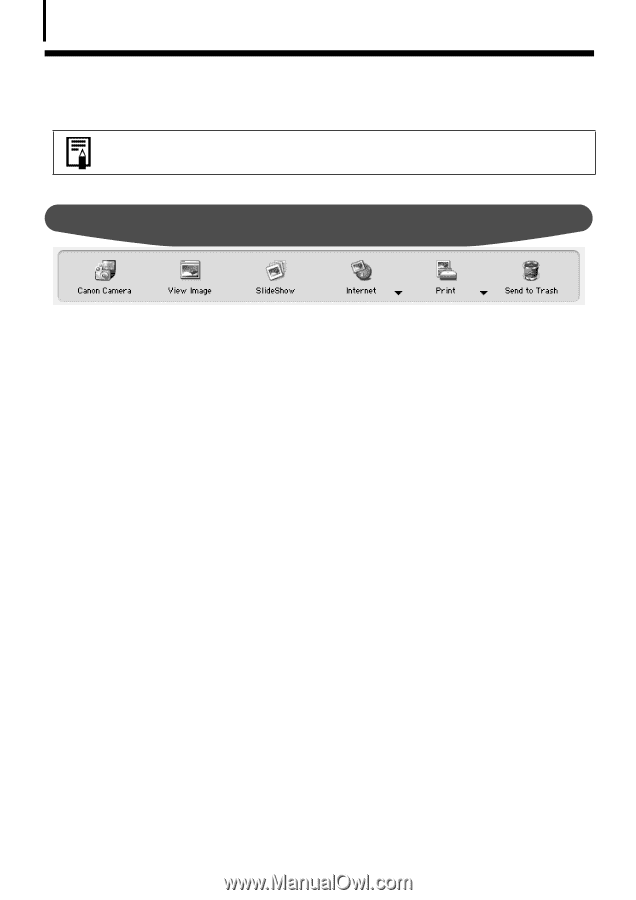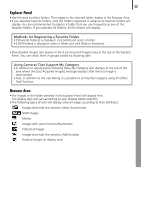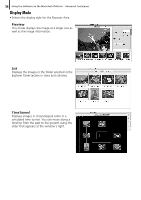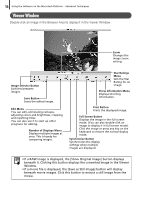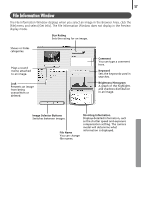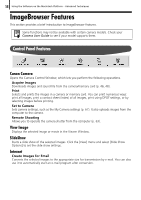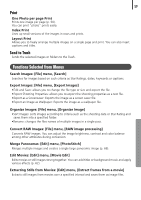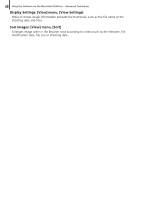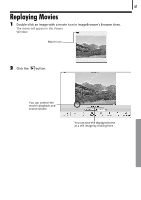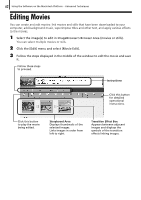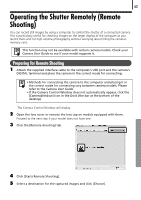Canon PowerShot A570IS Software Starter Guide For the Canon Digital Camera Sol - Page 60
ImageBrowser Features
 |
UPC - 013803078442
View all Canon PowerShot A570IS manuals
Add to My Manuals
Save this manual to your list of manuals |
Page 60 highlights
58 Using the Software on the Macintosh Platform - Advanced Techniques ImageBrowser Features ThisÅsectionÅprovidesÅaÅbriefÅintroductionÅtoÅImageBrowserÅfeatures. SomeÅfunctionsÅmayÅnotÅbeÅavailableÅwithÅcertainÅcameraÅmodels.ÅCheckÅyourÅ Camera User GuideÅtoÅseeÅifÅyourÅmodelÅsupportsÅthem.Å Control Panel Features Canon Camera OpensÅtheÅCameraÅControlÅWindow,ÅwhichÅletsÅyouÅperformÅtheÅfollowingÅoperations. Acquire Images DownloadsÅimagesÅandÅsoundÅfileÅfromÅtheÅcamera/memoryÅcardÅ(p. 46, 48). Print SelectsÅandÅprintsÅtheÅimagesÅinÅaÅcameraÅorÅmemoryÅcard.ÅYouÅcanÅprintÅnumerousÅways:Å printÅallÅimages,ÅprintÅaÅcontactÅsheetÅ(index)ÅofÅallÅimages,ÅprintÅusingÅDPOFÅsettings,ÅorÅbyÅ selectingÅimagesÅbeforeÅprinting.Å Set to Camera SetsÅcameraÅsettings,ÅsuchÅasÅtheÅMyÅCameraÅsettingsÅ(p. 67).ÅItÅalsoÅuploadsÅimagesÅfromÅtheÅ computerÅtoÅtheÅcamera.Å Remote Shooting AllowsÅyouÅtoÅoperateÅtheÅcameraÅshutterÅfromÅtheÅcomputerÅ(p. 63). View Image DisplaysÅtheÅselectedÅimageÅorÅmovieÅinÅtheÅViewerÅWindow. SlideShow StartsÅaÅslideÅshowÅofÅtheÅselectedÅimages.ÅClickÅtheÅ[View]ÅmenuÅandÅselectÅ[SlideÅShowÅ Options]ÅtoÅsetÅtheÅslideÅshowÅsettings. Internet Create Images for Email ConvertsÅtheÅselectedÅimagesÅtoÅtheÅappropriateÅsizeÅforÅtransmissionÅbyÅe-mail.ÅYouÅcanÅalsoÅ useÅitÅtoÅautomaticallyÅstartÅanÅe-mailÅprogramÅafterÅconversion.Å