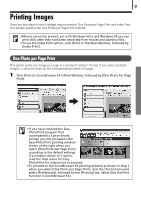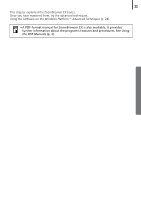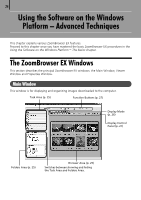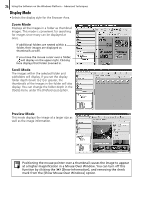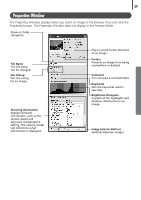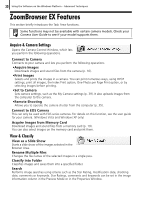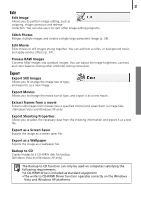Canon PowerShot A570IS Software Starter Guide For the Canon Digital Camera Sol - Page 28
Display Mode
 |
UPC - 013803078442
View all Canon PowerShot A570IS manuals
Add to My Manuals
Save this manual to your list of manuals |
Page 28 highlights
26 Using the Software on the Windows Platform - Advanced Techniques Display Mode • SelectsÅtheÅdisplayÅstyleÅforÅtheÅBrowserÅArea. Zoom Mode DisplaysÅallÅtheÅimagesÅinÅaÅfolderÅasÅthumbnailÅ images.ÅThisÅmodeÅisÅconvenientÅforÅsearchingÅ forÅimagesÅsinceÅmanyÅcanÅbeÅdisplayedÅatÅ once.Å If additional folders are nested within a folder, their images are displayed as thumbnails as well. If you move the mouse cursor over a folder, will display on the upper right. Clicking here displays that folder zoomed in. Scroll Mode TheÅimagesÅwithinÅtheÅselectedÅfolderÅandÅ subfoldersÅwillÅdisplay.ÅIfÅyouÅsetÅtheÅdisplayÅ folderÅdepthÅ(level)ÅtoÅ[1]ÅorÅgreater,ÅtheÅ thumbnailsÅofÅtheÅimagesÅinÅtheÅfolderÅwillÅalsoÅ display.ÅYouÅcanÅchangeÅtheÅfolderÅdepthÅinÅtheÅ [Tools]ÅmenuÅunderÅtheÅ[Preferences]Åoption. Preview Mode ThisÅmodeÅdisplaysÅtheÅimageÅatÅaÅlargerÅsizeÅasÅ wellÅasÅtheÅimageÅinformation.Å Positioning the mouse pointer over a thumbnail causes the image to appear at a higher magnification in a Mouse Over Window. You can turn off this function by clicking the [Show Information], and removing the check mark from the [Show Mouse Over Windows] option.