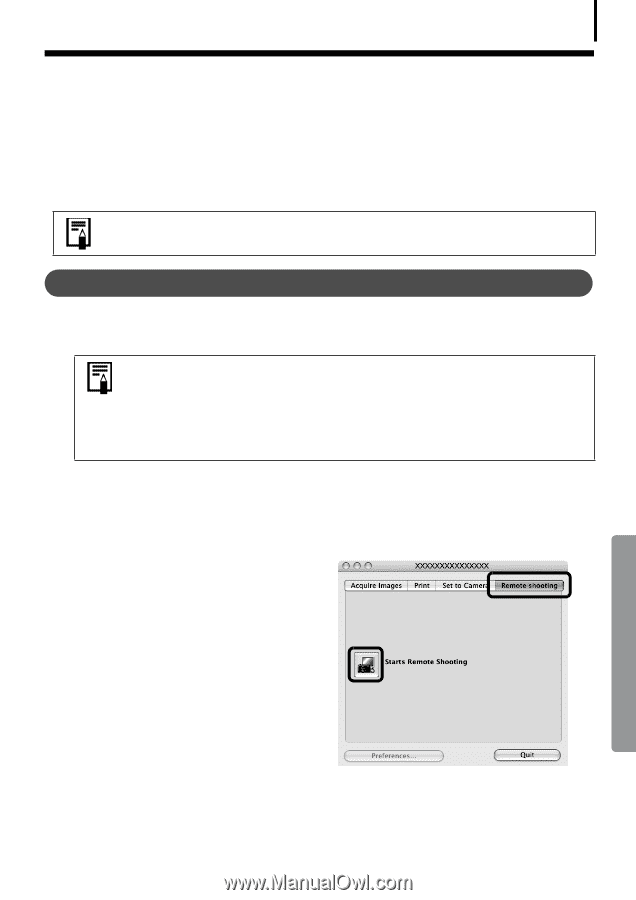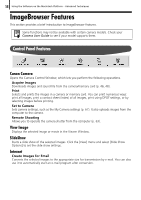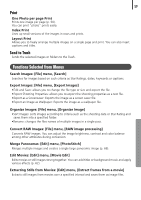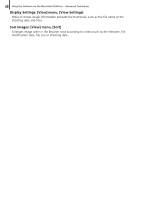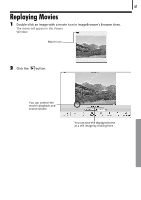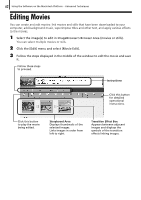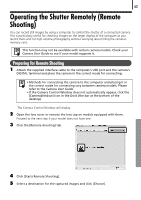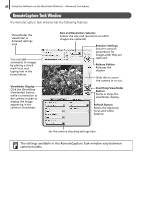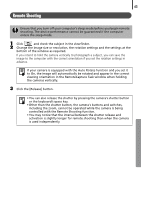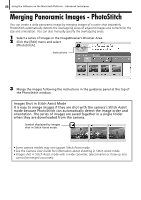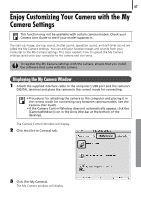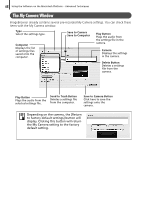Canon PowerShot A570IS Software Starter Guide For the Canon Digital Camera Sol - Page 65
Preparing for Remote Shooting - how to remove covers
 |
UPC - 013803078442
View all Canon PowerShot A570IS manuals
Add to My Manuals
Save this manual to your list of manuals |
Page 65 highlights
63 Operating the Shutter Remotely (Remote Shooting) YouÅcanÅrecordÅstillÅimagesÅbyÅusingÅaÅcomputerÅtoÅcontrolÅtheÅshutterÅofÅaÅconnectedÅcamera.Å ThisÅisÅparticularlyÅusefulÅforÅcheckingÅimagesÅonÅtheÅlargerÅdisplayÅofÅtheÅcomputerÅasÅyouÅ recordÅthemÅandÅforÅhighÅvolumeÅphotographyÅwithoutÅworryingÅaboutÅfillingÅtheÅcamera'sÅ memoryÅcard. This function may not be available with certain camera models. Check your Camera User Guide to see if your model supports it. Preparing for Remote Shooting 1 Attach the supplied interface cable to the computer's USB port and the camera's DIGITAL terminal and place the camera in the correct mode for connecting. • Methods for connecting the camera to the computer and placing it in the correct mode for connecting vary between camera models. Please refer to the Camera User Guide. • If the Camera Control Window does not automatically appear, click the [CameraWindow] icon in the Dock (the bar at the bottom of the desktop). TheÅCameraÅControlÅWindowÅwillÅdisplay.Å 2 Open the lens cover or remove the lens cap on models equipped with them. ProceedÅtoÅtheÅnextÅstepÅifÅyourÅmodelÅdoesÅnotÅhaveÅone.Å 3 Click the [Remote shooting] tab. 4 Click [Starts Remote Shooting]. 5 Select a destination for the captured images and click [Choose].