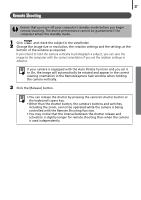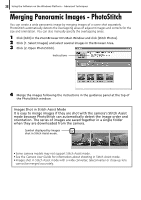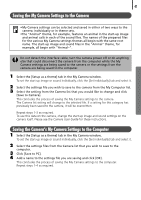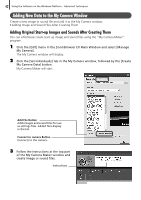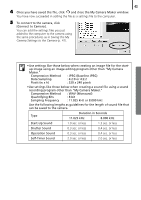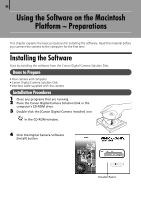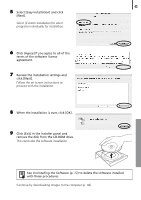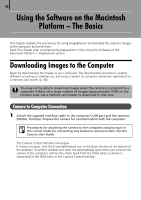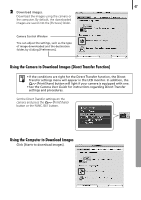Canon PowerShot A570IS Software Starter Guide For the Canon Digital Camera Sol - Page 44
Adding New Data to the My Camera Window
 |
UPC - 013803078442
View all Canon PowerShot A570IS manuals
Add to My Manuals
Save this manual to your list of manuals |
Page 44 highlights
42 Using the Software on the Windows Platform - Advanced Techniques Adding New Data to the My Camera Window CreateÅaÅnewÅimageÅorÅsoundÅfileÅandÅaddÅitÅtoÅtheÅMyÅCameraÅwindow. • AddingÅImageÅandÅSoundÅFilesÅAfterÅCreatingÅThem Adding Original Start-up Images and Sounds After Creating Them YouÅcanÅeffortlesslyÅcreateÅstart-upÅimageÅandÅsoundÅfilesÅusingÅtheÅ"MyÅCameraÅMaker"Å program.Å 1 Click the [Edit] menu in the ZoomBrowser EX Main Window and select [Manage My Camera]. TheÅMyÅCameraÅwindowÅwillÅdisplay. 2 Click the [Set individually] tab in the My Camera window, followed by the [Create My Camera Data] button. MyÅCameraÅMakerÅwillÅstart. Add File Button Adds images and sound files for use as settings files. Added files display in the list. Connect to camera Button Connects to the camera. 3 Follow the instructions at the top part of the My Camera Maker window and create image or sound files. Instructions