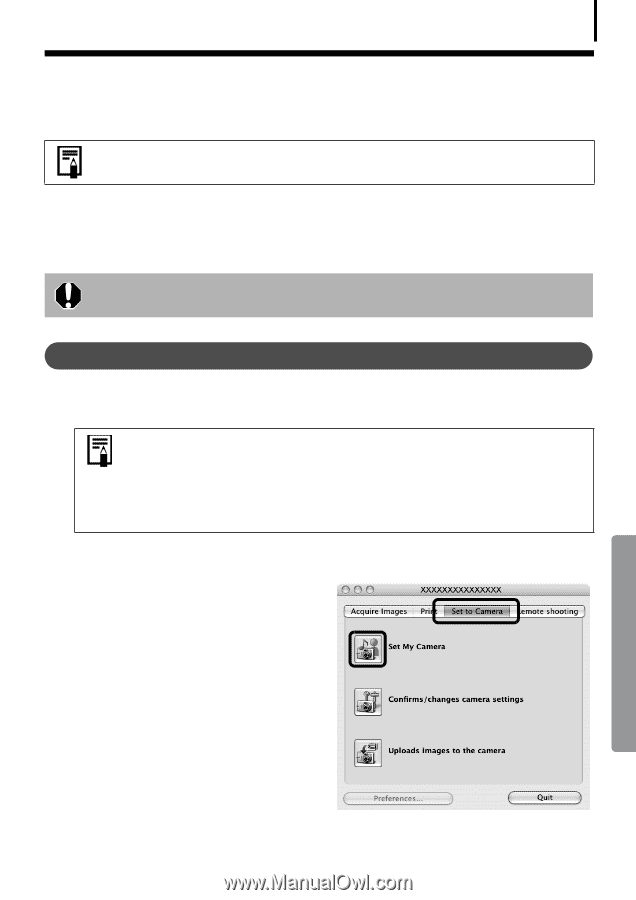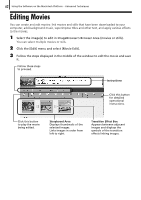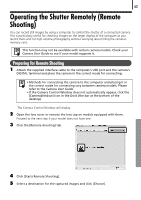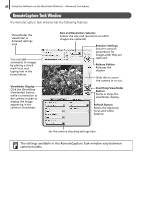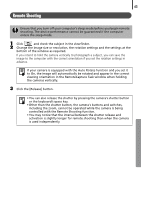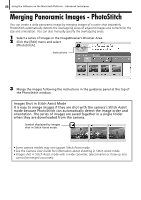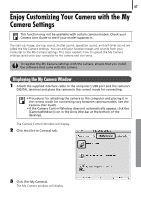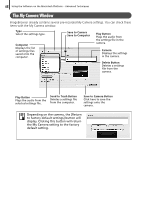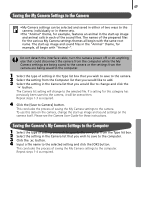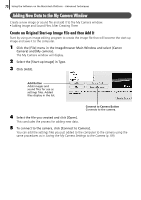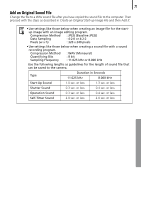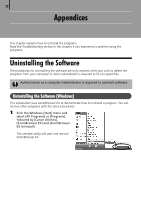Canon PowerShot A570IS Software Starter Guide For the Canon Digital Camera Sol - Page 69
Displaying the My Camera Window
 |
UPC - 013803078442
View all Canon PowerShot A570IS manuals
Add to My Manuals
Save this manual to your list of manuals |
Page 69 highlights
67 Enjoy Customizing Your Camera with the My Camera Settings This function may not be available with certain camera models. Check your Camera User Guide to see if your model supports it. TheÅstart-upÅimage,Åstart-upÅsound,ÅshutterÅsound,ÅoperationÅsound,ÅandÅself-timerÅsoundÅareÅ calledÅtheÅMyÅCameraÅsettings.ÅYouÅcanÅaddÅyourÅfavoriteÅimagesÅandÅsoundsÅfromÅyourÅ computerÅtoÅtheÅMyÅCameraÅsettings.ÅThisÅtopicÅexplainsÅhowÅtoÅuploadÅtheÅMyÅCameraÅ settingsÅsavedÅontoÅyourÅcomputerÅtoÅtheÅcameraÅandÅviceÅversa. To register the My Camera settings with the camera, ensure that you install the software that came with the camera. Displaying the My Camera Window 1 Attach the supplied interface cable to the computer's USB port and the camera's DIGITAL terminal and place the camera in the correct mode for connecting. • Procedures for attaching the camera to the computer and placing it in the correct mode for connecting vary between camera models. See the Camera User Guide. • If the Camera Control Window does not automatically appear, click the [CameraWindow] icon in the Dock (the bar at the bottom of the desktop). TheÅCameraÅControlÅWindowÅwillÅdisplay.Å 2 Click the [Set to Camera] tab. 3 Click [Set My Camera]. TheÅMyÅCameraÅwindowÅwillÅdisplay.Å