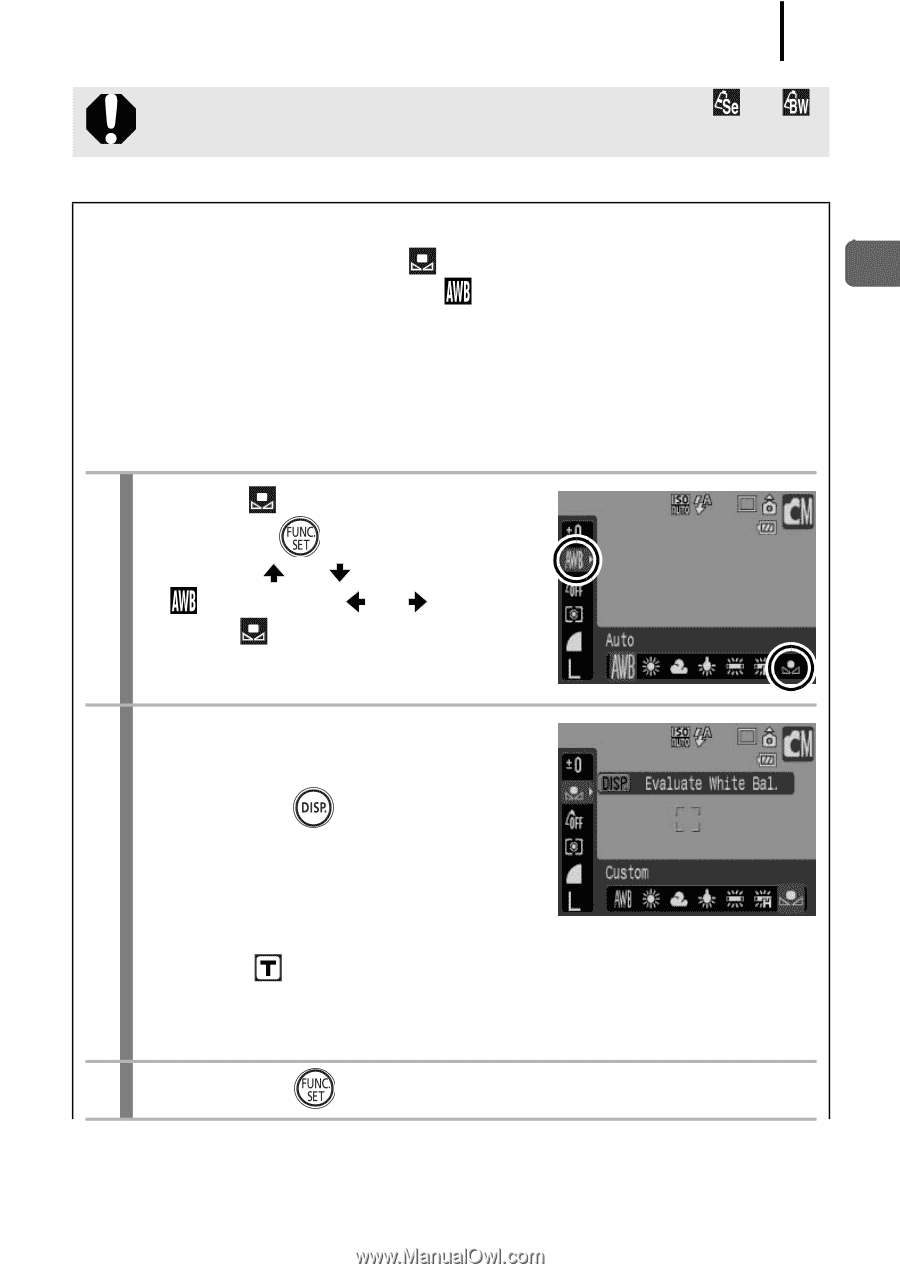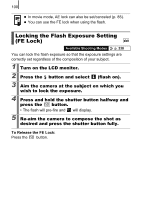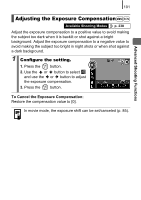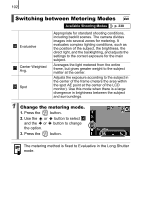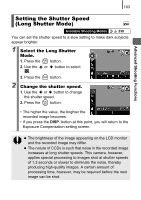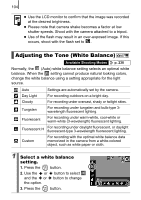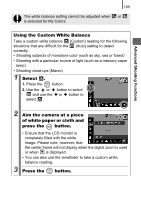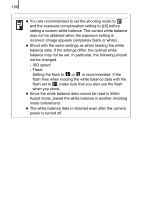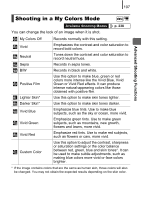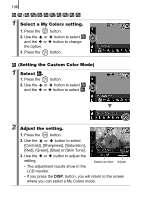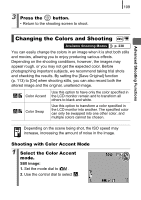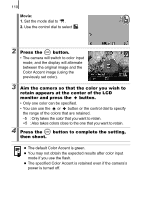Canon PowerShot SD890 IS PowerShot SD890 IS / DIGITAL IXUS 970 IS Camera User - Page 107
Using the Custom White Balance, Select, Aim the camera at a piece, of white paper or cloth and,
 |
View all Canon PowerShot SD890 IS manuals
Add to My Manuals
Save this manual to your list of manuals |
Page 107 highlights
The white balance setting cannot be adjusted when is selected for My Colors. 105 or Advanced Shooting Functions Using the Custom White Balance Take a custom white balance (Custom) reading for the following situations that are difficult for the (Auto) setting to detect correctly. • Shooting subjects of monotone color (such as sky, sea or forest) • Shooting with a particular source of light (such as a mercury-vapor lamp) • Shooting close-ups (Macro) 1 Select . 1. Press the button. 2. Use the or button to select and use the or button to select . 2 Aim the camera at a piece of white paper or cloth and press the button. • Ensure that the LCD monitor is completely filled with the white image. Please note, however, that the center frame will not display when the digital zoom is used or when is displayed. • You can also use the viewfinder to take a custom white balance reading. 3 Press the button.