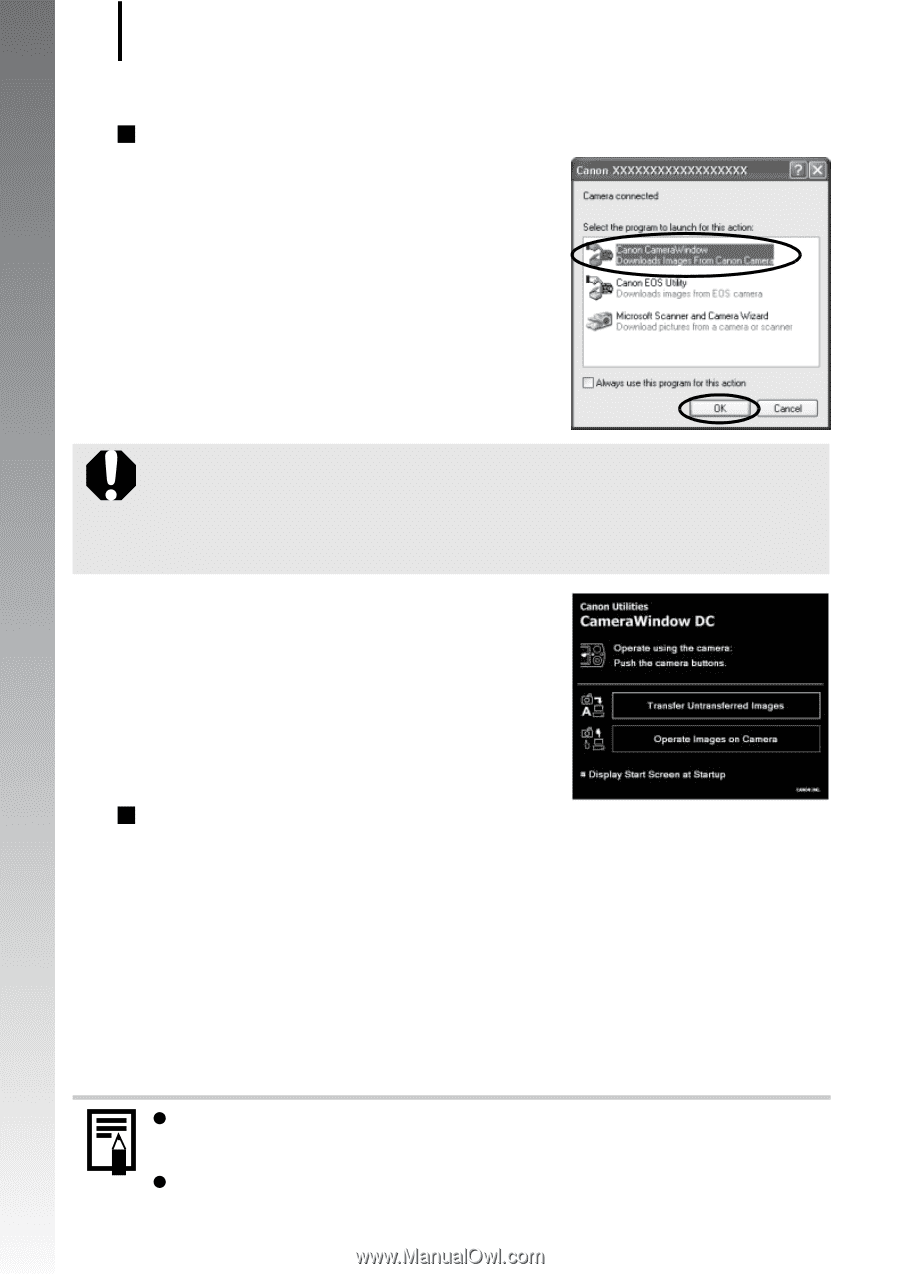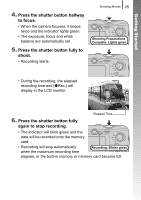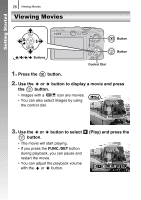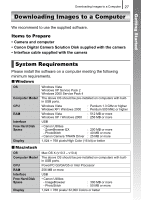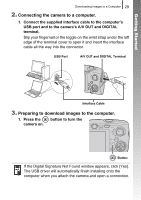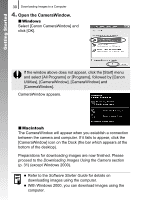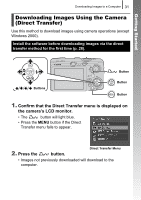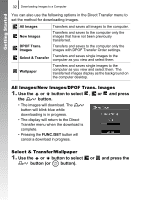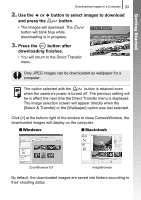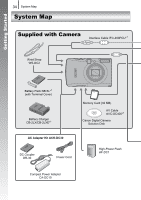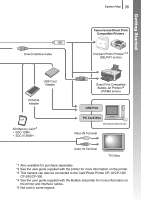Canon PowerShot SD890 IS PowerShot SD890 IS / DIGITAL IXUS 970 IS Camera User - Page 32
Open the CameraWindow.
 |
View all Canon PowerShot SD890 IS manuals
Add to My Manuals
Save this manual to your list of manuals |
Page 32 highlights
Getting Started 30 Downloading Images to a Computer 4. Open the CameraWindow. „ Windows Select [Canon CameraWindow] and click [OK]. If the window above does not appear, click the [Start] menu and select [All Programs] or [Programs], followed by [Canon Utilities], [CameraWindow], [CameraWindow] and [CameraWindow]. CameraWindow appears. „ Macintosh The CameraWindow will appear when you establish a connection between the camera and computer. If it fails to appear, click the [CameraWindow] icon on the Dock (the bar which appears at the bottom of the desktop). Preparations for downloading images are now finished. Please proceed to the Downloading Images Using the Camera section (p. 31) (except Windows 2000). z Refer to the Software Starter Guide for details on downloading images using the computer. z With Windows 2000, you can download images using the computer.