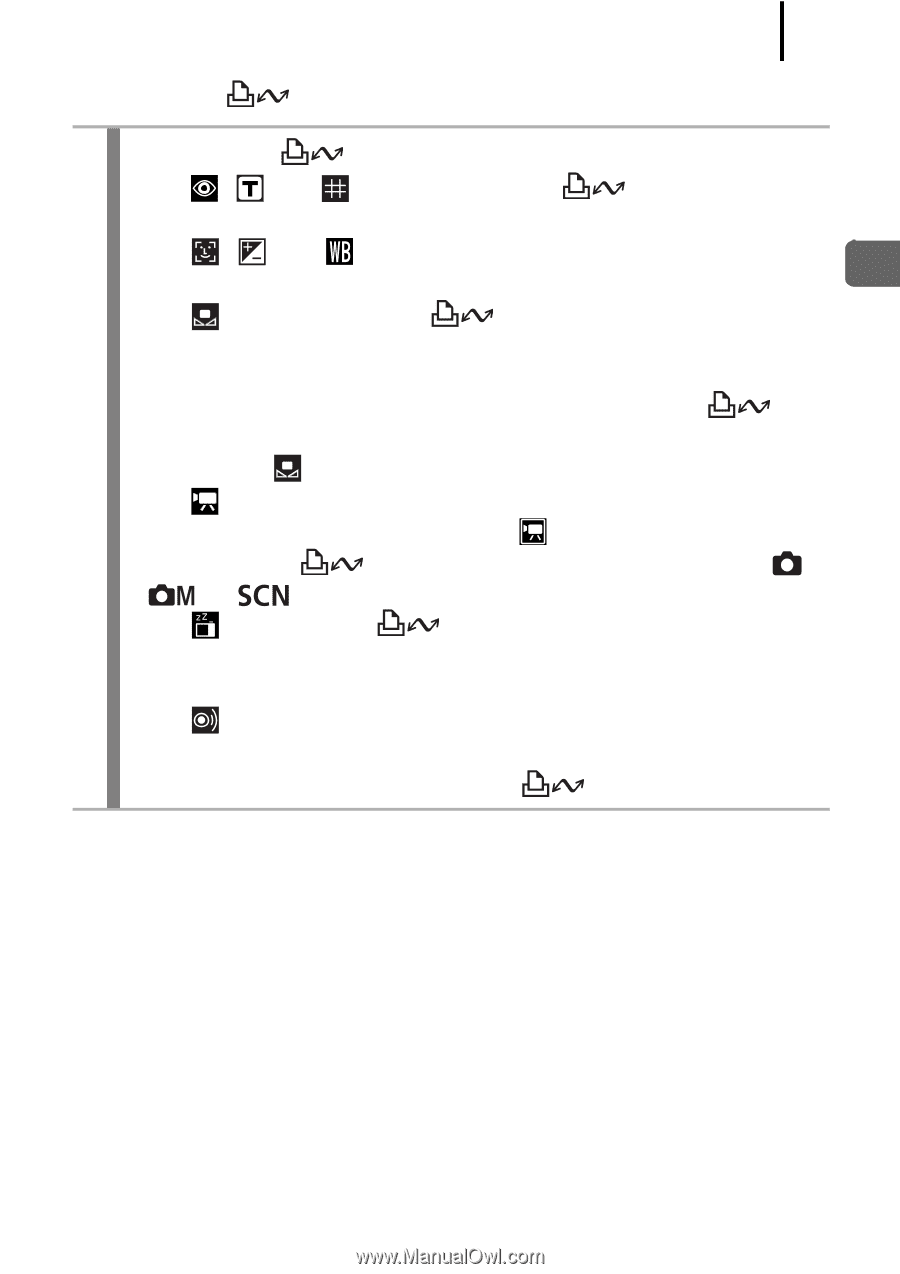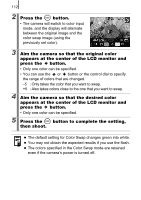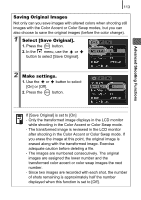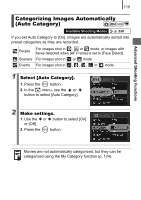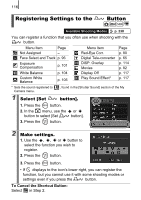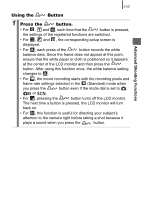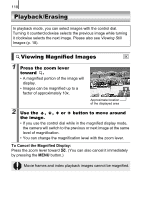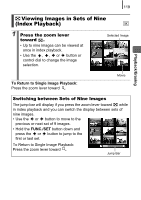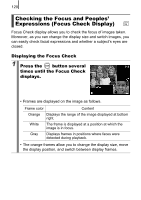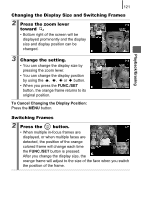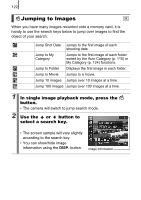Canon PowerShot SD890 IS PowerShot SD890 IS / DIGITAL IXUS 970 IS Camera User - Page 119
Using the, Button, Press the, button.
 |
View all Canon PowerShot SD890 IS manuals
Add to My Manuals
Save this manual to your list of manuals |
Page 119 highlights
117 Advanced Shooting Functions Using the Button 1 Press the button. • For , and , each time that the button is pressed, the settings of the registered functions are switched. • For , and , the corresponding setup screen is displayed. • For , each press of the button records the white balance data. Since the frame does not appear at this point, ensure that the white paper or cloth is positioned so it appears at the center of the LCD monitor and then press the button. After using this function once, the white balance setting changes to . • For , the movie recording starts with the recording pixels and frame rate settings selected in the (Standard) mode when you press the button even if the mode dial is set to , or . • For , pressing the button turns off the LCD monitor. The next time a button is pressed, the LCD monitor will turn back on. • For , this function is useful for directing your subject's attention to the camera right before taking a shot because it plays a sound when you press the button.