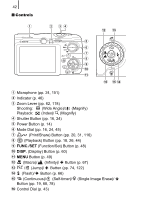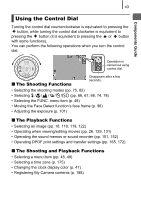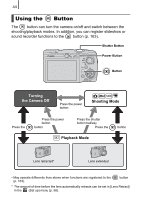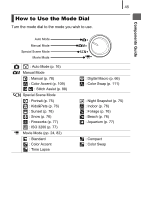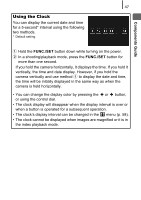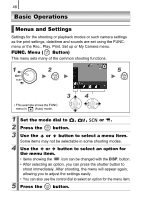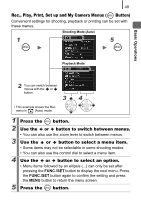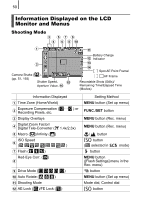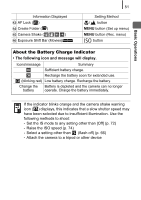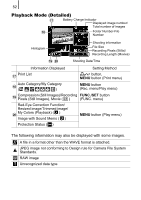Canon PowerShot SD890 IS PowerShot SD890 IS / DIGITAL IXUS 970 IS Camera User - Page 49
Using the Clock
 |
View all Canon PowerShot SD890 IS manuals
Add to My Manuals
Save this manual to your list of manuals |
Page 49 highlights
Components Guide 47 Using the Clock You can display the current date and time for a 5-second* interval using the following two methods. * Default setting a Hold the FUNC./SET button down while turning on the power. b In a shooting/playback mode, press the FUNC./SET button for more than one second. If you hold the camera horizontally, it displays the time. If you hold it vertically, the time and date display. However, if you hold the camera vertically and use method a to display the date and time, the time will be initially displayed in the same way as when the camera is held horizontally. • You can change the display color by pressing the or button, or using the control dial. • The clock display will disappear when the display interval is over or when a button is operated for a subsequent operation. • The clock's display interval can be changed in the menu (p. 58). • The clock cannot be displayed when images are magnified or it is in the index playback mode.