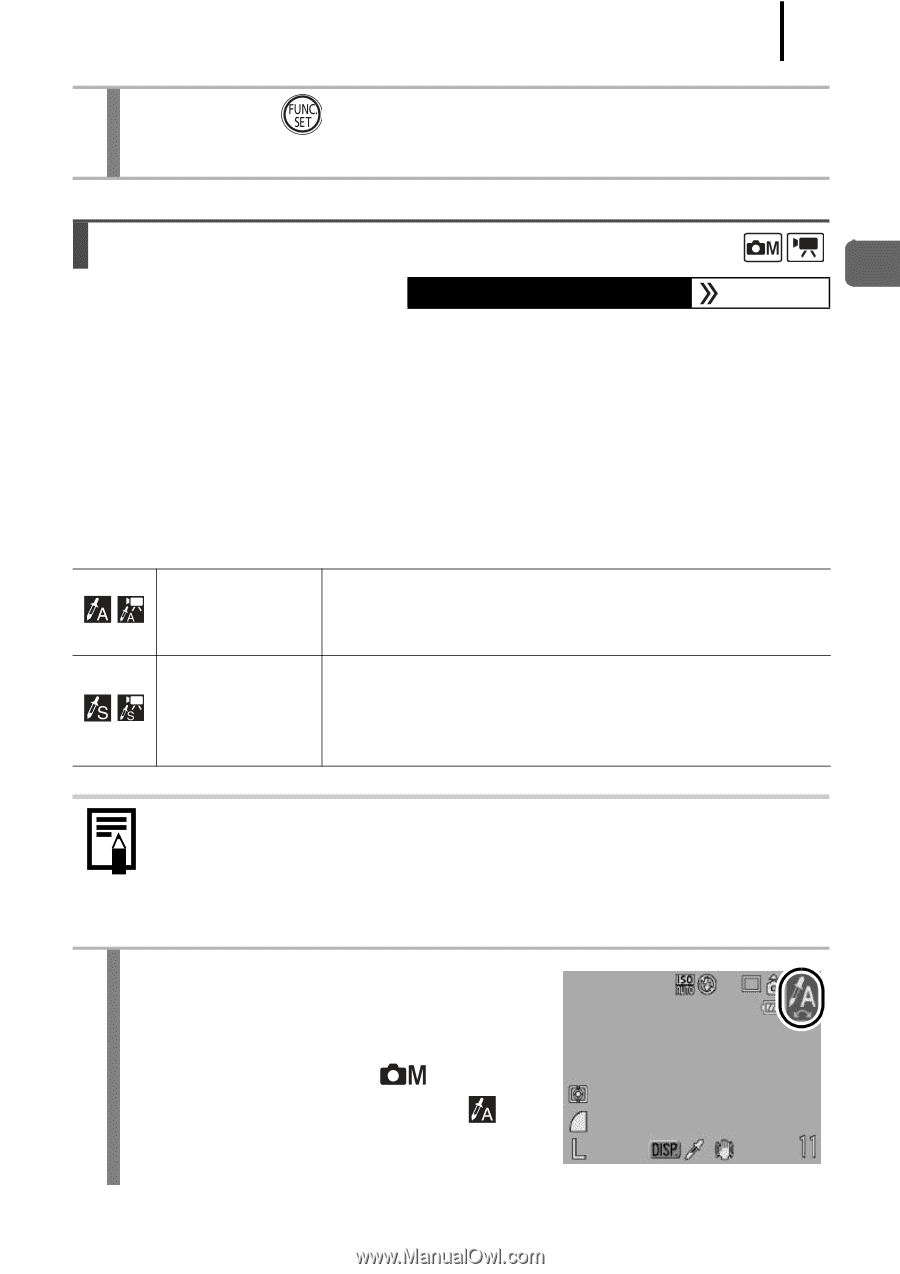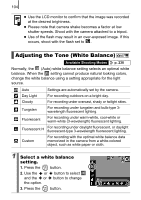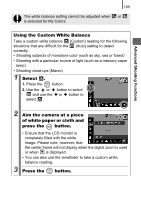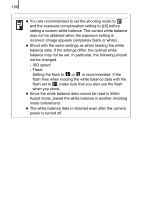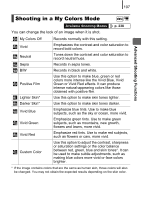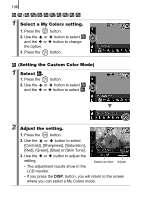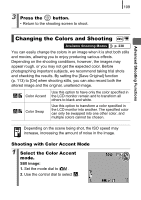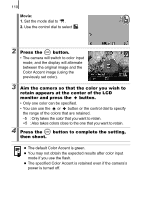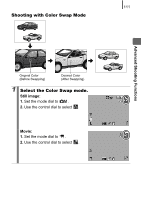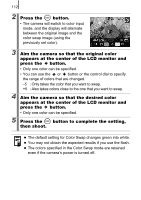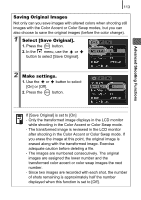Canon PowerShot SD890 IS PowerShot SD890 IS / DIGITAL IXUS 970 IS Camera User - Page 111
Changing the Colors and Shooting
 |
View all Canon PowerShot SD890 IS manuals
Add to My Manuals
Save this manual to your list of manuals |
Page 111 highlights
109 3 Press the button. • Return to the shooting screen to shoot. Advanced Shooting Functions Changing the Colors and Shooting Available Shooting Modes p. 238 You can easily change the colors in an image when it is shot both stills and movies, allowing you to enjoy producing various effects. Depending on the shooting conditions, however, the images may appear rough, or you may not get the expected color. Before photographing important subjects, we recommend taking trial shots and checking the results. By setting the [Save Original] function (p. 113) to [On] when shooting stills, you can also record both the altered image and the original, unaltered image. Color Accent Color Swap Use this option to have only the color specified in the LCD monitor remain and to transform all others to black and white. Use this option to transform a color specified in the LCD monitor into another. The specified color can only be swapped into one other color, and multiple colors cannot be chosen. Depending on the scene being shot, the ISO speed may increase, increasing the amount of noise in the image. Shooting with Color Accent Mode 1 Select the Color Accent mode. Still image: 1. Set the mode dial to . 2. Use the control dial to select .