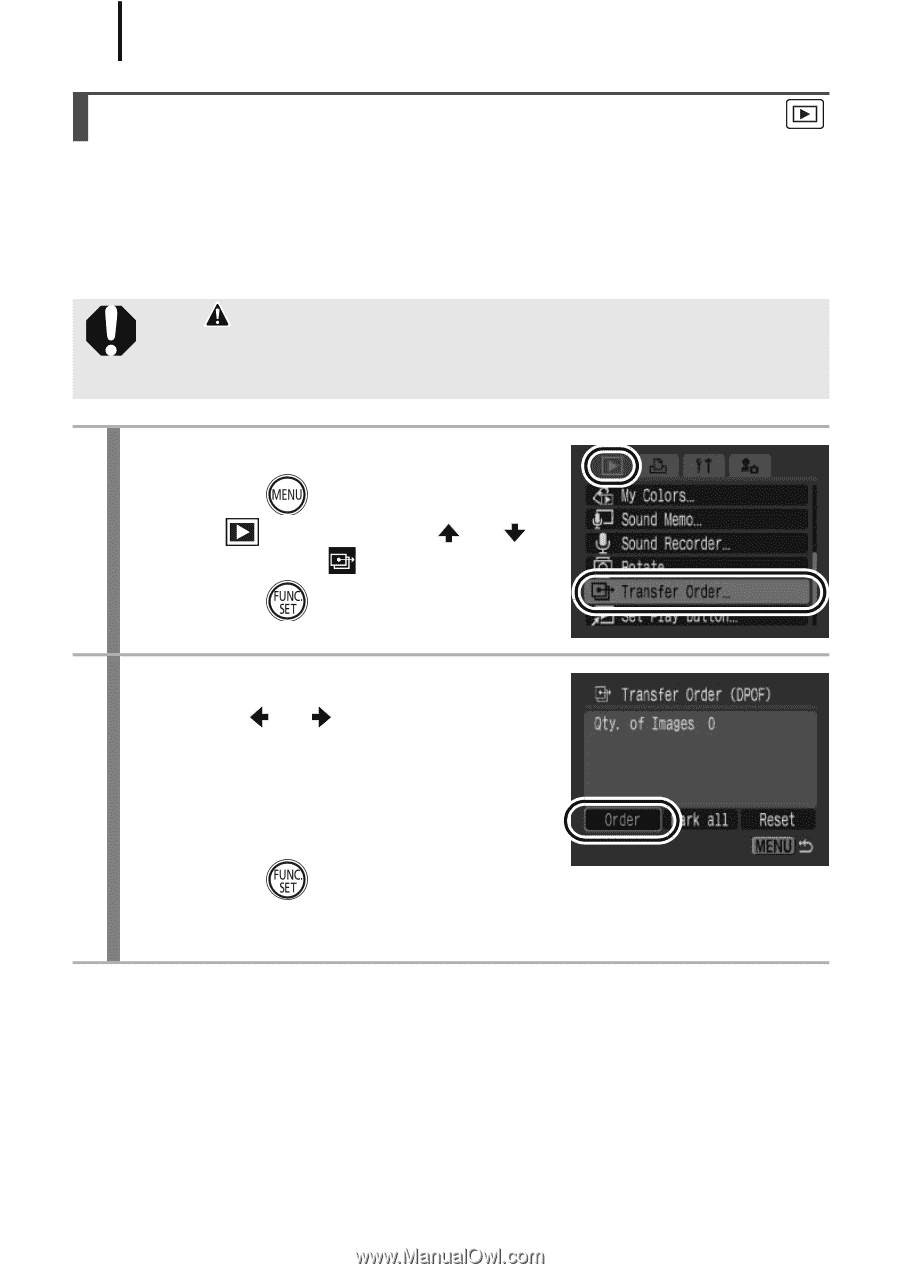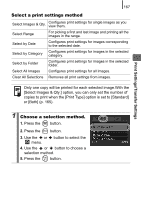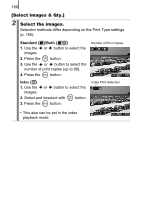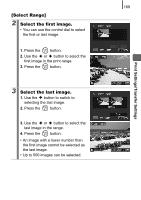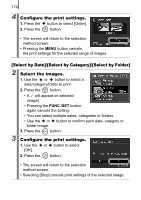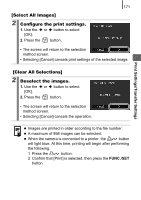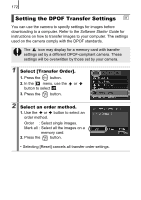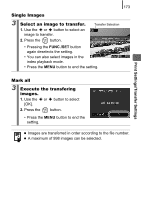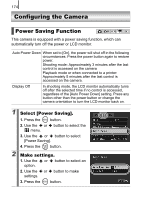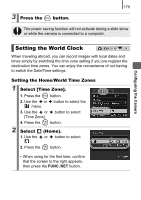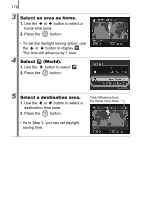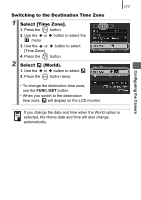Canon PowerShot SD890 IS PowerShot SD890 IS / DIGITAL IXUS 970 IS Camera User - Page 174
Setting the DPOF Transfer Settings
 |
View all Canon PowerShot SD890 IS manuals
Add to My Manuals
Save this manual to your list of manuals |
Page 174 highlights
172 Setting the DPOF Transfer Settings You can use the camera to specify settings for images before downloading to a computer. Refer to the Software Starter Guide for instructions on how to transfer images to your computer. The settings used on the camera comply with the DPOF standards. The icon may display for a memory card with transfer settings set by a different DPOF-compliant camera. These settings will be overwritten by those set by your camera. 1 Select [Transfer Order]. 1. Press the button. 2. In the menu, use the or button to select . 3. Press the button. 2 Select an order method. 1. Use the or button to select an order method. Order : Select single images. Mark all : Select all the images on a memory card. 2. Press the button. • Selecting [Reset] cancels all transfer order settings.