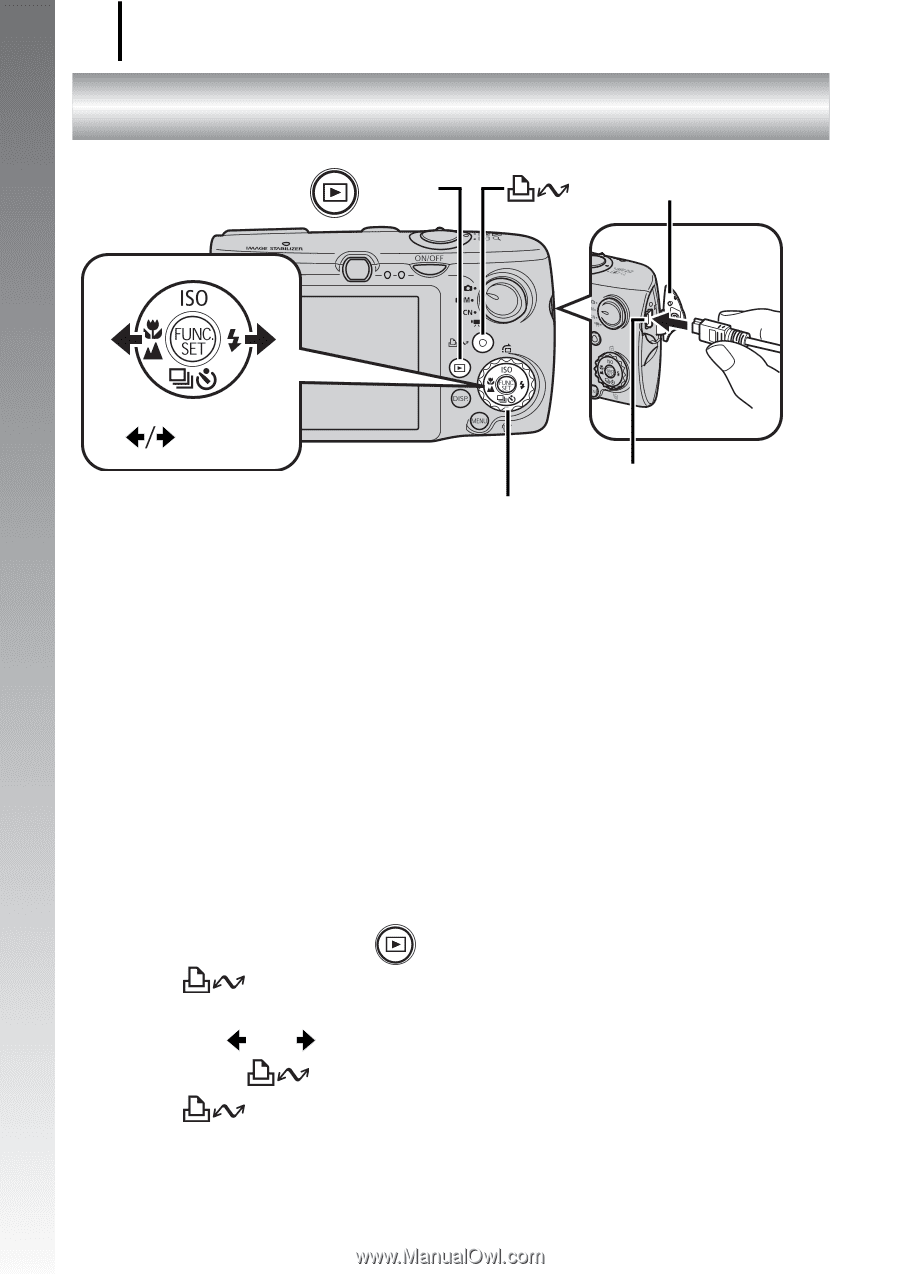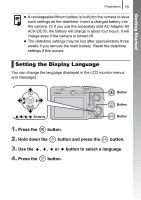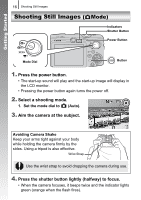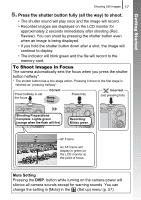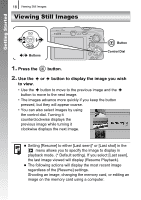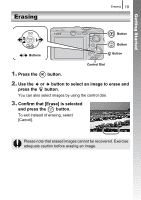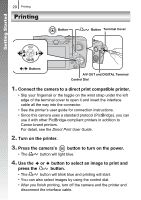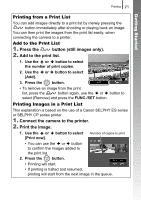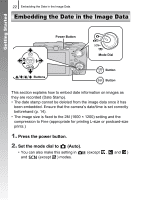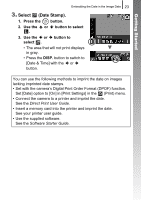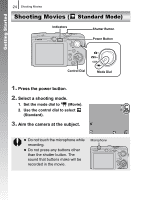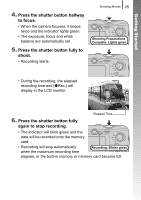Canon PowerShot SD890 IS PowerShot SD890 IS / DIGITAL IXUS 970 IS Camera User - Page 22
Printing
 |
View all Canon PowerShot SD890 IS manuals
Add to My Manuals
Save this manual to your list of manuals |
Page 22 highlights
Getting Started 20 Printing Printing Button Button Terminal Cover Buttons A/V OUT and DIGITAL Terminal Control Dial 1. Connect the camera to a direct print compatible printer. • Slip your fingernail or the toggle on the wrist strap under the left edge of the terminal cover to open it and insert the interface cable all the way into the connector. • See the printer's user guide for connection instructions. • Since this camera uses a standard protocol (PictBridge), you can use it with other PictBridge-compliant printers in addition to Canon-brand printers. For detail, see the Direct Print User Guide. 2. Turn on the printer. 3. Press the camera's button to turn on the power. • The button will light blue. 4. Use the or button to select an image to print and press the button. • The button will blink blue and printing will start. • You can also select images by using the control dial. • After you finish printing, turn off the camera and the printer and disconnect the interface cable.