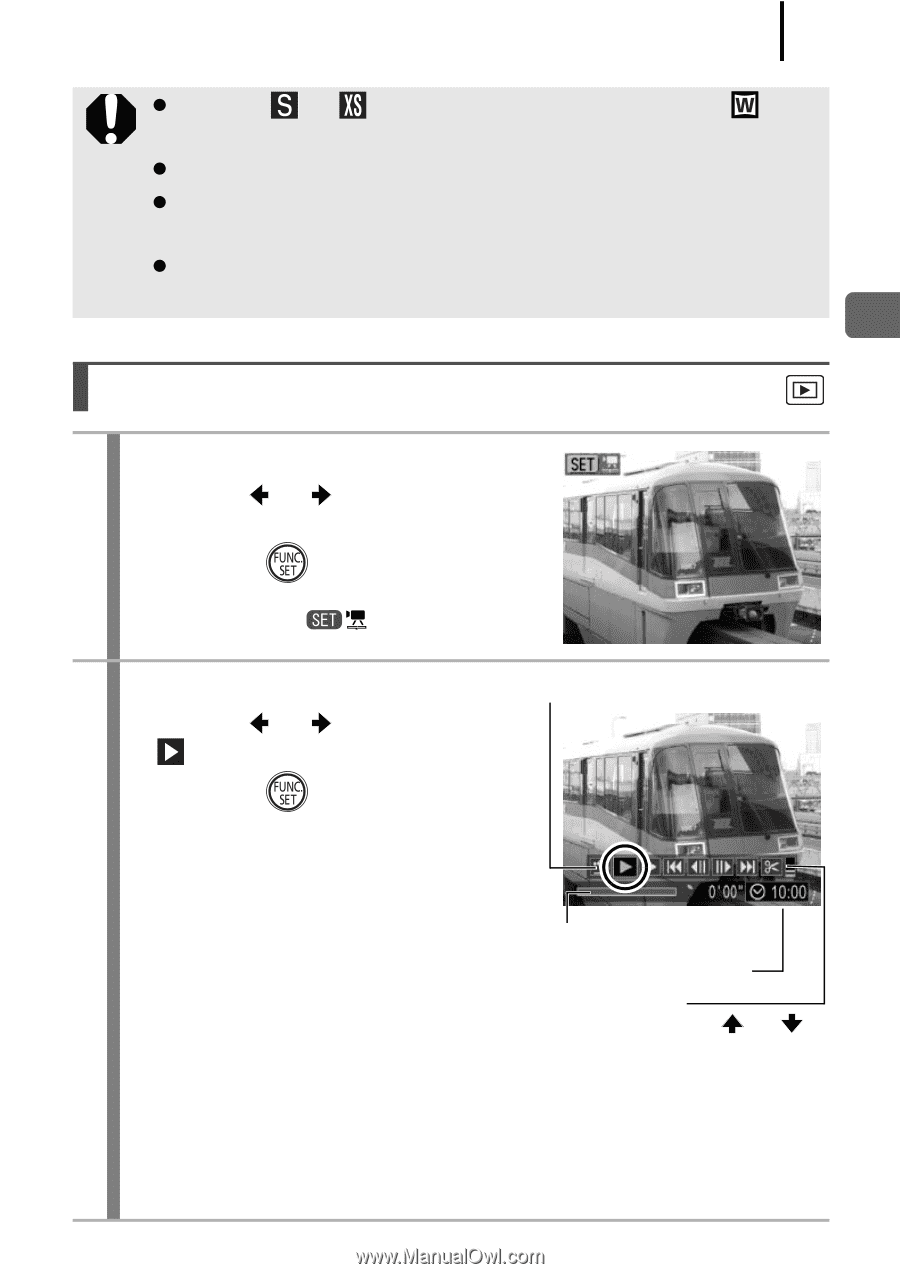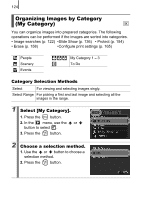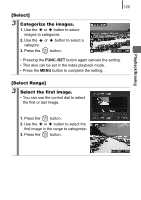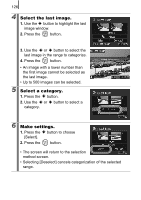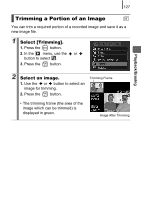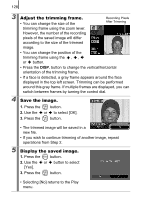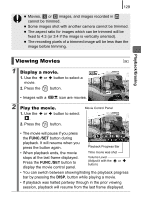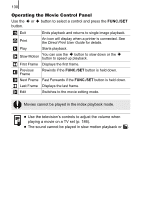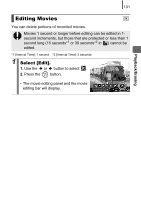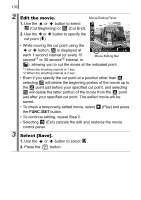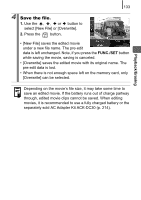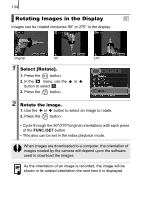Canon PowerShot SD890 IS PowerShot SD890 IS / DIGITAL IXUS 970 IS Camera User - Page 131
Display a movie., Play the movie.
 |
View all Canon PowerShot SD890 IS manuals
Add to My Manuals
Save this manual to your list of manuals |
Page 131 highlights
129 z Movies, or images, and images recorded in cannot be trimmed. z Some images shot with another camera cannot be trimmed. z The aspect ratio for images which can be trimmed will be fixed to 4:3 (or 3:4 if the image is vertically oriented). z The recording pixels of a trimmed image will be less than the image before trimming. Playback/Erasing Viewing Movies 1 Display a movie. 1. Use the or button to select a movie. 2. Press the button. • Images with a icon are movies. 2 Play the movie. 1. Use the or button to select . 2. Press the button. Movie Control Panel • The movie will pause if you press the FUNC./SET button during playback. It will resume when you press the button again. Playback Progress Bar • When playback ends, the movie stops at the last frame displayed. Press the FUNC./SET button to display the movie control panel. Time movie was shot Volume Level (Adjust it with the or button) • You can switch between showing/hiding the playback progress bar by pressing the DISP. button while playing a movie. • If playback was halted partway through in the prior viewing session, playback will resume from the last frame displayed.