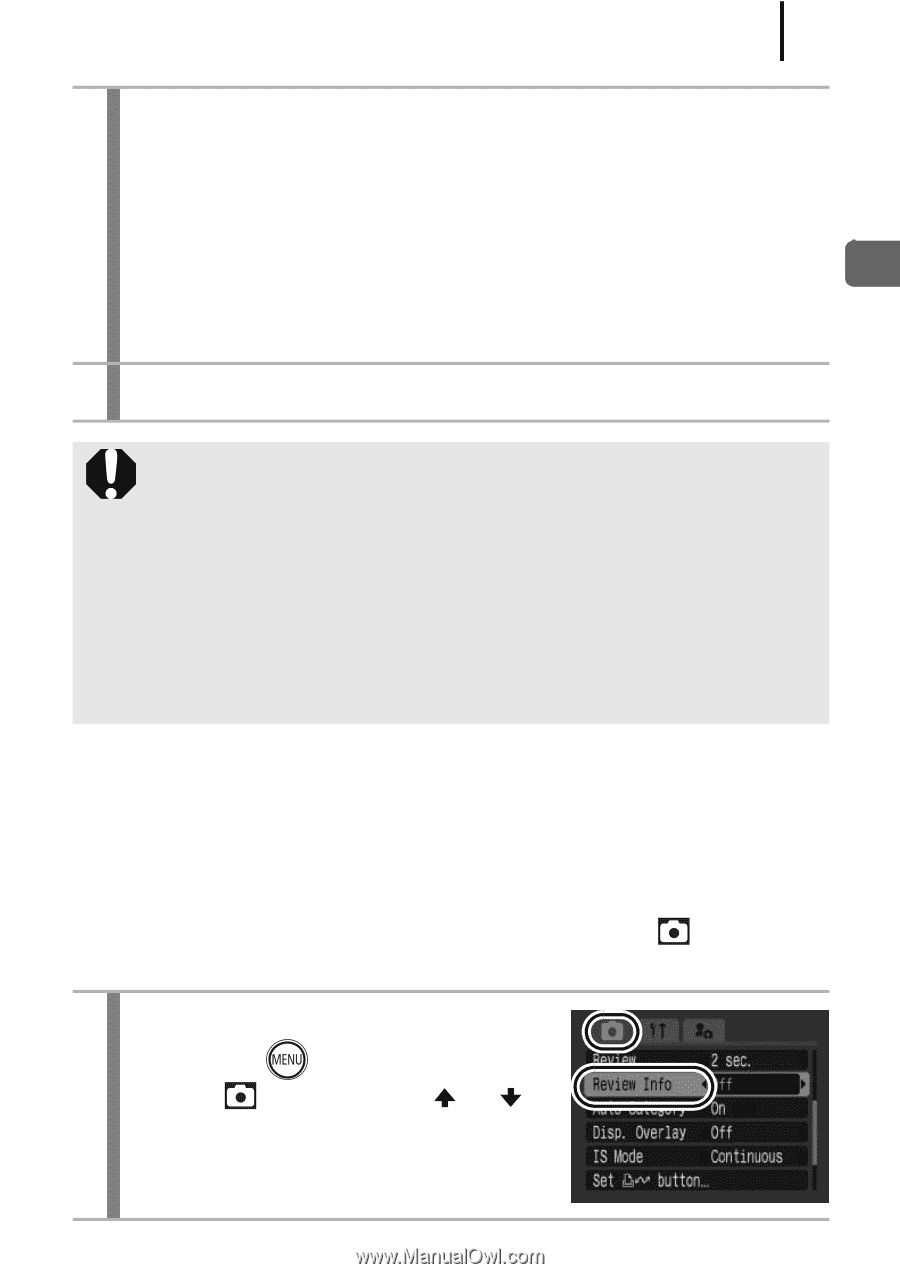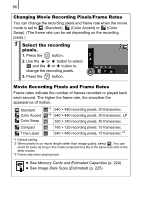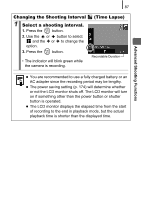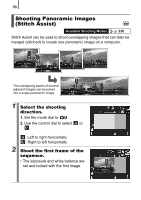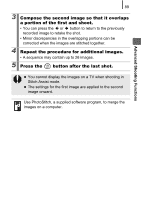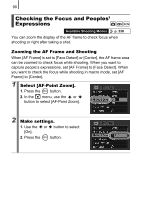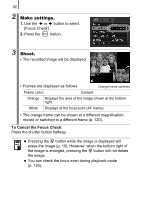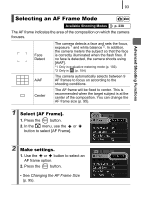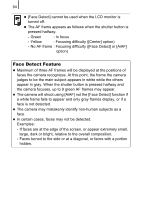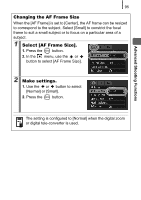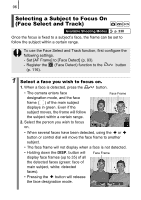Canon PowerShot SD890 IS PowerShot SD890 IS / DIGITAL IXUS 970 IS Camera User - Page 93
Checking Focus Right After Shooting Focus Check, Press the shutter button halfway., Press - digital camera review
 |
View all Canon PowerShot SD890 IS manuals
Add to My Manuals
Save this manual to your list of manuals |
Page 93 highlights
91 3 Press the shutter button halfway. • Pressing the shutter button halfway zooms a section of the display according to the following AF Frame mode settings (p. 93). - [Face Detect] : The face detected as the main subject will appear zoomed. - [Center] : The center of the image will appear zoomed in the LCD monitor. 4 Press the shutter button fully to shoot. Advanced Shooting Functions The AF frame cannot be zoomed under the following circumstances: - When [AF Frame] is set to [Face Detect] and a face is not detected, or when the face is extremely large in relation to the overall composition. - When the camera cannot focus. - When the digital zoom is in use. - When the LCD monitor is off. - When a TV is being used as the display. Checking Focus Right After Shooting (Focus Check) Allows you to check the focus of an image taken. It is also easy to check peoples' expressions and look for closed eyes when shooting because a frame the size of the face displays when AF frame mode is set to [Face Detect] (p. 93). You are recommended to set [Review] to [Hold] in the menu in advance. 1 Select [Review Info]. 1. Press the button. 2. In the menu, use the or button to select [Review Info].