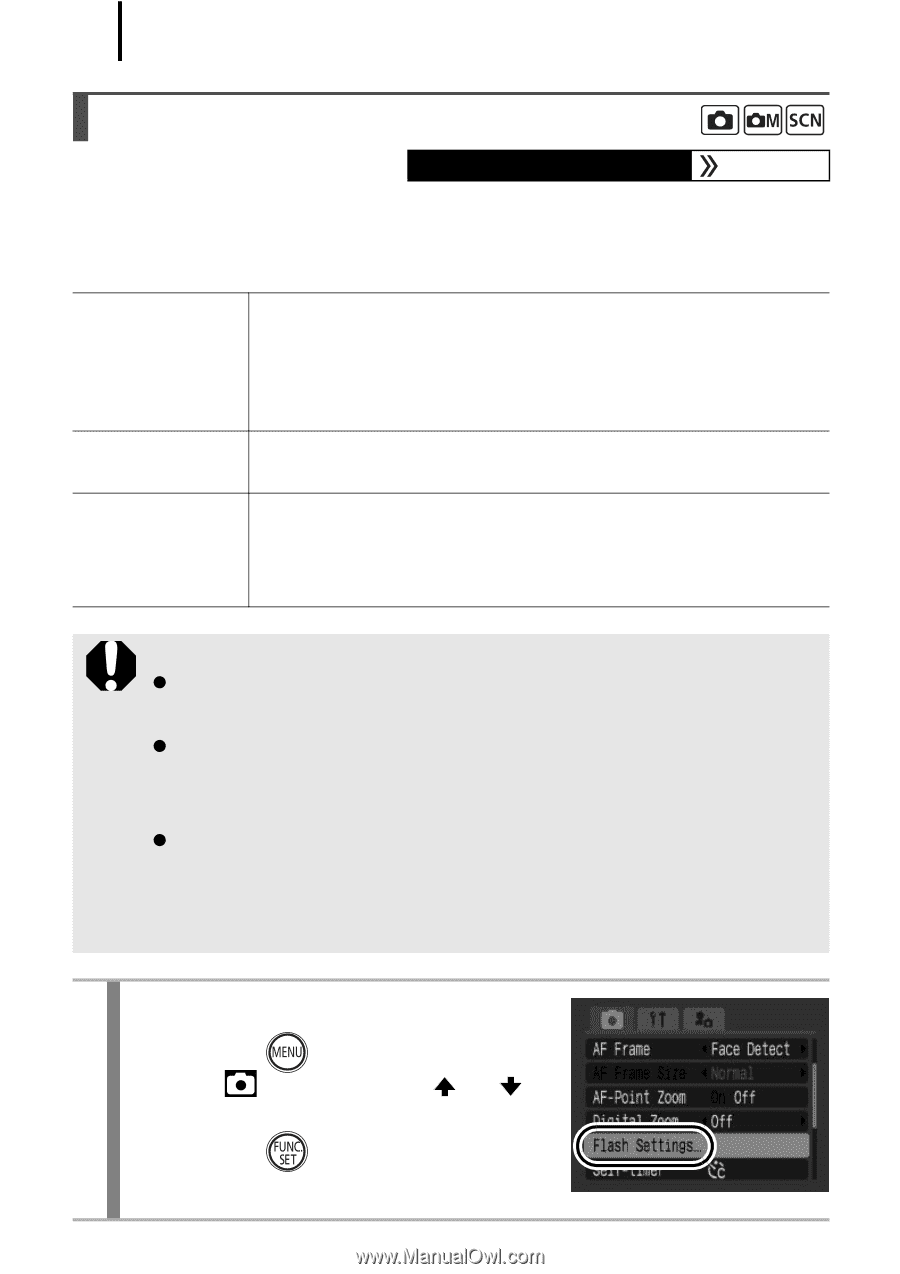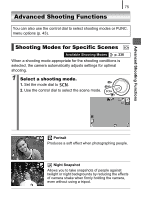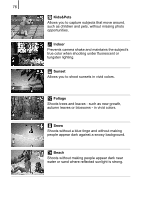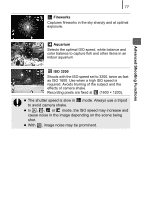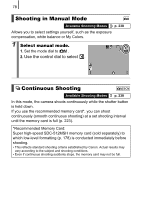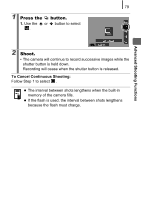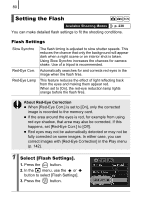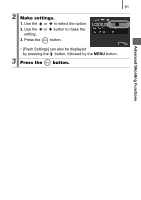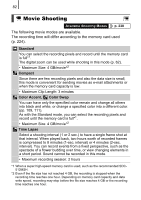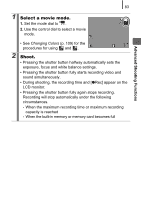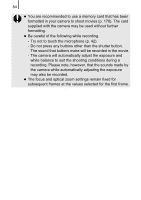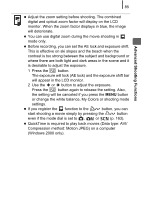Canon PowerShot SD890 IS PowerShot SD890 IS / DIGITAL IXUS 970 IS Camera User - Page 82
Setting the Flash
 |
View all Canon PowerShot SD890 IS manuals
Add to My Manuals
Save this manual to your list of manuals |
Page 82 highlights
80 Setting the Flash Available Shooting Modes p. 238 You can make detailed flash settings to fit the shooting conditions. Flash Settings Slow Synchro The flash timing is adjusted to slow shutter speeds. This reduces the chance that only the background will appear dark when a night scene or an interior shot is taken. Using Slow Synchro increases the chances for camera shake. Use of a tripod is recommended. Red-Eye Corr. Automatically searches for and corrects red eyes in the image when the flash fires. Red-Eye Lamp This feature reduces the effect of light reflecting back from the eyes and making them appear red. When set to [On], the red-eye reduction lamp lights orange before the flash fires. About Red-Eye Correction z When [Red-Eye Corr.] is set to [On], only the corrected image is recorded to the memory card. z If the area around the eyes is red, for example from using red eye shadow, that area may also be corrected. If this happens, set [Red-Eye Corr.] to [Off]. z Red eyes may not be automatically detected or may not be fully corrected on some images. In either case, you can correct images with [Red-Eye Correction] in the Play menu (p. 142). 1 Select [Flash Settings]. 1. Press the button. 2. In the menu, use the or button to select [Flash Settings]. 3. Press the button.