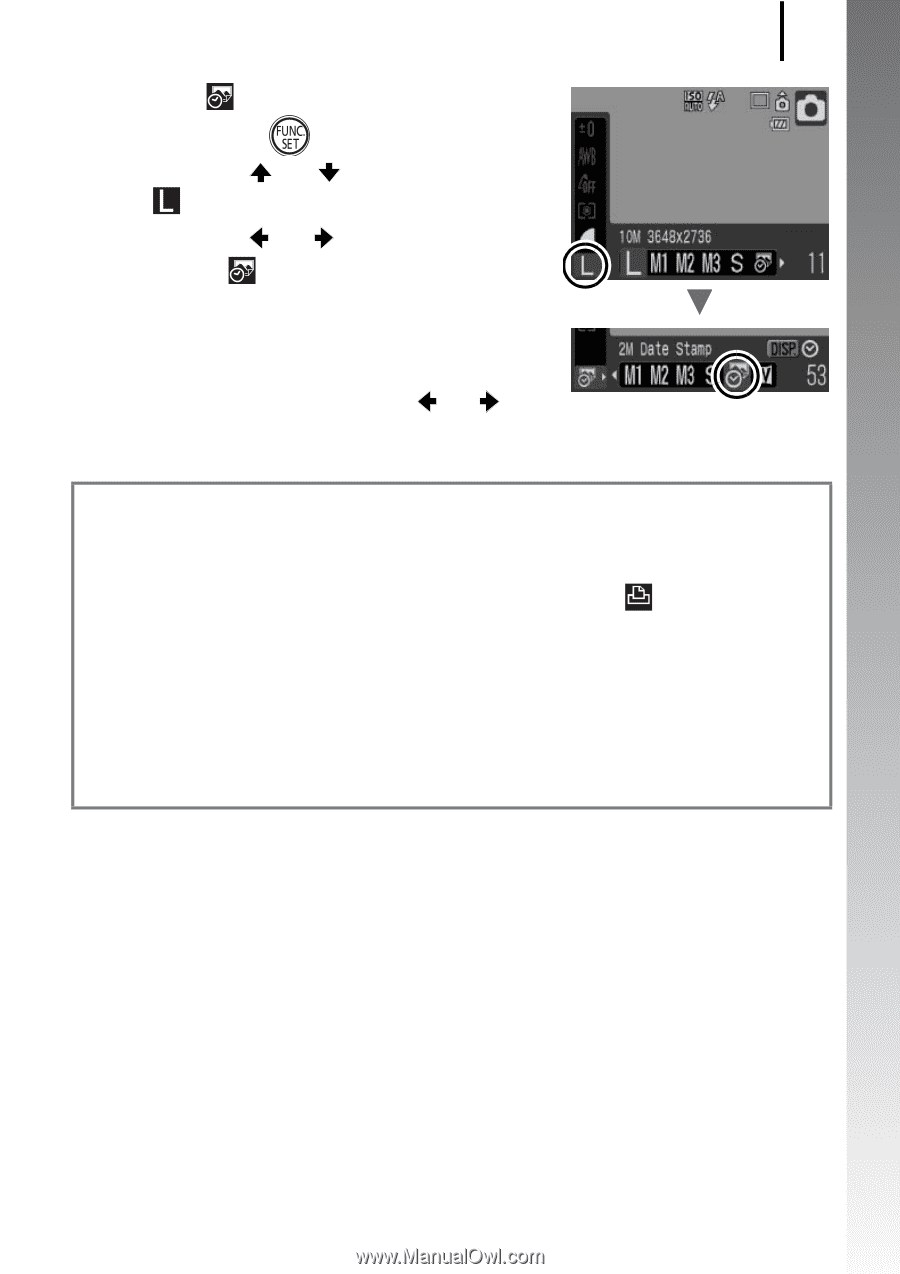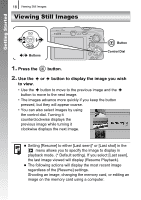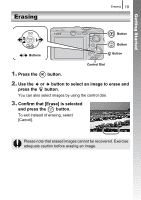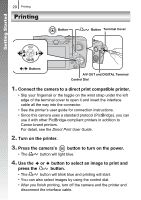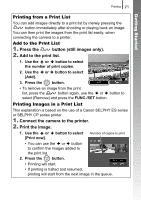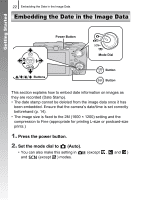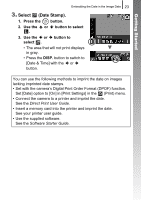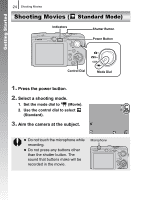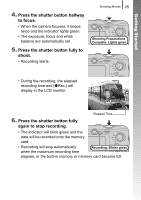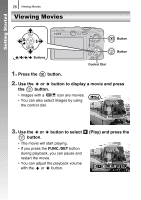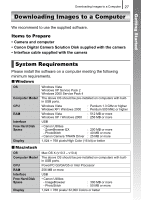Canon PowerShot SD890 IS PowerShot SD890 IS / DIGITAL IXUS 970 IS Camera User - Page 25
Select, Date Stamp.
 |
View all Canon PowerShot SD890 IS manuals
Add to My Manuals
Save this manual to your list of manuals |
Page 25 highlights
Getting Started Embedding the Date in the Image Data 23 3. Select (Date Stamp). 1. Press the button. 2. Use the or button to select . 3. Use the or button to select . • The area that will not print displays in gray. • Press the DISP. button to switch to [Date & Time] with the or button. You can use the following methods to imprint the date on images lacking imprinted date stamps. • Set with the camera's Digital Print Order Format (DPOF) function. Set [Date] option to [On] in [Print Settings] in the (Print) menu. • Connect the camera to a printer and imprint the date. See the Direct Print User Guide. • Insert a memory card into the printer and imprint the date. See your printer user guide. • Use the supplied software. See the Software Starter Guide.