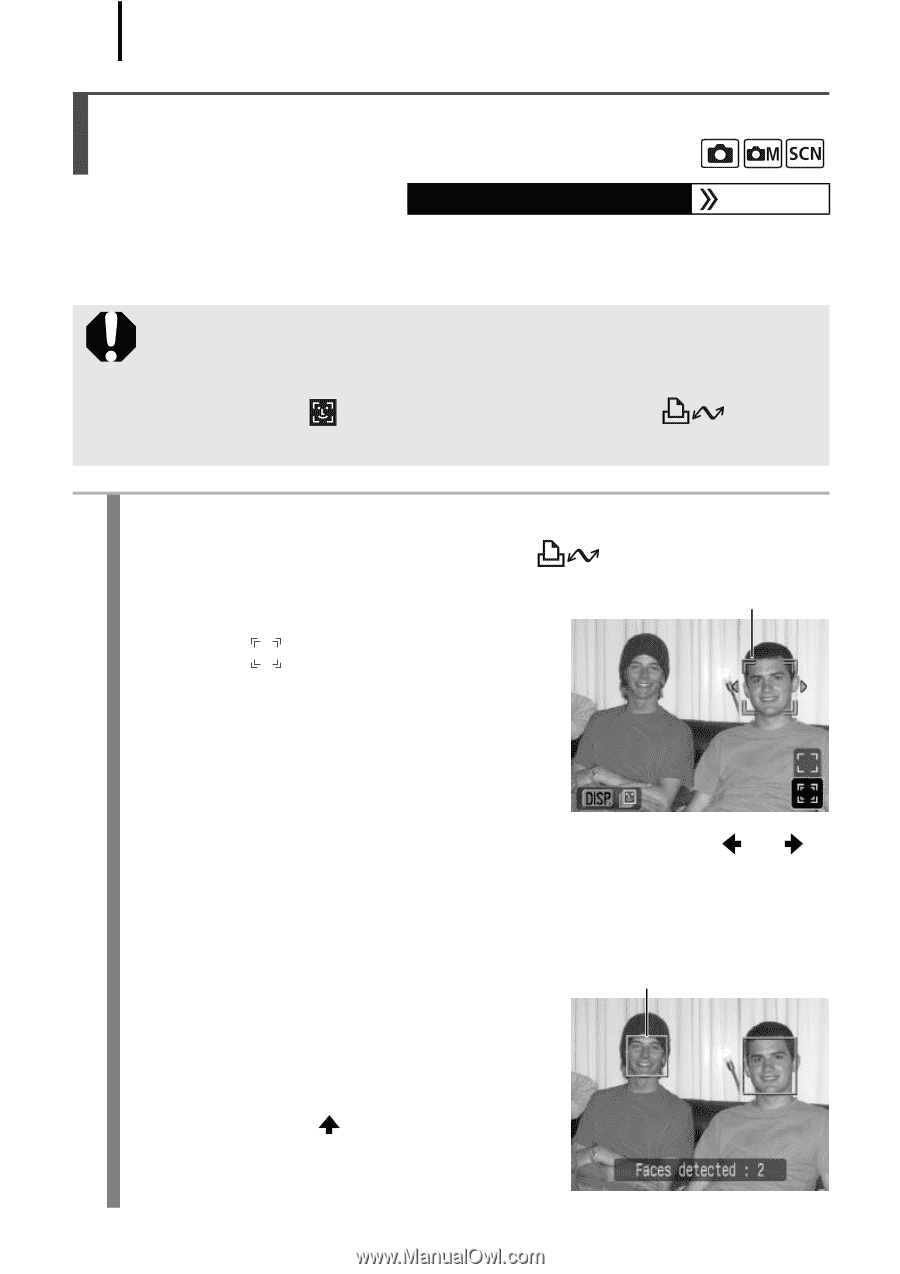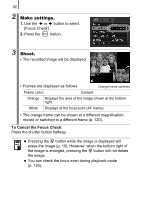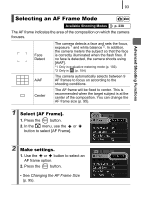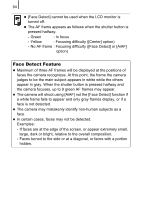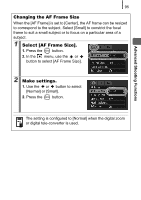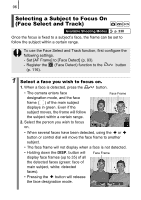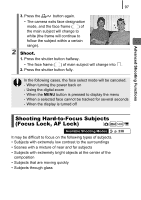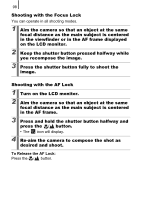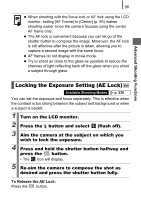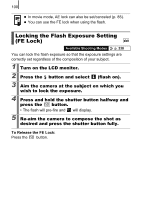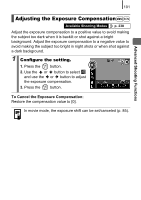Canon PowerShot SD890 IS PowerShot SD890 IS / DIGITAL IXUS 970 IS Camera User - Page 98
Selecting a Subject to Focus On, Face Select and Track
 |
View all Canon PowerShot SD890 IS manuals
Add to My Manuals
Save this manual to your list of manuals |
Page 98 highlights
96 Selecting a Subject to Focus On (Face Select and Track) Available Shooting Modes p. 238 Once the focus is fixed to a subject's face, the frame can be set to follow the subject within a certain range. To use the Face Select and Track function, first configure the following settings. - Set [AF Frame] to [Face Detect] (p. 93). - Register the (Face Detect) function to the button (p. 116). 1 Select a face you wish to focus on. 1. When a face is detected, press the button. • The camera enters face designation mode, and the face frame ( ) of the main subject displays in green. Even if the subject moves, the frame will follow the subject within a certain range. Face Frame 2. Select the person you wish to focus on. • When several faces have been detected, using the or button or control dial will move the face frame to another subject. • The face frame will not display when a face is not detected. • Holding down the DISP. button will display face frames (up to 35) of all the detected faces (green: face of main subject, white: detected faces). Face Frame • Pressing the button will release the face designation mode.