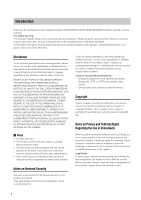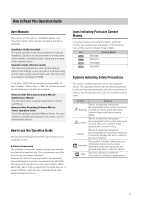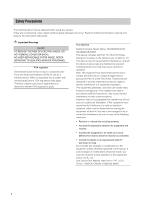Canon VB-S900F User Manual
Canon VB-S900F Manual
 |
View all Canon VB-S900F manuals
Add to My Manuals
Save this manual to your list of manuals |
Canon VB-S900F manual content summary:
- Canon VB-S900F | User Manual - Page 1
Network Camera NOetpwoerkraCatmioerna Guide Be sure to read this Operation Guide before using the network camera. ENGLISH - Canon VB-S900F | User Manual - Page 2
Introduction Thank you for purchasing a Canon Network Camera VB-S30D/VB-S31D/VB-S800D/VB-S900F (hereafter referred to as the camera). For indoor use only. This Operation Guide explains the camera settings and operations. Read this guide carefully before using the camera to ensure correct use. Also, - Canon VB-S900F | User Manual - Page 3
in this guide are trademarks problems. Notes on License Agreement for Included Software For information on the License Agreement for Included Software, refer to the next file in the BundledSoftware folder in the Included Setup CD-ROM LICENSE folder. Software Type VB service or visit www.canon - Canon VB-S900F | User Manual - Page 4
Open Source Software The product (camera and included RM-Lite) contains Open Source Software modules. For details, see "ThirdPartySoftware-E.pdf" (Third-Party Software License) in the OpenSourceSoftware folder in the LICENSE folder on the Setup CD-ROM. Each module's license conditions are also - Canon VB-S900F | User Manual - Page 5
icons will be used to indicate those models. Icon Camera Model VB-S30D VB-S31D VB-S800D VB-S900F Symbols Indicating Safety Precautions This section explains symbols used in this Operation Guide. This Operation Guide uses the following symbols to indicate important information the user should - Canon VB-S900F | User Manual - Page 6
instructions without fail. Important Warnings Caution TO REDUCE THE RISK OF ELECTRIC SHOCK, DO NOT REMOVE COVER (OR BACK). NO USER-SERVICEABLE PARTS INSIDE. REFER SERVICING TO QUALIFIED SERVICE NOTICE Network Camera, Model Name: VB-S30D/VB-S31D/ VB-S800D/VB-S900F This device complies with Part 15 - Canon VB-S900F | User Manual - Page 7
This may cause malfunction. This installation should be made by a qualified service person and should conform to all local codes. Precautions for Use of guarantee high-precision capture and cannot support applications beyond their intended range of use. Canon will assume no liability for any - Canon VB-S900F | User Manual - Page 8
, remove it following the steps below to clean it more thoroughly. 1 Remove the top cover. See steps in "Installing the Camera" in the "Installation Guide" included with the camera to remove the top cover. 2 Dampen a soft cloth with water or diluted neutral detergent and wipe away the grime gently - Canon VB-S900F | User Manual - Page 9
...4 How to Read This Operation Guide 5 User Manuals ...5 How to use this Operation Guide 5 Icons Indicating Particular Camera Models Separately 15 RM-Lite (See the "Administrator Manual 17 Operating Environment 18 VB Initial Setting Tool, Admin Viewer/VB Viewer, Admin Tools 18 RM-Lite ...18 - Canon VB-S900F | User Manual - Page 10
Page Setting Menu...34 Accessing the Setting Menu 35 Setting Menu ...35 Items Common to All Setting Pages 35 [Network] Setting Administrator Password, LAN, IP Address, DNS, etc 37 [Date and Time] Setting Date and Time 40 [Camera] Setting Initial Camera Settings and External Device Name 42 - Canon VB-S900F | User Manual - Page 11
Table of Contents Chapter 5 Admin Tools Admin Tools Overview 76 Admin Tools ...76 Privacy Mask Setting Tool ...76 Panorama Creation Tool ...76 View Restriction Setting Tool 76 Preset Setting Tool ...77 Intelligent Function Setting Tool 77 Log Viewer ...77 Recorded Video Utility ...77 Accessing - Canon VB-S900F | User Manual - Page 12
Display Screens of Admin Viewer 124 VB Viewer ...125 Obtaining Camera Control Manually 140 Chapter 7 Appendix Memory Card Access 142 Modifiers ...144 Troubleshooting Default Settings 159 Restoring the Initial Setting from the Maintenance Page in the Web Browser 159 Restoring Factory Default - Canon VB-S900F | User Manual - Page 13
1 Chapter Before Use ❏ Camera Features ❏ Software Information ❏ Operating Environment and Precautions - Canon VB-S900F | User Manual - Page 14
a timer. You can record video and logs when uploading fails, and record video as JPEG or H.264 files to memory cards (manual, timer, and event recording are supported). Recorded Video Utility in Admin Tools allows you to search and play back recorded video. The camera boasts a variety of intelligent - Canon VB-S900F | User Manual - Page 15
following software. Install the software on a computer to use it. „ VB Initial Setting Tool (See Chapter 2 "Initial Settings") This tool performs Sold Separately) You can purchase additional licenses as necessary. „ Canon H.264 Additional User License AULVB (Sold Separately) Additional license added - Canon VB-S900F | User Manual - Page 16
that can be registered with RM-64/RM-25/RM-9 varies: 64, 25, or 9 cameras can be registered. „ RM-V This additional license lets you install RM-64/RM-25/RM-9 Viewer on multiple computers. Purchase the license to be able to view video captured by the camera from multiple sites and for other similar - Canon VB-S900F | User Manual - Page 17
Flow of Video from the Camera Flow of Recorded Video Supported cameras VB-S30D, VB-S31D, VB-S800D, VB-S900F, VB-H41, VB-H610VE, VB-H610D, VB-H710F, VBM40, VB-M600VE, VB-M600D, VB-M700F, VB-C60, VB-C500VD/VB-C500D, VB-C300, VB-C50i/VB-C50iR, VB-C50FSi/VB-C50Fi Important • To add the RM-Lite Viewer - Canon VB-S900F | User Manual - Page 18
firmware and included software, user manuals, operating environment, etc.), please refer to the Canon Web Site. VB Initial Setting Tool, Admin Viewer/VB 2008 R2 systems When using the camera's audio feature, the computer audio support feature is required. *1 Set the Control Panel's font size (DPI) - Canon VB-S900F | User Manual - Page 19
sites on Internet Explorer is set to [High] by default. Thus, when accessing the Admin Viewer/VB Viewer, the camera's Setting Page or the Admin Tools . To correct this problem, follow the procedure below to register the top page as a trusted site. 1 Access the Admin Viewer/VB Viewer and the Setting - Canon VB-S900F | User Manual - Page 20
checkbox. Notes on Use with Windows Server 2008/ Windows Server 2012 4 Enter the IP address of the camera under [Add this Web site to the zone], and then Startup of Admin Tools or Admin Viewer • Audio reception from VB Viewer This happens when Internet Explorer Enhanced Security Configuration (IE - Canon VB-S900F | User Manual - Page 21
, refer to your computer manual.) „ Enabling the Sound Function to Use Audio In Windows Server 2008/Windows Server 2012, the sound function is disabled by default. To receive audio with -click [Sound]. 2 Click [Sound]. 3 When the [Audio Service Not Running] message appears, click [Yes]. 21 - Canon VB-S900F | User Manual - Page 22
22 - Canon VB-S900F | User Manual - Page 23
2 Chapter Initial Settings ❏ Preparing the Camera for Use ❏ Initial Setting Tool Installation ❏ Initial Settings - Canon VB-S900F | User Manual - Page 24
the camera, read this chapter and use the VB Initial Setting Tool to configure the IP address. "Installing the Necessary Software" (p. 26 VB Viewer. "Checking the Camera Video" (p. 29) ▼ Installing the Camera Install the camera to suit the operating environment it will be used in. "Installation Guide - Canon VB-S900F | User Manual - Page 25
Operating If an error message appears or the camera fails to operate correctly, see the error message and log message information in "Chapter 7 Appendix". "Chapter 7 Appendix" Preparing the Camera for Use 2 Initial Settings Important Before starting operations, make sure that the setting page and - Canon VB-S900F | User Manual - Page 26
Admin Viewer and Admin Tools on a computer other than the one where the VB Initial Setting Tool is installed. 1 Insert the Setup CD-ROM included in screen appears. 4 Select the installation method. [Easy Installation]: VB Initial Setting Tool and Admin Tools certificate are installed. 6 Read - Canon VB-S900F | User Manual - Page 27
by default. Thus, when accessing the Admin Viewer/VB problem, follow the procedure below to register the top page as a trusted site. 1 Access the Admin Viewer/VB Viewer and the Setting Page from the top page of the camera with Internet Explorer. The following dialog box appears. 4 Enter the IP - Canon VB-S900F | User Manual - Page 28
turn on the camera ("Installation Guide" > "Connecting the Camera"). 2 Launch the VB Initial Setting Tool. To launch the VB Initial Setting Tool, double-click the [VB Initial Setting Tool] icon on the desktop. 4 Enter the user name "root" and factory default setting password "camera", and then the - Canon VB-S900F | User Manual - Page 29
the video on the camera with the VB Viewer. When doing so, set the computer network settings to comply with the IP address and subnet mask settings on the top page of the camera does not appear or the VB Viewer does not launch, see "Troubleshooting" (p. 146) in "Chapter 7 Appendix". Important • The - Canon VB-S900F | User Manual - Page 30
30 - Canon VB-S900F | User Manual - Page 31
3 Chapter Top Page of the Camera ❏ Accessing the Setting Page, Admin Tools and Viewer - Canon VB-S900F | User Manual - Page 32
browser. 2 Enter the IP address you specified in the Initial Setting Tool. Important This "Operation Guide" explains relevant operations using the IP address 192.168.100.1 (factory default setting). You need to enter the actual IP address set for the camera when following instructions. The top page - Canon VB-S900F | User Manual - Page 33
4 Chapter Setting Page ❏ Administrator Password and Network Detailed Settings ❏ Camera Date and Time Settings ❏ Camera Name and Initial Camera Information ❏ Settings for Items Requiring Rebooting ❏ Maintenance (Displaying Log and Setting Information/Rebooting/Factory Default Settings) ❏ Camera Angle - Canon VB-S900F | User Manual - Page 34
follows. See each setting page for details. Setting Menu • Network Administrator password, LAN, IPv4, IPv6, DNS and SNMP Settings (p. 37) • web page customized by the user (For details, contact your nearest Canon Customer Service Center.) Important Notes on Use with Internet Explorer 8/9/10/11 If - Canon VB-S900F | User Manual - Page 35
the camera in the web browser. First, access the top page of the camera (p. 32). For details on entering the user name and password, see p. 32. 4 Setting Page Setting Menu (3) (1) (2) Items Common to All Setting Pages „ Applying New Settings When a setting is changed on any setting page - Canon VB-S900F | User Manual - Page 36
„ Returning to the Setting Menu Click [Settings menu] at the top right of each setting page to return to the Setting Menu. Important • Do not open multiple setting pages at one time and try to change the settings of a single camera. • Do not use the [Back] or [Forward] buttons in the web browser to - Canon VB-S900F | User Manual - Page 37
password. Do not forget the new password. • Press the reset switch to restore factory default settings if you have forgotten the administrator password and [IPv4 Default Gateway Address]. (2) [IPv4 Address] If [Manual] is specified in (1), enter a fixed IP address. (3) [Subnet Mask] If [Manual] is - Canon VB-S900F | User Manual - Page 38
be set to an IP address that starts with 127., such as 127.0.0.1. • If any of the [IPv4 Address], [Subnet Mask] or [IPv4 Default Gateway Address] settings are wrong, network access may be disabled. In this case, see "Performing Initial Settings for the Camera" (p. 28) and use VB Initial Setting Tool - Canon VB-S900F | User Manual - Page 39
[Network] Setting Administrator Password, LAN, IP Address, DNS, etc (3) [Name Server Address ( default: Select [Enable] to register the entered name server VB-S30D address and host name of the camera. VB-S31D (7) [Search Domain] Specify the host name, without specifying a domain VB-S800D VB - Canon VB-S900F | User Manual - Page 40
] Set the following according to the selection made in [Setting Method]. [Set manually] Set the desired date and time. The date is set by - Canon VB-S900F | User Manual - Page 41
server] is selected and the IP address of the NTP server is incorrect or a connection with the NTP server cannot otherwise be established, the date and time will not be changed. • The NTP server query interval is 300 seconds. • The camera's NTP broadcast mode does not support IPv6. • If the [Time - Canon VB-S900F | User Manual - Page 42
[Camera] Setting Initial Camera Settings and External Device Name The following can be set here. • Camera Name Enter the name of the camera. The camera name is required for use with RM-Lite. • Initial Camera Settings Sets shooting settings at camera start up. • Camera Control Set the digital zoom, - Canon VB-S900F | User Manual - Page 43
in the video. [Auto] The white balance is adjusted automatically. [Manual] Set the values of red and blue gain according to the light Important • The initial camera settings (1) to (10) define the defaults that apply when the camera is started. Setting changes will be the problem improves. 43 - Canon VB-S900F | User Manual - Page 44
mechanism for the filter. • When Day/Night Mode is set to [Manual], in addition to the Day/Night function of the Admin Viewer (p. to [Auto]. Important • [AGC Limit] is disabled when [Exposure] is set to [Manual] or [Auto (Flickerless)] in the Admin Viewer. • Minimum subject illumination may change - Canon VB-S900F | User Manual - Page 45
[Camera] Setting Initial Camera Settings and External Device Name Select [30] or [60] if brightness changes frequently, such as when a light source passes in front of the camera. Select [5] or [10] if change in brightness is minimal. Installation Conditions (1) [LED Setting] Select [Turn Off] or [ - Canon VB-S900F | User Manual - Page 46
users connected to the camera must reconnect. • If the [Video Size Set] selection is changed and you click [Apply and Reboot], review the following settings and check the operation. - Privacy mask settings - View restriction settings - Preset settings - Intelligent function settings JPEG (1) [Video - Canon VB-S900F | User Manual - Page 47
1280 x 720 1280 X 720 • H.264 video can be displayed using Admin Viewer and RMLite. However, it cannot be displayed using VB Viewer. (6) [I Frame Interval (sec)] Select [0.5], [1], [1.5], [2], [3], [4] or [5] for the I frame interval (sec) for H.264 video. On-screen display H.264(2) (1) [H.264 - Canon VB-S900F | User Manual - Page 48
(5) [Position of time display] Select [Upper left], [Upper right], [Lower left] or [Lower right] for the position of time display information. (6) [Text display] Select [Display nothing], [Display designated string] or [Display camera name] for the text string to display over video. If [Display - Canon VB-S900F | User Manual - Page 49
], or [No Authentication]. (3) [RTSP Port] Set the RTSP port number to 554 or in the range of 1024 to 65535. Normally [554] (factory default setting) is used. Audio Multicast (1) [Multicast Address] Set the multicast address for audio transmission in the range 224.0.0.0 to 239.255.255.255 (IPv4 - Canon VB-S900F | User Manual - Page 50
Note • RTP stream URL rtsp://IP_address:port_number/rtpstream/config1(~5)=r|u|m [=r|u|m] is optional and can be omitted. If specified, specify only one option. r: Requests RTP over TCP u: Requests RTP over UDP m: Requests multicast Example: RTP streaming 1 request using RTP over TCP rtsp://192.168. - Canon VB-S900F | User Manual - Page 51
notification by text and video and video upload by HTTP/FTP, set [Video Size: Upload / Memory card] (p. 46) to a small size. • HTTP upload does not support SSL/TLS. • If the camera is set to perform upload or e-mail notification continuously, not all video or e-mails may be sent depending on the - Canon VB-S900F | User Manual - Page 52
. Digest authentication is not supported. (4) [Proxy Server] Enter the host name or IP address of the proxy server (using up to 63 characters). (5) [Proxy Port] Enter the port number of the proxy server (factory default setting is [80]). (6) [Proxy User Name], [Proxy Password] Enter the user name - Canon VB-S900F | User Manual - Page 53
mail authentication mode, enter the user name and password as well as the host name or IP address of 4 the POP server required for name or IP address of the SMTP server (using up to 63 characters). (3) [Mail Server Port] Enter the port number of the SMTP server (factory default setting is - Canon VB-S900F | User Manual - Page 54
[Server] Setting the Video Server, Audio Server and HTTP Server The following can be set here. • Video Server Set the video transmission from the camera. • Audio Server Set the audio transmission from the camera. • HTTP Server Set the authentication method, and HTTP port number. Video Server (2) [ - Canon VB-S900F | User Manual - Page 55
number to 80 or in the range of 1024 to 65535. Normally [80] (factory default setting) is used. (3) [HTTPS Port] Set the HTTPS port number to 443 or in the range of 1024 to 65535. Normally [443] (factory default setting) is used. Important If the setting of [HTTP Port] or [HTTPS Port - Canon VB-S900F | User Manual - Page 56
[Event] Setting Video Record, Volume Detection, External Device Output/Input and Timer The following can be set here. • Video Record Setting Set where video is recorded when an event occurs. • Volume Detection Set the operation to be performed at the time of volume detection. • External Device - Canon VB-S900F | User Manual - Page 57
of volume detection, see "Safety Precautions" in "Precautions for Use of Built-In Camera Functions and Included Software" (p. 7). • When Admin Viewer/VB Viewer has camera control privileges, those camera control privileges are released if the camera is moved to a preset position, specified in the - Canon VB-S900F | User Manual - Page 58
external device input event is triggered (p. 137). • When Admin Viewer/VB Viewer has camera control privileges, those camera control privileges are released if moved to a preset position, specified in the [Preset] settings (VB-S30D/VB-S31D only), by an external device input event operation, or if - Canon VB-S900F | User Manual - Page 59
Timer 1]. • [External Device Output] and [Day/Night Mode Switching] do not support [Repeat Interval]. 4 • When [Day/Night] in the Admin Viewer is set Mode Switching] settings switch Day/Night Mode while the Admin Viewer/VB Viewer is assigned camera control, control will be released. Note When - Canon VB-S900F | User Manual - Page 60
and restricted. Authorized User Account (1) [User Name], [Password] Enter the user name and password and then click [Add]. The authorized user will be pages themselves may be prohibited, in which case restoring the factory default settings will become the only means for recovery. Note If the - Canon VB-S900F | User Manual - Page 61
Policy] If IPv6 host access restrictions are applied, select [Authorize Access] or [Prohibit Access] for the default policy. (3) [Prefix / Prefix Length] Create a list of permitted hosts and restricted hosts and set IPv6 address access for each host to [Yes] or [No]. You - Canon VB-S900F | User Manual - Page 62
Settings Set auto key exchange. • IPsec Set IP security can be specified through auto key exchange or manual setting with up to five communicating devices. IPsec Period (min)] Set the duration of validity for ISAKMP SA (factory default setting is [480]). IPsec Set (Auto Key Exchange) IPsec Sets - Canon VB-S900F | User Manual - Page 63
seconds before communication with the camera starts. IPsec Set (Manual) IPsec Sets 1 to 5 are available, and DES] or [NULL] according to the encryption algorithm supported by the device to connect to. Normally [AES set to [Tunnel Mode] in (2), set the IP address of the security gateway. (11)[SA ESP - Canon VB-S900F | User Manual - Page 64
or [HMAC_MD5_96] according to the authentication algorithm supported by the device to connect to. (17)[SA IP address manually. For IPv4 addresses, use addresses set with [Network] > [IPv4 Address Setting Method] > [Manual]. For IPv6 addresses, use addresses set with [Network] > [IPv6 Address (Manual - Canon VB-S900F | User Manual - Page 65
[Create Self-Signed Certificate] After entering each of the following settings, click [Exec] to create a self-signed certificate. Follow the instructions in the message and reboot. The certificate created will take effect after rebooting. Note Creating a certificate takes time, so it is recommended - Canon VB-S900F | User Manual - Page 66
(6) [Display Server Certificate Details] Click [Exec] to view the details of the certificate. (7) [Display Self CA Certificate] Used for the purpose of testing SSL communications, but otherwise not normally used. (8) [Backup] Click [Exec] to perform a backup of the certificates and private key. This - Canon VB-S900F | User Manual - Page 67
click [Exec]. This is displayed only when [Authentication Method] is set to [EAP-TLS]. (4) [Client Private Key Password] Enter the password for the client private key. Required when a password has been configured for the private key. This is displayed only when [Authentication Method] is set to [EAP - Canon VB-S900F | User Manual - Page 68
(5) [Delete Certificate] Deletes all installed CA certificates, client certificates, and client private keys. Only "CA Certificate" is displayed when [Authentication Method] is set to [EAP-TTLS] or [EAP-PEAP], but any installed client certificates and client private keys are also deleted. Important - Canon VB-S900F | User Manual - Page 69
of booting. For inserting and removing the memory card, see "Installation Guide" > "Using a Memory Card". (2) [Operation Settings] Set write is recorded due to an intelligent function event occurrence (p. 77) - When manually recorded to memory card from the Admin Viewer (p. 140) • New files cannot - Canon VB-S900F | User Manual - Page 70
the unmount process when turning off the power to the camera or removing the memory card. Failing to unmount first may result in management file problems or the memory card becoming inaccessible. You can use the Memory Card Unmount Tool (p. 15) to mount/ unmount memory cards from multiple cameras at - Canon VB-S900F | User Manual - Page 71
Important Information recorded to the memory card may be regarded as "personal information". Take sufficient precautions for handling this information when releasing to third parties for disposal, transfer or repair. Note For accessing files saved to the memory card, see "Memory Card Access" (p. 142 - Canon VB-S900F | User Manual - Page 72
IPv6, HTTP Server (1) [LAN] LAN interface, maximum packet size settings (p. 37) (2) [IPv4] IP address, IPv4 settings, etc. (p. 37) (3) [IPv6] Settings regarding IPv6 (p. 38) (4) [HTTP ], [IPv6], [Auto (RA)], [Auto (DHCPv6)], [IPv6 Address (Manual)], [Prefix Length], [HTTP Port] and [HTTPS Port]. 72 - Canon VB-S900F | User Manual - Page 73
from a backup file on a memory card. The IP address, SSL or 802.1X certificates, and private key are restored. Caution [Model Name], [Firmware Version], [Serial Number], [Build Number], restored to factory default settings after the camera is rebooted. - Network administrator password, LAN, IPv4, - Canon VB-S900F | User Manual - Page 74
Setting menu only on the VB-S800D/VB-S900F. It cannot be operated from Admin Viewer or VB Viewer. • Connecting to - Intelligent function settings • [Camera Angle] supports connection to a single camera for up to • After [Exposure] is set to [Manual] and adjusted in Admin Viewer (p. 135), [Exposure] - Canon VB-S900F | User Manual - Page 75
5 Chapter Admin Tools ❏ Privacy Mask Setting ❏ Panorama Image Registration ❏ View Restriction Setting ❏ Camera Preset Setting ❏ Intelligent Function Setting ❏ Viewing Logs ❏ Managing Memory Card Video - Canon VB-S900F | User Manual - Page 76
areas can be masked, allowing thorough protection of privacy. View Restriction Setting Tool (p. 86) The View Restriction Tool restricts the viewable capture range in the VB Viewer. You can set the desired range with the mouse by referring to the preview in panorama mode. 76 - Canon VB-S900F | User Manual - Page 77
Preset Setting Tool (p. 90) A tool that lets you set presets and the home position visually. You can make the desired settings with the mouse by referring to the preview in panorama or full video mode. Admin Tools Overview Log Viewer (p. 109) This viewer shows the logs of operating conditions of - Canon VB-S900F | User Manual - Page 78
of the camera. 1 Start the top page of the camera (p. 32). 2 Click [Admin Tools]. A user authentication window appears. 3 Enter a user name and password and click [OK] (p. 32). The Admin Tools top page will appear. (1) (2) (3) • In environments without a proxy server, select [Internet options - Canon VB-S900F | User Manual - Page 79
Privacy Mask Setting Tool A tool that lets you cover certain areas on the camera video with privacy masks. When the camera is panned, tilted, or zoomed, the privacy mask area responds to the camera video. You can set privacy masks for up to eight areas while checking the video on the 5 camera. - Canon VB-S900F | User Manual - Page 80
such as in the Admin Viewer, the control privileges will be obtained the moment the Privacy Mask Setting Tool is launched. (6) [Control for Admin] button Displays the Control for Admin Panel (p. 117). (7) Registered Privacy Mask Display Area (Capture area) You can check the settings for the area - Canon VB-S900F | User Manual - Page 81
Privacy Mask Setting Tool (1) (2) (3) (4) (1) (3) Important • The privacy mask areas are also part of the intelligent function detection area. Subject movement may be seen. • Privacy masks are applied to all video transmitted from the camera (live video, uploaded video, recorded video, video - Canon VB-S900F | User Manual - Page 82
Changing/Deleting a Privacy Mask Area How to Change 1 Select the privacy mask area you want to change. Click the privacy mask area you want to change in the registered privacy mask display area (capture area) or select a privacy mask area by clicking [Next]. 3 Click [Quick change] to save the - Canon VB-S900F | User Manual - Page 83
Panorama Creation Tool A panorama image capture/creation tool that shows the entire area that can be captured by this camera. When performing pan, tilt, or zoom operations, setting presets using the viewer, etc., you can see at a glance which part of the entire area the set area is occupying. 5 - Canon VB-S900F | User Manual - Page 84
Image 1 Click [Start Panorama Creation]. The capture is started. Change the settings beforehand for [Exposure Lock], [White Balance Lock], and [Focus Lock] (VB-S30D only) as necessary. To stop the capture when underway, click [Cancel]. When you position the mouse pointer over the panorama image - Canon VB-S900F | User Manual - Page 85
Panorama Creation Tool Note • While a panorama image is being created, the connection of anyone other than Administrators and connections other than RTP are cut off. • When a small value is entered for [Maximum Frame Rate: Video Transmission] under [Video] > [JPEG] in the Setting page, panorama - Canon VB-S900F | User Manual - Page 86
set by the View Restriction Setting Tool are applied in the following cases. • When the Admin Viewer is accessed with authorized user authorities • When the VB Viewer is accessed • When accessed via the Intelligent Function Setting Tool • When accessed via RM-Lite 86 - Canon VB-S900F | User Manual - Page 87
Display Screens of View Restriction Setting Tool (1) (2) (3) View Restriction Setting Tool (6) (6)-1 (6)-2 (6)-3 (7) (8) 5 (9) Admin Tools (10) (5) (4) (11) (12) (1) Video Display Area The video currently captured by the camera is shown. Pan, tilt, and zoom operations are the same as in - Canon VB-S900F | User Manual - Page 88
different from the actual image. After view restrictions have been set, be sure to confirm with the VB Viewer that the view restrictions have been reflected correctly. • Confirm the settings using the VB Viewer. (View restrictions are not applied to the video display area of this tool, nor to the - Canon VB-S900F | User Manual - Page 89
Maximum vertical capture area Tilt controllable area Maximum wide-angle viewing angle Pan controllable area Maximum horizontal captured area • The pan and tilt ranges vary depending on the zoom ratio (view angle). Setting view restrictions automatically restricts the camera operating angle. - Canon VB-S900F | User Manual - Page 90
camera is rebooted: Home position registered: Camera angle will move to the home position Home position not registered: Camera angle will move to the factory default home position • Presets that were set with the Preset Setting Tool cannot be used for the settings of intelligent functions. 90 - Canon VB-S900F | User Manual - Page 91
ON] for the BLC setting of the camera. The display is grayed out if [Smart Shade Control] is set to [Auto]. • [Focus Mode] Select [Auto], [Manual], or [Fixed at infinity] for the focus mode of the camera. (p. 135) • [Smart Shade Control] Select [OFF], a level from [1] (Mild) to [7] (Strong) or [Auto - Canon VB-S900F | User Manual - Page 92
, see p. 43. • [R Gain], [B Gain] If white balance is set to [Manual], set the respective gains to a value between 0 and 1023. (11)[Get camera info] Load the current camera angle of the video display area, or the [Focus] (VB-S30D only) and [Smart Shade Control] settings of Control for Admin (p. 117), - Canon VB-S900F | User Manual - Page 93
2 Click [Detailed Settings] and select the [Show in viewers] checkbox. Preset Setting Tool „ Using the Digital PTZ Function to Set Presets Use the Digital PTZ function to set part of the area that can be captured by the camera as a preset. 1 Select the preset you want to set from the [Preset/ - Canon VB-S900F | User Manual - Page 94
on the Setting page have been changed. • If [Manual] is selected in [Focus Mode], manually adjust the focus while checking the actual video in the video Fine-tune the camera angle and adjust the video quality with focus (VB-S30D only) or smart shade control while checking the video. 4 Click - Canon VB-S900F | User Manual - Page 95
tour from the following options. [Not used] Preset tour is not performed. [For Viewers] Preset tour is performed when a camera is connected via the VB Viewer, etc. [Always] Preset tour is always performed. (2) [Set Preset Tour Time] checkbox This setting is enabled when [For Viewers] or [Always] is - Canon VB-S900F | User Manual - Page 96
5 Click [Save settings]. When you complete setting the tour schedule list, click [Save settings]. The settings are saved in the camera. Note The home position cannot be added to the tour schedule list. 96 - Canon VB-S900F | User Manual - Page 97
Intelligent Function Setting Tool This tool is used to set intelligent functions that perform uploads, notify the viewer, etc., if a change has occurred in the captured video due to movement of a subject. Camera Tampering Detection Moving Object Detection Volume Detection Camera E-mail - Canon VB-S900F | User Manual - Page 98
Abandoned Object Detection Detect objects that are carried in and abandoned for a certain amount of time. This function can be used to detect objects that have been left. Abandoned object detection is triggered when an object is left in the detection area for a specified duration. Object abandoned. - Canon VB-S900F | User Manual - Page 99
applications where high reliability is required. If constant and maximum reliability is required for surveillance it is not recommended that you use this function. Canon shall assume no liability for any accident, loss or other undesirable outcomes resulting from intelligent function operations. 99 - Canon VB-S900F | User Manual - Page 100
Display Screen of Intelligent Function Setting Tool (1) (2) (3) (11) (12) (13) (14) (15) (16) (17) (7) (18) (8) (9) (10) (6) (5) (4) (19) (20) (1) Video Display Area The video currently captured by the camera is shown. Detection areas are shown in translucently colored frames ( - Canon VB-S900F | User Manual - Page 101
Intelligent Function Setting Tool If camera control privileges are not obtained, this function is grayed out. Important It takes tens of seconds for the intelligent function to restart. No detection is performed while restarting. (10)[Detection Settings] Show the [Detection Settings] dialog box (p. - Canon VB-S900F | User Manual - Page 102
Setting page is changed, be sure to change the preset position setting (VB-S30D/VBS31D only) and intelligent function settings, and check the operation. The the camera position is locked, control privileges cannot be obtained by VB Viewer or RM. Also, the custom settings automatic control will no - Canon VB-S900F | User Manual - Page 103
Setting Intelligent Function Detection Settings „ Setting Detection Criteria ([Detection Criteria] tab) Set detection criteria while operating the camera and checking the video in the video display area. [Detection Criteria] tab Moving object detection, abandoned object detection, camera tampering - Canon VB-S900F | User Manual - Page 104
Important It is recommended that the detection criteria are set in a condition as close as possible to the condition in which the camera is actually used. Perform a detection test in advance to make sure that the detection frame continues to be displayed for a subject targeted for passing detection. - Canon VB-S900F | User Manual - Page 105
Intelligent Function Setting Tool 4 Click [Quick setting]. An outline for the detection object is drawn using a polygon with up to 32 points. If there are multiple detection objects, the area is drawn around the largest object. Configured detection area 5 Click [Restart intelligent function] again. - Canon VB-S900F | User Manual - Page 106
[Object Size (%)] Enter a value or move the slider to set the ratio of the size of an object that was left behind in the detection area to the size of the detection area. When [Object Size (%)] is changed, an indicator frame representing the area of the object is displayed for 1 second in the center - Canon VB-S900F | User Manual - Page 107
Intelligent Function Setting Tool Contour of camera tampering object When a moving object exceeds the value set for [Object Size (%)], it becomes a passing detection target. When [Object Size (%)] is changed, an indicator frame showing the size of the object is displayed for 1 second in the center - Canon VB-S900F | User Manual - Page 108
[Copy event settings] Copy the event operations of the detection setting selected. [Paste event settings] Paste the copied event operations to the detection setting selected. „ Reducing effects of lighting change Intelligent functions may not work when the entire screen is exposed to sudden changes - Canon VB-S900F | User Manual - Page 109
Log Viewer This tool lets you view the operating condition log of the camera. Display Screens of Log Viewer (1) (2) (3) (4) (5) (6) 5 Admin Tools (7) (8) (10) (9) (12) (11) (13) (14) (15) (16) (1) [Download] Download log files from this camera or memory cards. (2) [Reload] Reload - Canon VB-S900F | User Manual - Page 110
(13)[Date & Time] Set the date and time of the log you want to show using the filter function. Select the [Specify start date & time] or [Specify end date & time] checkbox to set the date and time. (14)[Apply filter] Show the filtered logs in the log display area. (15)[Search for] Enter the - Canon VB-S900F | User Manual - Page 111
on or before the specified date and time are shown. Important Logs saved in the camera's internal memory are cleared when you perform [Maintenance] > [Restore Default Settings] and [Reboot], or press the reset switch on the camera. Note [Application], [HTTP Server], and [System - Canon VB-S900F | User Manual - Page 112
Recorded Video Utility This utility manages video recorded on a memory card. It allows you to play back recorded video and download it to a computer, display a video list or perform filtering. Display Screens of Recorded Video Utility (1) (2) (4) (5) (3) (7) (6) (13) (8) (9) (10) (11) (12) - Canon VB-S900F | User Manual - Page 113
Displays the format of a recorded video ([JPEG] or [H.264]). [Recording Type] Displays the type of recorded video ([Upload], [Recording-Mode Stream], [Manual], [Timer], [Event]). [Upload] indicates videos that failed to upload from the camera, and [Recording-Mode Stream] indicates videos where video - Canon VB-S900F | User Manual - Page 114
after the change and copy the contents of the folder with the same name as the camera IP address. After copying, start up the Recorded Video Utility, click [Refresh Download Status] and the manually copied files will appear in the video list. For details on the folder configuration and file naming - Canon VB-S900F | User Manual - Page 115
Recorded Video Utility Note • [Real Time] can be selected only for playback of downloaded videos. • [Not Downloaded] or [Partially Downloaded] videos may not be played back in the order they were recorded. Slider/Playback Control 5 Admin Tools Drag the slider to change playback position. The - Canon VB-S900F | User Manual - Page 116
[Save Playback Frame As] Video frames that are being displayed can be saved as a separate file. Clear the [Enable H.264 playback] checkbox to play H.264 video in an external player. [Number of downloaded video files] The number of downloaded files the video consist of is displayed. [Playback with - Canon VB-S900F | User Manual - Page 117
Control for Admin This panel is used to adjust video from the camera that is „ Operating the Control Items displayed by each Admin Tool. The panel is available to the Privacy Mask Setting Tool, View Restriction Setting Tool, Preset Setting Tool and Intelligent Function Setting The panel operates - Canon VB-S900F | User Manual - Page 118
118 - Canon VB-S900F | User Manual - Page 119
6 Chapter Admin Viewer/VB Viewer ❏ Differences between the Admin Viewer and the VB Viewer ❏ User Authorities and Camera Control Privileges ❏ Viewer Startup and Operation ❏ Camera Control and Obtaining Camera Control Privileges ❏ Admin Viewer Operation and Settings - Canon VB-S900F | User Manual - Page 120
different. Admin Viewer: Users with privileged camera control can use this viewer. Password authentication is required. Authorized users must have privileged camera control assigned by the Administrator beforehand (p. 60). VB Viewer: Users with camera control authority can use this viewer. You can - Canon VB-S900F | User Manual - Page 121
the VB Viewer from the [VB Viewer] link on the top page. The Administrator can completely prohibit all camera access from guest users Note • The factory default appear when the VB Viewer is launched. When an authorized user or administrator name and password are entered, the VB Viewer can be - Canon VB-S900F | User Manual - Page 122
Video Distribution Audio Distribution VB Viewer Video Distribution*2 VB Viewer Video size, video display size, full screen mode, reconnect, audio reception, get a snapshot Panorama PTZ *1 PTZ: Pan, tilt, zoom *2 If video distribution authority is disabled, users can no longer use VB Viewer. 122 - Canon VB-S900F | User Manual - Page 123
Guide explains relevant operations based on the IP address "192.168.100.1" (factory default setting). You 6 must enter the actual IP address set for the camera when following instructions. Admin Viewer/VB for information on the user name and password. Note In environments without a proxy server - Canon VB-S900F | User Manual - Page 124
How to Operate the Viewer Display Screens of Admin Viewer The following gives an overview of the functions of buttons, boxes and other screen elements displayed in the Admin Viewer. The following screen shows the Admin Viewer with all panels opened. In practice, you only open panels that are - Canon VB-S900F | User Manual - Page 125
can operate the camera with the administrator 6 Memory card is not mounted. authorities. For details, see "Using Control for Admin" Admin Viewer/VB Viewer (15)[Start/Stop Memory Card Recording] button (p. 134). Recording to the memory card starts if you have camera control privileges. Click - Canon VB-S900F | User Manual - Page 126
and camera control status indicator changes according to the status of control privileges shown as follows. Control privileges not assigned With the VB Viewer, the control privilege status indicator appears in gray and an animated [Obtain/Release Camera Control] button is displayed. The Admin Viewer - Canon VB-S900F | User Manual - Page 127
and tilt with the camera control button (p. 134). Admin Viewer/VB Viewer Controlling the Camera Obtain camera control privileges before carrying out the only within the view restrictions. • Users operating the camera in the VB Viewer can control the camera within the view restrictions. „ Changing - Canon VB-S900F | User Manual - Page 128
„ Changing the Camera Zoom Ratio Move the knob on the slider up or down to zoom in or out The camera zoom ratio will change according to the knob position on the slider. The knob can also be moved by clicking on an empty part of the slider. Maximum telephoto digital zoom (only when digital zoom is - Canon VB-S900F | User Manual - Page 129
format. „ Opening the Digital PTZ Panel Click the [Digital PTZ] button to display the Digital PTZ panel. How to Operate the Viewer 6 Admin Viewer/VB Viewer The appearance of the [Digital PTZ] button differs as follows depending on the state of the Digital PTZ function. Digital PTZ is disabled - Canon VB-S900F | User Manual - Page 130
(2)] are added to the menu. Important H.264 video cannot be displayed using VB Viewer. „ Changing the Display Screen Size You can change the display screen the maximum size possible in the web browser window. Note • When the VB Viewer is launched, the video size set for the camera is applied. - Canon VB-S900F | User Manual - Page 131
the full screen mode. Right-click on the screen and select the necessary panel from the menu that appears. Admin Viewer VB Viewer Admin Viewer/VB Viewer [Start/Stop Control] Obtain and release the camera control privileges. [Preset] Select a preset. [Home Position] Move the camera angle - Canon VB-S900F | User Manual - Page 132
from the Camera] to [Enable] in the setting pages beforehand (p. 54). • The first time the Receive Audio panel is launched from the VB Viewer, a message to install the "Canon Network Camera Audio Receiver" add-on will be displayed in the information bar of the web browser. Install the add-on - Canon VB-S900F | User Manual - Page 133
, for example, during use of an intelligent function. Admin Viewer/VB Viewer Important When the Viewer PTZ function is used, you cannot operate area. Note • Video cropped with Viewer PTZ will not be videos recorded manually, or by event or timer. • The cropped position in the video display - Canon VB-S900F | User Manual - Page 134
The size of the received data is large. is small. Can be used only in Admin Viewer. Can be used in both Admin Viewer and VB Viewer. PTZ operation can be performed independently for each viewer. Independent operation cannot be performed for each viewer (if multiple viewers are connected, the - Canon VB-S900F | User Manual - Page 135
the Smart Shade Control When smart shade control is [Manual], set one of the 7 levels from [1] (Mild) to [7] (Strong). Admin Viewer/VB Viewer [Auto] : Automatically focuses on the [Manual] subject. : You can adjust the focus manually 6 by pushing the (far) and (near) buttons. Clicking [One - Canon VB-S900F | User Manual - Page 136
[Exposure] to [Auto (Shutter-priority AE)] and then select a shutter speed lower than 1/100, to see if the situation improves. • [Exposure Compensation] and [Manual] for [Exposure] cannot be selected if [Smart Shade Control] is set to [Auto]. • The [BLC] button is not available if [Exposure] is set - Canon VB-S900F | User Manual - Page 137
and then execute [One-shot WB]. [R Gain], [B Gain] When setting the white balance manually, set the values of red and blue gain in the range 0 to 1023 to match have an insertion/removal mechanism for the filter. Admin Viewer/VB Viewer Important • Since the light source selection options are based - Canon VB-S900F | User Manual - Page 138
• Click [Register] after completing the above settings to register the custom settings. (1) (2) (1) Custom setting button Select the numbered button with the registered custom settings to load the settings. (2) [Register Custom Settings] The [Register Custom Settings] panel is displayed. Setting - Canon VB-S900F | User Manual - Page 139
status of external devices, as well as the status of video and volume (1) detection by the intelligent function. (2) (1) (3) 6 (2) Admin Viewer/VB Viewer (1) [Noise Reduction] Select [Mild], [Standard], or [Strong] for the noise reduction setting. Principally, this setting is more effective in - Canon VB-S900F | User Manual - Page 140
the Setting Page is detected, the icon turns green (p. 56). Example: Volume Detection status ON Recording to a Memory Card Manually Video displayed in the Admin Viewer can be manually recorded to a memory card. Note • To record on a memory card, a memory card must be inserted in the camera (p. 125 - Canon VB-S900F | User Manual - Page 141
7 Chapter Appendix ❏ Memory Card Access ❏ Modifiers ❏ Troubleshooting ❏ List of Log Messages ❏ List of Viewer Messages ❏ Restore Default Settings ❏ List of Factory Default Settings ❏ Specifications ❏ Index - Canon VB-S900F | User Manual - Page 142
IP address. FTP Software Settings Address: Camera IP address User ID: Administrator user ID Password: Administrator password (factory default setting: 192.168.100.1) (factory default setting: root) (factory default : H.264 video, manually recorded using a camera with an IP address of 192.168 - Canon VB-S900F | User Manual - Page 143
M 00 _ 507.mov (1) (2) (3) (4) (1) Video recording date (2) File creation time (UTC) (3) Recording start time (UTC) (4) Recording type E: Event M: Manual recording R: Recording-mode stream T: Timer U: Upload 7 Appendix Note • The file creation time will be earlier than the actual start - Canon VB-S900F | User Manual - Page 144
characters)] %P Pan position -174.99 - 175.00 0 %T Tilt position -90.00 - 0.00 0 %Z Zoom position 0.01 - 300.00 0 %V Camera server VB-S30D/VB-S31D/VB-S800D/VB-S900F %y Year of capture time 2001 - 2031 %m Month of capture time 01 - 12 %d Day of capture time 01 - 31 %w Day of - Canon VB-S900F | User Manual - Page 145
„ Available Modifiers The modifiers that can be used for each setting item are specified below. [HTTP Upload] (p. 52) [Parameter (query string)] All modifiers can be used. [FTP Upload] (p. 52) [Subdirectory Name to Create] Only the modifiers %y,%m,%d,%w,%H,%h,%n can be used. [File Name to Create] - Canon VB-S900F | User Manual - Page 146
Troubleshooting Before contacting the dealer where you purchased the product or Canon's Customer Service Center, check the items specified as follows. If a log message is displayed, check the details of the message and corresponding countermeasure in the log message list. Problem Countermeasures - Canon VB-S900F | User Manual - Page 147
Troubleshooting Problem The administrator password required for initialization is "camera". Note, however, that network settings such as the IP address and Save Log], change it to [Save Logs and Videos]. • To manually save recordings to a memory card, obtain camera control privileges. Files cannot - Canon VB-S900F | User Manual - Page 148
> not found (W101) Meaning The camera was accessed by an unauthorized user. W102 Invalid password [notice] Description user password mismatch (W102) Meaning The password is invalid W130 Buffer recovered [notice] Description stream buffer recovered (W130) Meaning Video buffer - Canon VB-S900F | User Manual - Page 149
List of Log Messages „ Application (Uploader) Messages A004 Starting and stopping of uploader [info] Description %1 uploader (A004) %1 Starting or stopping Meaning The uploader was started or stopped. A040 Number of uploads (MAIL) [notice] Description uploader mail: normal=%1 test=%2 ( - Canon VB-S900F | User Manual - Page 150
Countermeasure 41: Check user name, password or user list used when connecting. Reconnect or restart. 45: Use supported client software. 47: Check user level [%2] (B103) %1 Client host IP address %2 Denial type (41 problem persists after rebooting, the camera is faulty. Arrange for servicing - Canon VB-S900F | User Manual - Page 151
fail. (V321) Meaning An error occurred in the pseudo mode setting of intelligent service. Countermeasure If the problem persists after rebooting, the camera is faulty. Arrange for servicing. V403 Video input error [crit] Description video %1 fatal error - %2 (V403) %1 Video number %2 Error - Canon VB-S900F | User Manual - Page 152
service was running. Countermeasure If the problem persists after rebooting, the camera is faulty. Arrange for servicing Set Day/Night mode manually. C211 Camera control command Password specification error [notice] Description (http_auth.c.XXX) password doesn't match for %1 username%2, IP - Canon VB-S900F | User Manual - Page 153
service started [info] Description starting event (S010) Meaning The event service was started. S011 Event service service was shut down. S014 Timer service started [info] Description starting timer (S014) Meaning The timer service was started. S015 Timer service in event service [err] - Canon VB-S900F | User Manual - Page 154
of the timer service. Countermeasure If the problem persists after rebooting, the camera is faulty. Arrange for servicing. S413 Timer service runtime error =%1, profile=%2, num_of_sessions=%3(V=%4,A=%5, M=%6,BC=%7) (R003) %1 Client IP address %2 Profile name of requested PLAY %3 Total number - Canon VB-S900F | User Manual - Page 155
%3 Total number of client sessions R102 Information acquisition failure (IP address) %4 Total distribution count of Video stream [notice ID Countermeasure If the problem persists after repeated attempts and rebooting, the camera may be faulty. Arrange for servicing. Meaning RTP session has - Canon VB-S900F | User Manual - Page 156
some kind of error: client_IP=%1, session_ID=%2 (R304) %1 Client IP address %2 Session ID Meaning The client session terminated abnormally. R304 connection reset by peer: client_IP=client_IP=%1 (R304) %1 Client IP address Meaning Disconnected from client. R304 Client disconnected [err] - Canon VB-S900F | User Manual - Page 157
camera until you get camera control privileges again. When switched to full screen mode When recording to memory card was completed successfully When the password of the account used to connect to the camera was changed during camera connection and then any WV-HTTP command was issued Message {n}fps - Canon VB-S900F | User Manual - Page 158
due to an invalid IP address, etc. The camera due to address restriction or outside service hours. Viewer is unavailable. You a supported model. using admin tool with proxy authentication support. User in the computer. Failed to initialize Canon Network Camera Audio Receiver. ActiveX plugin - Canon VB-S900F | User Manual - Page 159
. To restore the default settings, click [OK]. If you have forgotten or do not know the IP address of the camera or your Administrator password, you cannot operate the camera via the network. In this case, press the reset switch at the back of the camera. 1 For VB-S30D/VB-S31D/VB-S800D, remove the - Canon VB-S900F | User Manual - Page 160
in your computer to set an IP address appropriate for the environment in which the camera is used (See "Performing Initial Settings for the Camera" (p. 28)). 4 For VB-S30D/VB-S31D/VB-S800D, attach the top cover. For top cover attachment, see the "Installation Guide" included with the camera. Reset - Canon VB-S900F | User Manual - Page 161
.100.1 255.255.255.0 Enable Enable Enable Enable 64 Disable Disable Disable public VB-S30D VB-S31D VB-S800D VB-S900F Item Setting Installation Location • Current Date and Time • Setting Setting Method Set manually Auto-Setting of NTP Server Disable NTP Server Time Zone (GMT+09:00) Osaka - Canon VB-S900F | User Manual - Page 162
Item • Camera Position Control Restricted to Presets Setting No Restriction Camera Position without Control Do not return to Home Position • External Input Device Device Name (alphanumeric characters) • External Output Device Device Name (alphanumeric characters) • All Videos Video Size Set - Canon VB-S900F | User Manual - Page 163
File Name to Create image.jpg File Name to Create video.mov Maximum Number of Loops 0 • E-mail Notification List of Factory Default Settings Item Setting Notification Text Only Mail Server Name Mail Server Port 25 Sender (From) Recipient (To) Authentication None User Name POP - Canon VB-S900F | User Manual - Page 164
Guest user Camera Control Checked Video Distribution Checked Audio Distribution Checked • IPv4 Host Access Restrictions Apply Host Access Restrictions Disable Default Policy Authorize Access Network Address / Subnet 01: / 32 Yes 02: / 32 Yes 03: / 32 Yes 04: / 32 Yes 05: / 32 - Canon VB-S900F | User Manual - Page 165
Setting 16: / 32 Yes 17: / 32 Yes 18: / 32 Yes 19: / 32 Yes 20: / 32 Yes • IPv6 Host Access Restrictions Apply Host Access Restrictions Disable Default Policy Authorize Access Prefix / Prefix Length 01: / 128 Yes 02: / 128 Yes 03: / 128 Yes 04: / 128 Yes 05: / 128 Yes 06: / 128 Yes - Canon VB-S900F | User Manual - Page 166
Item Setting Destination Prefix Length 16 IKE Pre-Shared Key SA ESP Encryption Algorithm AES SA ESP Authentication Algorithm HMAC_SHA1_96 SA ESP Encryption Key (outbound) SA ESP Authentication Key (outbound) SA ESP SPI (outbound) SA ESP Encryption Key (inbound) SA ESP Authentication Key - Canon VB-S900F | User Manual - Page 167
(CN) Validity Period Start Date Validity Period End Date • Encrypted Communications SSL Communications Disable List of Factory Default Settings Item Setting • 802.1X Authentication 802.1X Authentication Disable Authentication Status Stop • Authentication Method Authentication Method - Canon VB-S900F | User Manual - Page 168
(W) to F2.6 (T) F1.6 Horizontal: 77.7° (W) to 20.7° (T) Vertical: 40.4° (W) to 11.6° (T) Horizontal: 95.0° Vertical: 60.0° Horizontal: 96.0° Vertical: 60.5° Auto/Manual Day Mode (color) 0.95 lux (F1.4, shutter speed 1/30 sec., smart shade control off, 50IRE) 0.07 lux (F1.4, shutter speed 1/2 sec - Canon VB-S900F | User Manual - Page 169
name and password), Host Access Restrictions (IPv4, IPv6) SSL/TLS, IPsec (Auto Key Exchange/Manual) EAP-MD5, EAP-TLS, EAP-TTLS, EAP-PEAP IPv4: TCP/IP, UDP, HTTP, FTP, SNMP (MIB2), SMTP (Client), DHCP (Client), DNS (Client), ARP, ICMP, POP3, NTP, SMTP authentication, RTSP, WV-HTTP (Canon proprietary - Canon VB-S900F | User Manual - Page 170
Server Presets Max. 20 positions Intelligent Functions Video: Detection Types: moving object detection, abandoned object detection, removed object detection, camera tampering detection, and passing detection Detection Settings: Max. 15 Volume: Volume Detection Event Trigger Type External Device - Canon VB-S900F | User Manual - Page 171
Specifications Miscellaneous Dimensions (φ x H) φ120 x 54 mm (φ4.72 x 2.13 in.) - excluding projections (H x W x D) 54 x 32 x 114 mm (2.13 x 1.26 x 4.49 in.) - excluding projections Weight Approx. 270 g (9.6 oz.) Approx. 270 g (9.6 oz.) Approx. 240 g (8.5 oz.) Approx. 180 g (6.4 oz.) *1 (W): - Canon VB-S900F | User Manual - Page 172
Certificate 15, 26 Admin Viewer 124, 133 Administrator 121 Administrator Password 37 AE Mode 42 AGC Limit 44 Audio Distribution 60, 120 137 Day/Night Mode Switching 58 Daylight Saving Time 40 Default Gateway 28 Default Gateway Address 37 Delete Videos 70 Detect Criteria 56 Detection - Canon VB-S900F | User Manual - Page 173
Index F Factory Default Settings 159, 161 Filter 111, 113 Focus 135 Focus Mode 43, 91 Settings 28, 159 Input Volume 54 Installation Conditions 45 Installation Guide 5 Installing the Necessary Software 26 Intelligent Function Setting Tool 97 IP Address 28, 37 IPsec 62 IPsec Set 62, 63 - Canon VB-S900F | User Manual - Page 174
52, 144 Passing Detection 107 Password 28, 32 Playback Videos 114 Manually 140 Reference Volume Level 56 Removed Object Detection 106 Reset Switch 159 Restore Default Timer 58, 138 Top Page 32 Troubleshooting 146 TTL 49 U Unmount 69 34 V VB Initial Setting Tool 15, 26, 28 VB Viewer - Canon VB-S900F | User Manual - Page 175
Video Server 54 Video Size 46, 130 Video Size Set 46 View Restriction Setting Tool 86 Viewer Admin Viewer 133 RM-Lite Viewer 17 VB Viewer 125 Viewer PTZ 133 Voice Activity Detection 54 Volume Detection 56, 140 W Warning Message 158 White Balance 43, 136 Z Zoom 74, 128, 134 Index 7 - Canon VB-S900F | User Manual - Page 176
BIE-7001-001 © CANON INC. 2014
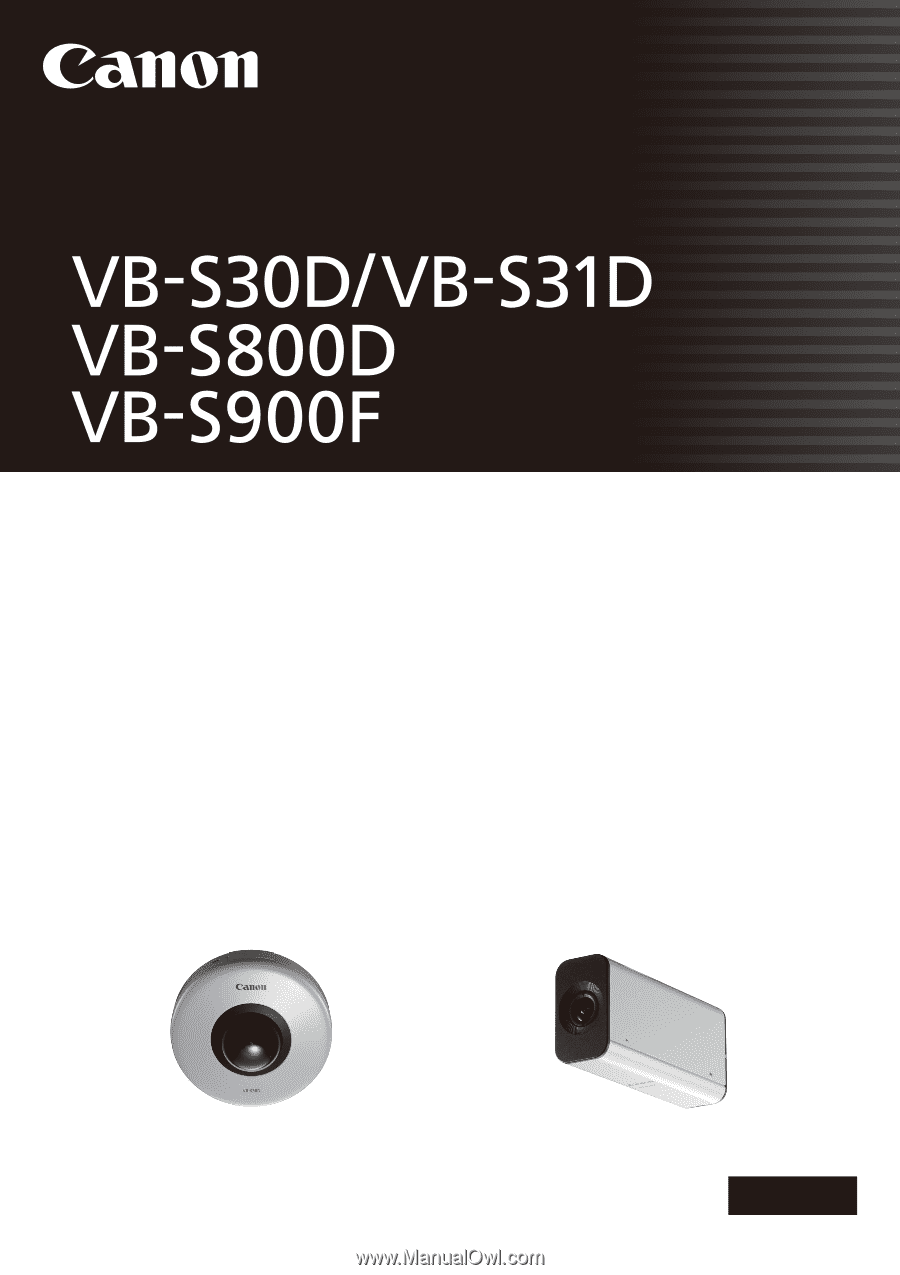
ENGLISH
Network Camera
Network Camera
Operation Guide
Be sure to read this Operation Guide before using the network camera.