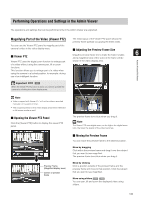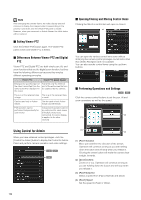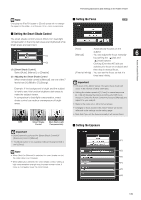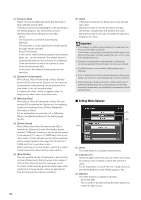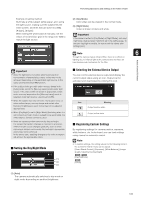Canon VB-S900F User Manual - Page 132
Checking Information, Select the [Receive audio] checkbox in the Receive Audio
 |
View all Canon VB-S900F manuals
Add to My Manuals
Save this manual to your list of manuals |
Page 132 highlights
Select the [Receive audio] checkbox in the Receive Audio panel that appears and use the slider to set an appropriate volume. Checking Information Icon Meaning Receiving audio Not receiving audio Note • To receive audio, set [Server] > [Audio Server] > [Audio Transmission from the Camera] to [Enable] in the setting pages beforehand (p. 54). • The first time the Receive Audio panel is launched from the VB Viewer, a message to install the "Canon Network Camera Audio Receiver" add-on will be displayed in the information bar of the web browser. Install the add-on. • Regardless whether or not the Receive Audio panel is open, audio will always be received if the [Receive audio] checkbox is selected in the Receive Audio panel. The following icons will appear depending on the content of the information displayed. Icon (color) Meaning Description (Blue) Information Appears when a camera operation has been successful. The following information appears. • Help messages, such for each button and pull down menu • Frame rate information • Pan, tilt, zoom camera information • Pan, tilt, and zoom information for Digital PTZ (Yellow) Warning A message will appear notifying the user when camera control privileges cannot be obtained, audio reception stops, etc. (Orange) Error Appears when a system error occurs. Note For details on the messages, see "List of Viewer Messages" (p. 157). 132