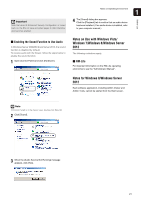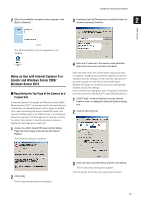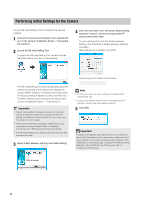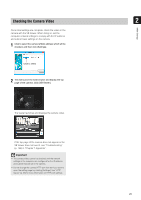Canon VB-S900F User Manual - Page 24
Preparing the Camera for Use, Configuring the Camera from the Setting - review
 |
View all Canon VB-S900F manuals
Add to My Manuals
Save this manual to your list of manuals |
Page 24 highlights
Preparing the Camera for Use Performing Initial Settings for the Camera Before installing the camera, read this chapter and use the VB Initial Setting Tool to configure the IP address. "Installing the Necessary Software" (p. 26) "Performing Initial Settings for the Camera" (p. 28) ▼ Checking Video When initial settings are complete, access the camera via a web browser and check the video using the VB Viewer. "Checking the Camera Video" (p. 29) ▼ Installing the Camera Install the camera to suit the operating environment it will be used in. "Installation Guide" ▼ Configuring the Camera from the Setting Page The setting page lets you configure basic camera settings, network operations, user registration, and access restrictions. "Chapter 4 Setting Page" ▼ Using Admin Tools Admin Tools let you set viewing restrictions, make preset settings, and make settings for using intelligent functions. In addition, you can review logs to check on the camera's operation status. "Chapter 5 Admin Tools" ▼ Using Admin Viewer/VB Viewer The camera's built-in Admin Viewer/VB Viewer features an Admin Viewer for administrators and a VB Viewer for guest users. Use the VB viewer to check distribution to guest users and Admin Viewer to check all operations. "Chapter 6 Admin Viewer/VB Viewer" ▼ 24