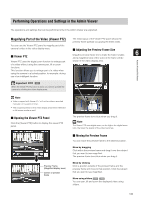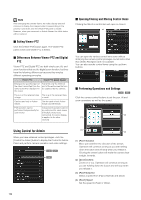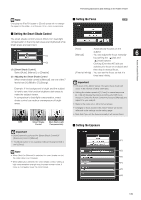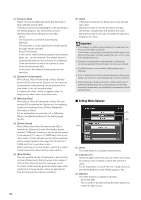Canon VB-S900F User Manual - Page 131
Displaying in Full Screen Mode, Getting a Snapshot, Reconnect, Receiving Audio, Admin Viewer
 |
View all Canon VB-S900F manuals
Add to My Manuals
Save this manual to your list of manuals |
Page 131 highlights
How to Operate the Viewer • When the viewer is launched, the display screen size opens at [Actual Pixels]. You can move any panel by clicking the title bar and dragging it to the desired position. „ Displaying in Full Screen Mode „ Getting a Snapshot You can show video over the entire display. Clicking this button will switch the viewer to full screen mode. Captures a still image from live video and displays it in a new window. You can also save still images. Click [Get a Snapshot] button at the moment you want to To close the full screen window, select [Exit Full Screen capture a still image. Mode] in the following menu. You can display the necessary panels for controlling the 6 camera in the full screen mode. Right-click on the screen and select the necessary panel from the menu that appears. Admin Viewer VB Viewer Admin Viewer/VB Viewer [Start/Stop Control] Obtain and release the camera control privileges. [Preset] Select a preset. [Home Position] Move the camera angle to the home position. [Panorama] Displays the panorama display panel. [Start/Exit Viewer PTZ] The viewer PTZ panel is displayed. (Admin Viewer only) [Start/Exit Digital PTZ] The Digital PTZ panel is displayed. [Control] Displays the camera control panel. [Pan/Tilt Slider] Displays the pan/tilt slider. [Control for Admin] Displays the Control for Admin Panel (Admin Viewer only). [Video Capture Size] Switch video capture size. [Snapshot] Get a snapshot. [Audio Reception] Displays the Receive Audio panel. [Event Display] Displays the event display panel (Admin Viewer only). [Start/Stop Memory Card Recording] Start and stop video recording to a memory card (Admin Viewer only). [Exit Full Screen Mode] Exit full screen mode. A snapshot panel will open showing a still image from the moment you clicked it. When the snapshot panel is open, click the [Get a Snapshot] button to update the image displayed in the snapshot panel. To save a still image, right-click on it and select the save option from the menu that appears. Enter the file name desired and save the image. „ Reconnect To reconnect the camera, click this button. Note If you reconnect, audio reception will stop and camera control privileges will be lost. „ Receiving Audio You can receive audio through the microphone attached to the camera. Click this button to receive audio. 131