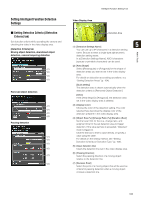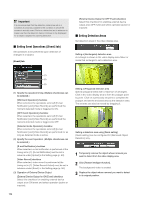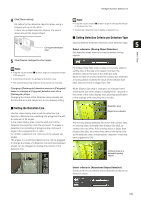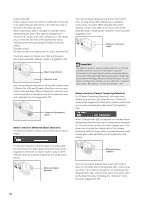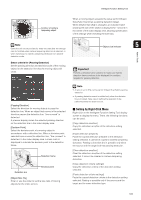Canon VB-S900F User Manual - Page 108
Reducing effects of lighting change, Displaying Event Status, the Admin Viewer. For details
 |
View all Canon VB-S900F manuals
Add to My Manuals
Save this manual to your list of manuals |
Page 108 highlights
[Copy event settings] Copy the event operations of the detection setting selected. [Paste event settings] Paste the copied event operations to the detection setting selected. „ Reducing effects of lighting change Intelligent functions may not work when the entire screen is exposed to sudden changes in brightness, for example, when indoor lights are turned on or off. Changing the detection settings may reduce this effect. 1 Click [Detection Settings]. 2 Select [Reduce effects of lighting change]. Note If the detection setting is not stored in the camera, only the detection status for the currently selected detection setting is displayed. 3 Click [Save settings]. Important A [Reduce effects of lighting change] setting may not work depending on the operating environment. Sudden changes in brightness that persist may also have the same effect. Perform a detection test to check what will work. Note Since changing [Detection Settings] restarts the intelligent functions, detection will not be performed during the tens of seconds that it takes to complete a restart. „ Displaying Event Status Click the [Event Display] button to open the event display panel and confirm the detection status icon of the intelligent functions. This panel displays the same information as [Intelligent Function (Image Detection)] in the event display panel of the Admin Viewer. For details, see "Displaying Event Status" (p. 139). 108