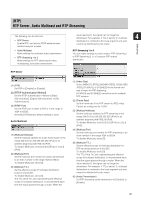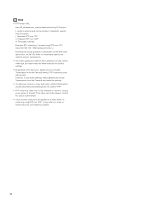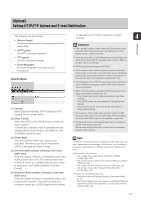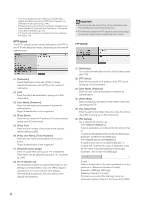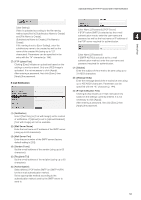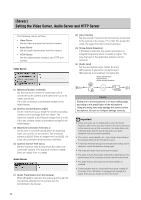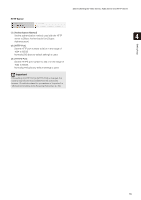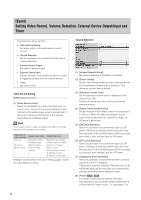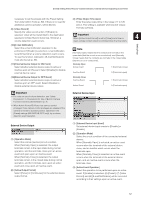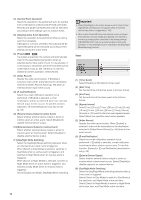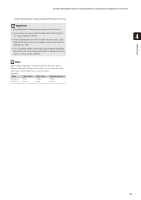Canon VB-S900F User Manual - Page 54
[Server] Setting the Video Server, Audio Server and HTTP Server, Video Server
 |
View all Canon VB-S900F manuals
Add to My Manuals
Save this manual to your list of manuals |
Page 54 highlights
[Server] Setting the Video Server, Audio Server and HTTP Server The following can be set here. • Video Server Set the video transmission from the camera. • Audio Server Set the audio transmission from the camera. • HTTP Server Set the authentication method, and HTTP port number. Video Server (2) [Input Volume] Set the volume of input for the microphone connected to the camera in the range of 1 to 100. The greater the value, the larger the input volume becomes. (3) [Voice Activity Detection] If [Enable] is selected, the audio transmission is stopped temporarily when no audio is output. This way, the load of the applicable network can be reduced. (4) [Audio Input] Set the microphone input. Select [Line In], [Microphone In (dynamic microphone)] or [Microphone In (condenser microphone)]. • Audio Transmission • Input Volume • Voice Activity Detection (1) [Maximum Number of Clients] Set the maximum number of clients that can be connected to the camera at the same time. Up to 30 clients can be set. If 0 is set, connection is prohibited except for the Administrator. (2) [Camera Control Queue Length] Set the maximum queue length for clients requesting camera control privilege from the viewer. The maximum number is 30. Enter an integer from 0 to 30. If 0 is set, camera control is prohibited except for the Administrator. (3) [Maximum Connection Time (sec.)] Set the time in seconds during which an individual client can connect to the camera. The maximum number is 65535. Enter an integer from 0 to 65535. If 0 is set, the connection time becomes unlimited. (4) [Camera Control Time (sec.)] Set the maximum time during which the viewer can control the camera. The maximum number is 3600. Enter an integer from 1 to 3600. Audio Server (1) [Audio Transmission from the Camera] When [Enable] is selected, the audio input through the microphone attached to the camera can be transmitted to the Viewer. Caution Switch line in and microphone in on each setting page according to the specification of the microphone. Using the wrong input may damage the camera and/or microphone. Be sure to configure settings correctly. Important • Video and audio can be distributed to up to 30 clients. However, when there are many clients or they are connected to the camera over an SSL connection, the video frame rate may slow down and the sound may drop out if audio reception from the camera is enabled. • The volume, sound quality, etc., may change depending on the characteristics of the microphone used. • If the [Input Volume] settings are changed after setting volume detection, check the detection setting again. • The video and audio may not be synchronized. • The audio may be temporarily interrupted, depending on the performance of the computer and the network environment. • The audio may be interrupted if anti-virus software is enabled. • Communication may be temporarily interrupted, cutting off the audio, if the LAN cable is unplugged and plugged in again. If this occurs, reconnect from the Viewer. 54