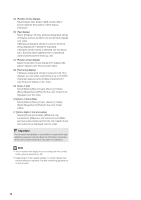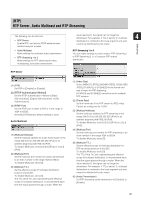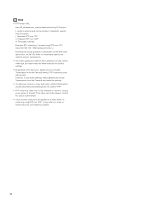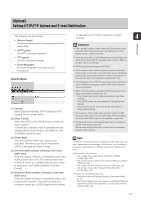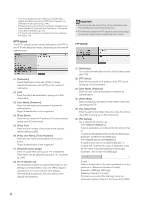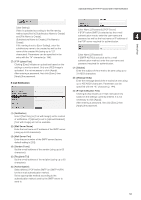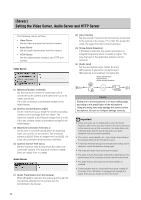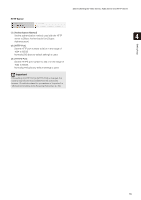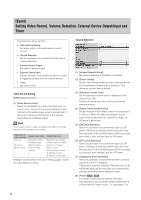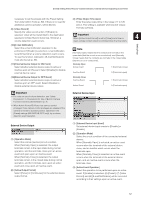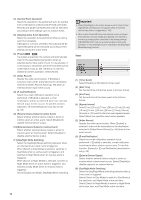Canon VB-S900F User Manual - Page 53
FTP Upload Test], Notification], erver Name], erver Port], ender From], Recipient To], Authentication]
 |
View all Canon VB-S900F manuals
Add to My Manuals
Save this manual to your list of manuals |
Page 53 highlights
[Upload] Setting HTTP/FTP Upload and E-mail Notification [User Setting] Video is uploaded according to the file naming method specified in [Subdirectory Name to Create] and [File Name to Create]. [Subdirectory Name to Create], [File Name to Create] [User Name], [Password], [POP Server] If [POP before SMTP] is selected as the e-mail authentication mode, enter the user name and password as well as the host name or IP address of 4 the POP server required for authentication. Setting Page If file naming is set to [User Setting], enter the subdirectory name to be created as well as the name of the created file (using up to 127 characters). Parameters can be specified in the [User Name], [Password] entry with the "%" character (p. 144). If [SMTP-AUTH] is selected as the e-mail (7) [FTP Upload Test] Clicking [Exec] initiates an upload test based on the authentication method, enter the user name and password required for authentication. settings currently entered. Only one JPEG image is (7) [Subject] uploaded. It is not necessary to click [Apply]. Enter the subject of the e-mail to be sent using up to After entering a password, first click [Exec], then 31 ASCII characters. [Apply] the password. (8) [Message Body] E-mail Notification Enter the message (text) of the e-mail to be sent using up to 255 ASCII characters. Parameters can be specified with the "%" character (p. 144). (9) [E-mail Notification Test] Clicking [Exec] initiates an e-mail notification test based on the settings currently entered. It is not necessary to click [Apply]. After entering a password, first click [Exec], then [Apply] the password. (1) [Notification] Select [Text Only] or [Text with Image] as the content of notification. If [Upload] is set to [Upload Disabled], [Text with Image] will not be available. (2) [Mail Server Name] Enter the host name or IP address of the SMTP server (using up to 63 characters). (3) [Mail Server Port] Enter the port number of the SMTP server (factory default setting is [25]). (4) [Sender (From)] Set the e-mail address of the sender (using up to 63 characters). (5) [Recipient (To)] Set the e-mail address of the recipient (using up to 63 characters). (6) [Authentication] Select [None], [POP before SMTP] or [SMTP-AUTH] for the e-mail authentication method. Set an appropriate method according to the authentication method used by the SMTP server to send to. 53