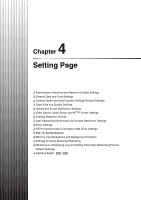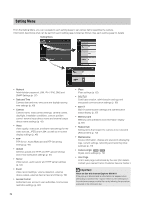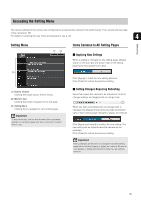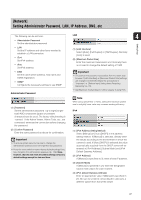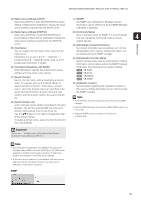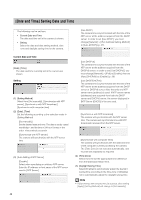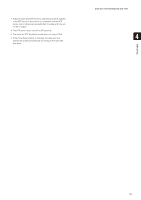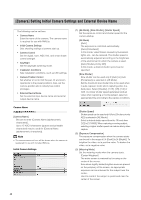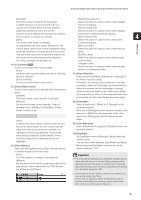Canon VB-S900F User Manual - Page 38
Important, To set [Use DHCP], select [Auto DHCP] in [IPv4
 |
View all Canon VB-S900F manuals
Add to My Manuals
Save this manual to your list of manuals |
Page 38 highlights
(5) [AutoIP] Set AutoIP to [Disable] or [Enable]. (6) [IPv4 Address (AutoIP)] When [Enable] is selected in (5), an automatically set IP address is displayed. Important • Contact your System Administrator for the [IPv4 Address], [Subnet Mask] and [IPv4 Default Gateway Address]. • The camera's IP address cannot be set to an IP address that starts with 127., such as 127.0.0.1. • If any of the [IPv4 Address], [Subnet Mask] or [IPv4 Default Gateway Address] settings are wrong, network access may be disabled. In this case, see "Performing Initial Settings for the Camera" (p. 28) and use VB Initial Setting Tool to set the address again. • The camera may become inaccessible from the active web browser if settings are changed in [IPv4 Address], [Subnet Mask] or [IPv4 Default Gateway Address]. Check beforehand the precautions in "Important" in "[Reboot Item] Setting Items Requiring Rebooting" (p. 72). • If [Auto (DHCP)] is selected as the IPv4 address setting mode, the IPv4 address may not be assigned correctly in certain environments, such as when a router is present between the DHCP server and the camera. In this case, assign a fixed IPv4 address from the [Manual] settings. (6) [IPv6 Default Gateway Address] Enter a default gateway address if [Disable] is specified in (2). Be sure to set when connecting the camera to a different subnet from that of the viewer. (7) [IPv6 Address (Auto)] If [Enable] is specified in (1) and [Enable] is specified in (2) and (3), then the automatically acquired address will be shown. Important • Contact your System Administrator for the [IPv6 Address (Manual)], [Prefix Length] and [IPv6 Default Gateway Address]. • The camera may become inaccessible from the active web browser if settings are changed in [IPv6], [IPv6 Address (Manual)], [Prefix Length] or [IPv6 Default Gateway Address]. Check beforehand the precautions in "Important" in "[Reboot Item] Setting Items Requiring Rebooting" (p. 72). Note In an environment where IPv6 cannot be used, if IPv6 is set to [Enable] and auto is set to [Enable], then the [IPv6 Address (Auto)] field will display the link-local address only. DNS IPv6 (1) [IPv6] Set IPv6 use to [Disable] or [Enable]. (2) [Auto (RA)] Select [Enable] to set an address automatically using RA (Router Advertisement, network information automatically transmitted from a router), or select [Disable] not to set an address automatically. (3) [Auto (DHCPv6)] Select [Enable] to use DHCPv6 to set an address automatically or [Disable] not to set an address automatically. (4) [IPv6 Address (Manual)] Enter a fixed IPv6 address. (5) [Prefix Length] Enter a prefix length from 16 to 128 if [Disable] is specified in (2). (1) [Name Server Address 1], [Name Server Address 2] Enter the name server address you want to register. To register only one address, keep the [Name Server Address 2] field blank. (2) [Auto-Setting of Name Server Address] Select the method for setting the name server address automatically using DHCP. Select [Use DHCP] to use a name server address obtained automatically from the DHCP server. Select [Use DHCPv6] to use a name server address obtained automatically from the DHCPv6 server. Select [Use DHCP/DHCPv6] to use a name server address obtained automatically from the DHCP server or DHCPv6 server. Select [Disable] if not using DHCP. To set [Use DHCP], select [Auto (DHCP)] in [IPv4 Address Setting Method]. To set [Use DHCPv6], select [Enable] in [IPv6], then select [Enable] in [Auto (DHCPv6)]. 38