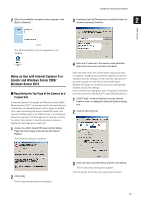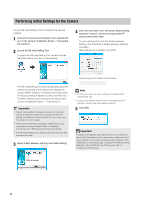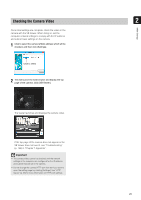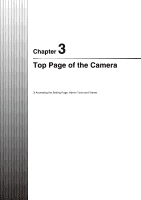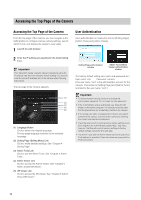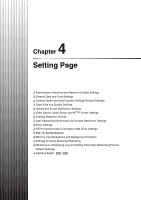Canon VB-S900F User Manual - Page 28
Performing Initial Settings for the Camera - default password
 |
View all Canon VB-S900F manuals
Add to My Manuals
Save this manual to your list of manuals |
Page 28 highlights
Performing Initial Settings for the Camera Use the VB Initial Setting Tool to configure the camera network. 1 Connect the camera and computer to the network and turn on the camera ("Installation Guide" > "Connecting the Camera"). 2 Launch the VB Initial Setting Tool. To launch the VB Initial Setting Tool, double-click the [VB Initial Setting Tool] icon on the desktop. 4 Enter the user name "root" and factory default setting password "camera", and then the appropriate IP address and subnet mask. To use a setting other than the default gateway setting, clear the [Enter a default gateway address] checkbox. After settings are complete, click [OK]. Setup progress is shown in the window. The VB Initial Setting Tool will automatically detect the camera connected to the network and display the camera's MAC address, IP address and model name. The factory setting IP address is set to 192.168.100.1. The MAC address can be found on the label on the camera ("Installation Guide" > "Part Names"). Important • Twenty minutes after the camera is turned on, it will stop issuing IP address assignments requests and VB Initial Setting Tool detection will be disabled. In such cases, turn the camera off and on again. • There may be cautionary information, depending on your operating environment. Read "Notes on Operating Environment" (p. 19) before performing initial settings. • The VB Initial Setting Tool cannot be used with cameras that are behind a router. 3 Select a MAC address, and then click [Initial Setting]. Note • To ensure security, be sure to change the administrator password (p. 32). • Contact your System Administrator for the appropriate IP address, subnet mask and gateway address. 5 Click [OK]. Important To obtain an IP address from a DHCP server or set IPv6, first use the VB Initial Setting Tool to temporarily configure an IPv4 static address that can communicate with the computer. Then, in [Network] on the setting page, change [IPv4 Address Setting Method] to [Auto (DHCP)] in the [IPv4] area (p. 37), or configure an IPv6 address. Click to select 28