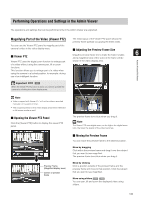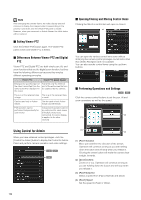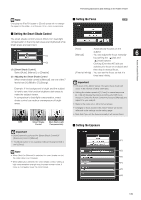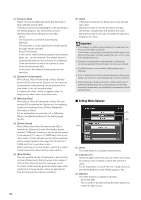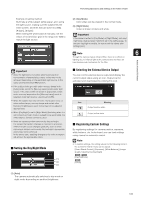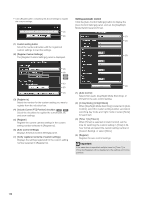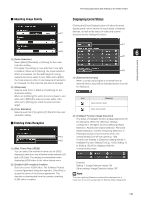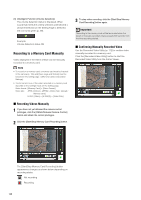Canon VB-S900F User Manual - Page 135
Setting the Smart Shade Control, Setting the Focus, Clicking [One-shot AF] will use
 |
View all Canon VB-S900F manuals
Add to My Manuals
Save this manual to your list of manuals |
Page 135 highlights
Performing Operations and Settings in the Admin Viewer Note Changing the [Pan/Tilt] speed or [Zoom] speed will not change the speed of the slider, or of the pan, tilt or zoom in panorama. „ Setting the Focus „ Setting the Smart Shade Control The smart shade control function differs from backlight compensation in that only dark areas are brightened while bright areas are kept intact. (1) (2) (1) [Smart Shade Control] Select [Auto], [Manual], or [Disable]. (2) Adjusting the Smart Shade Control When smart shade control is [Manual], set one of the 7 levels from [1] (Mild) to [7] (Strong). Admin Viewer/VB Viewer [Auto] : Automatically focuses on the [Manual] subject. : You can adjust the focus manually 6 by pushing the (far) and (near) buttons. Clicking [One-shot AF] will use autofocus to focus on a subject and then stop in manual focus. [Fixed at Infinity] : You can set the focus so that it is fixed near infinity. Important Example: If the background is bright and the subject is hard to see, this function brightens dark areas to make the subject clearer. In comparison to backlight compensation, smart shade control can reduce overexposure of bright areas. • If it is set in the Admin Viewer, the same focus mode will occur in the viewers of other users also. • Setting the shutter speed at [1/1 sec] in manual exposure (p. 135) will disable the [Auto] and [One-shot AF] focus modes in Control for Admin. Switch the focus to [Manual] and adjust it to your subject. • Refer to the notes on p. 43 for focus ranges. • Changes to focus mode in the Admin Viewer will not be reflected in the settings on the setting page. • Note that if you set the focus manually it will remain fixed. OFF Smart Shade BLC (Back Light Control Compensation) „ Setting the Exposure Important • [Auto] cannot be selected for [Smart Shade Control] if [Exposure] is set to [Manual]. (1) • The [BLC] button is not available if [Smart Shade Control] is set to [Auto]. Note (2) • When [Auto] or [Manual] is selected for smart shade control, (3) the video data size increases. • When [Manual] is selected for smart shade control, setting a (4) high compensation strength may increase screen noise. If noise is noticeable, lower the control level. (5) (6) 135