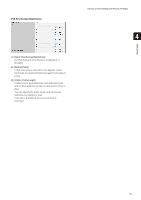Canon VB-S900F User Manual - Page 66
Display, erver Certificate Details], elf CA Certificate], Backup], Restore], L Communications]
 |
View all Canon VB-S900F manuals
Add to My Manuals
Save this manual to your list of manuals |
Page 66 highlights
(6) [Display Server Certificate Details] Click [Exec] to view the details of the certificate. (7) [Display Self CA Certificate] Used for the purpose of testing SSL communications, but otherwise not normally used. (8) [Backup] Click [Exec] to perform a backup of the certificates and private key. This operation can only be performed via SSL communications. (9) [Restore] Installs the certificates and private key from backup. Click [Browse] to select the backup file, then click [Exec]. This operation can only be performed via SSL communications, and will take effect after rebooting. Encrypted Communications (1) [SSL Communications] Set SSL communications to [Disable] or [Enable]. The setting will take effect after rebooting. However, if no certificate is installed, SSL communications cannot be changed to [Enable]. Note • It may take a few minutes to generate an SSL key. • If SSL communications are used, video transmission performance drops. • Depending on the type of the certificate being installed on the camera, a dialog box may appear indicating that the web browser has accepted the certificate and a connection can be made. If the dialog box does not appear, register the CA certificate in the web browser. 66