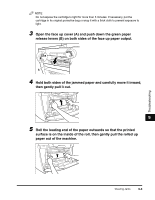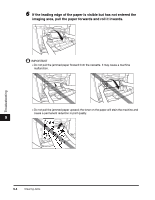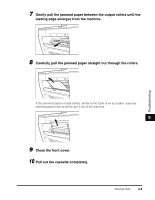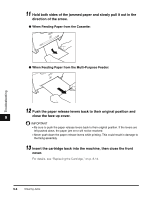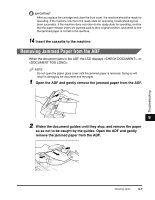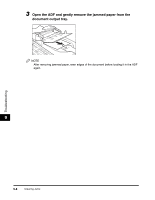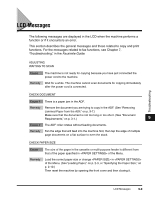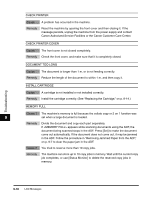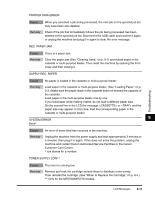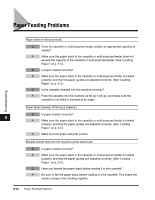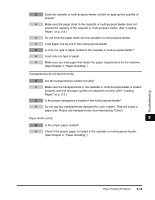Canon imageCLASS MF5770 imageCLASS MF5700 Series Basic Guide - Page 109
Open the ADF and gently remove the jammed paper from the, document output tray.
 |
View all Canon imageCLASS MF5770 manuals
Add to My Manuals
Save this manual to your list of manuals |
Page 109 highlights
3 Open the ADF and gently remove the jammed paper from the document output tray. NOTE After removing jammed paper, even edges of the document before loading it in the ADF again. 9 Troubleshooting 9-8 Clearing Jams
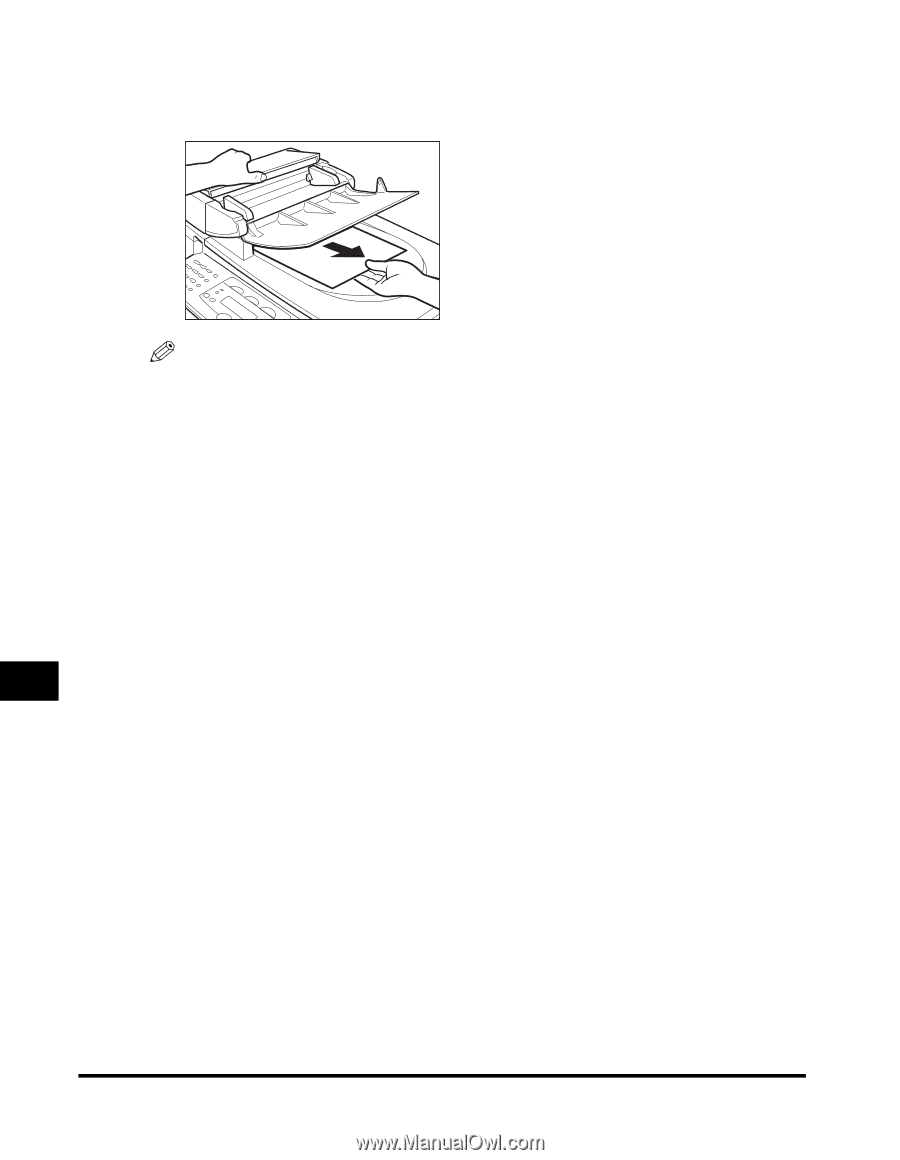
Clearing Jams
9-8
Troubleshooting
9
3
Open the ADF and gently remove the jammed paper from the
document output tray.
NOTE
After removing jammed paper, even edges of the document before loading it in the ADF
again.