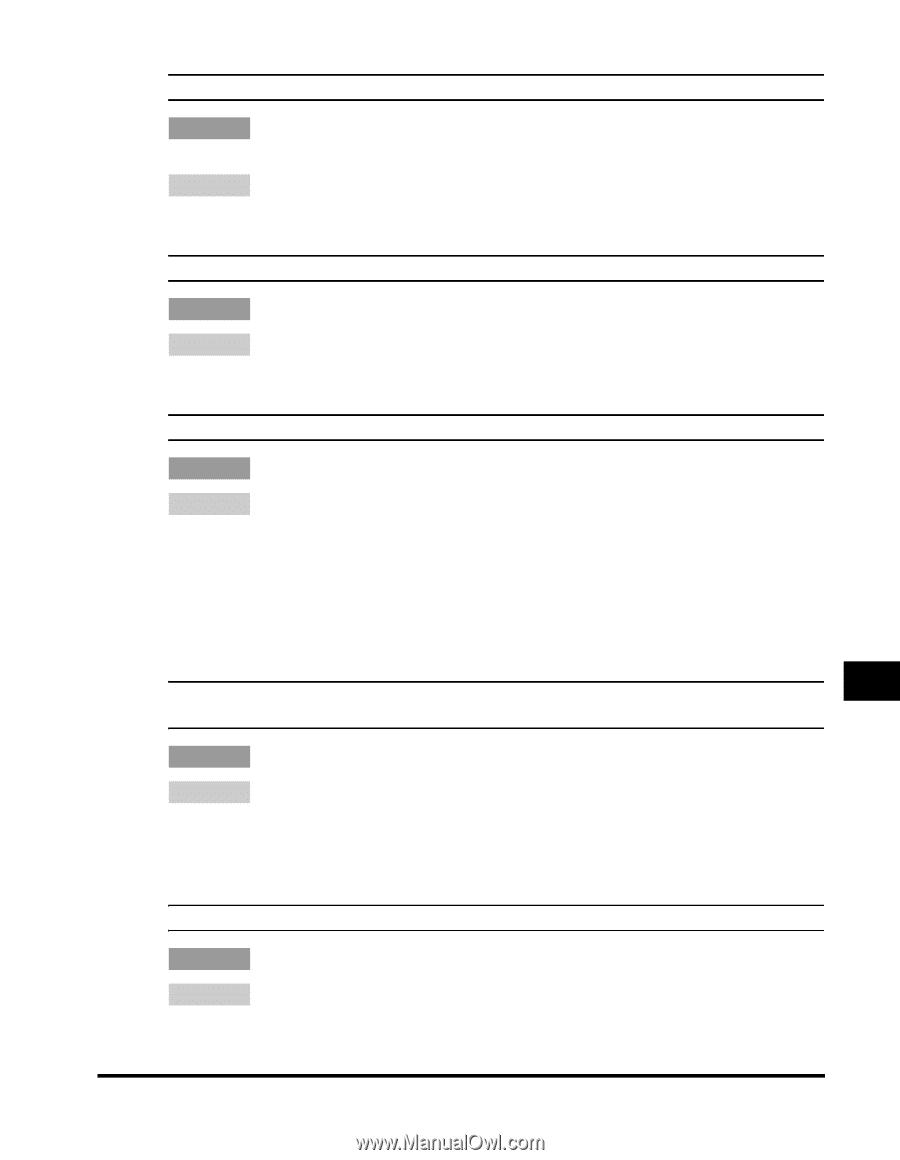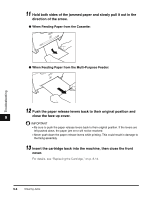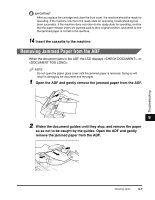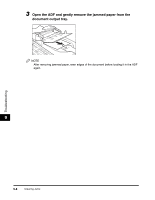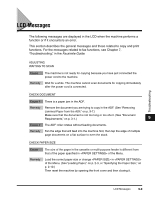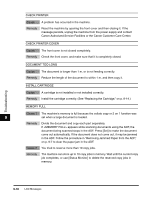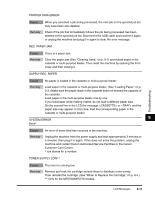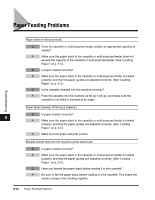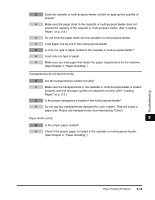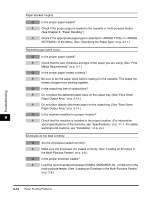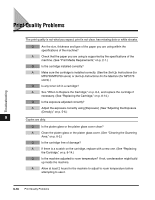Canon imageCLASS MF5770 imageCLASS MF5700 Series Basic Guide - Page 112
Rec. Paper Jam, Supply Rec. Paper
 |
View all Canon imageCLASS MF5770 manuals
Add to My Manuals
Save this manual to your list of manuals |
Page 112 highlights
Troubleshooting PRINTER DATA ERROR Cause When you canceled a job being processed, the next job on the spooled job list may have been also deleted. Remedy Check if the job that immediately follows the job being processed has been deleted on the spooled job list. Disconnect the USB cable and connect it again, or unplug the machine and plug it in again to clear the error message. REC. PAPER JAM Cause There is a paper jam. Remedy Clear the paper jam (See "Clearing Jams," on p. 9-1) and reload paper in the cassette or multi-purpose feeder. Then reset the machine by opening the front cover and then closing it. SUPPLY REC. PAPER Cause No paper is loaded in the cassette or multi-purpose feeder. Remedy Load paper in the cassette or multi-purpose feeder. (See "Loading Paper," on p. 2-3.) Make sure the paper stack in the cassette does not exceed the capacity of the cassette. Load paper in the multi-purpose feeder one by one. If you load paper while making copies, do not load a different paper size. On the second line in the LCD the message or and the paper size may appear. In this case, load the corresponding paper in the cassette or multi-purpose feeder. 9 SYSTEM ERROR Exxx* Cause An error of some kind has occurred in the machine. Remedy Unplug the machine from the power supply and wait approximately 3 minutes to 5 minutes, then plug it in again. If this does not solve the problem, unplug the machine and contact Canon Authorized Service Facilities or the Canon Customer Care Center. * xxx stands for a number. TONER SUPPLY LOW** Cause The toner is running low. Remedy Remove and rock the cartridge several times to distribute toner evenly. Then reinstall the cartridge. (See "When to Replace the Cartridge," on p. 8-4.) ** Only for the MF5750/MF5770 models. LCD Messages 9-11