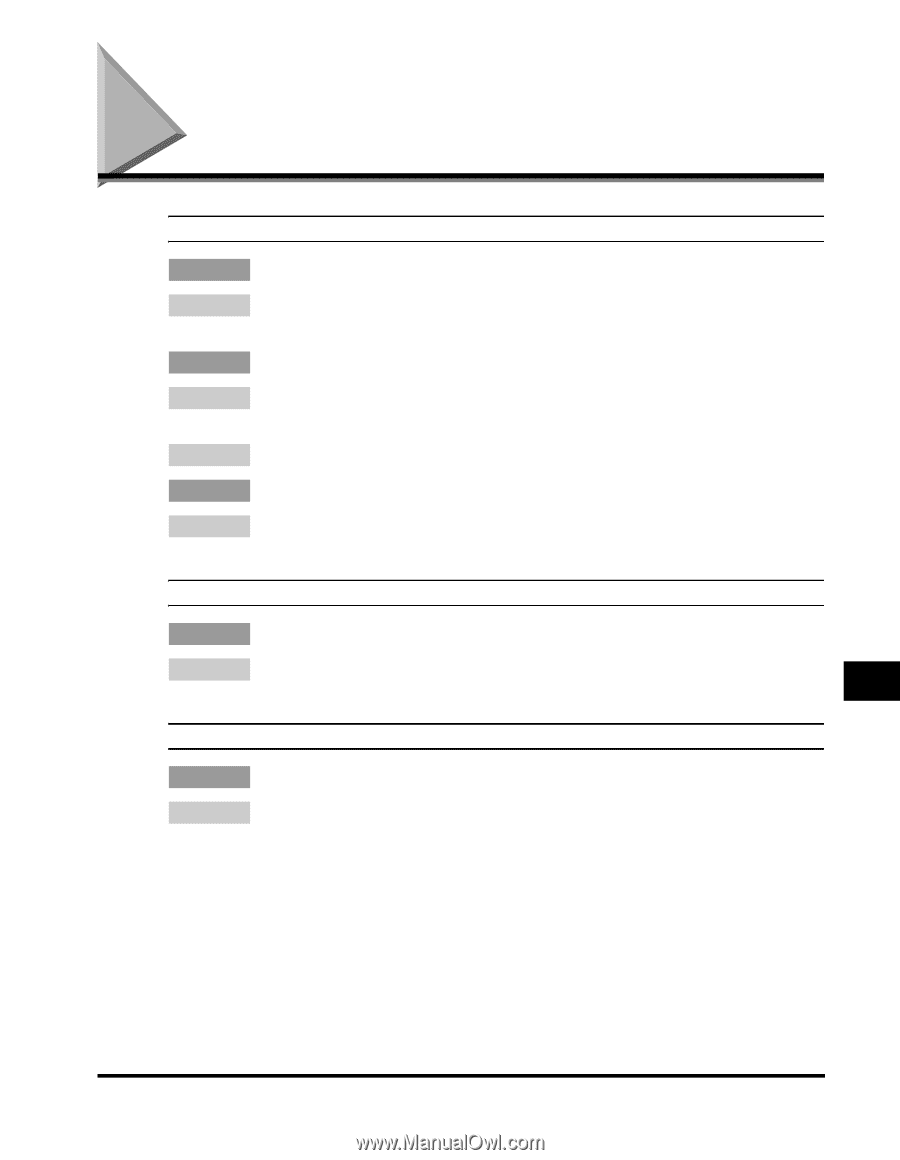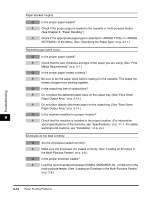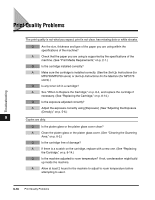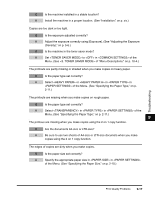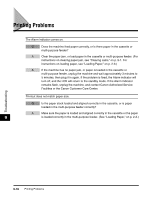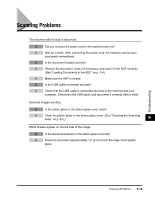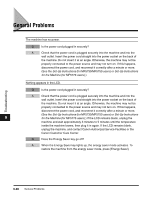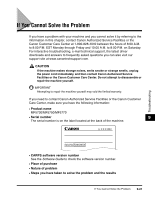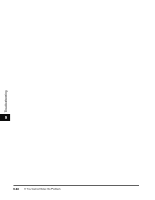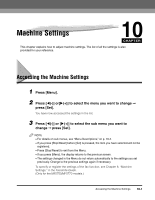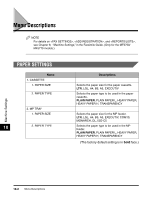Canon imageCLASS MF5770 imageCLASS MF5700 Series Basic Guide - Page 120
Scanning Problems
 |
View all Canon imageCLASS MF5770 manuals
Add to My Manuals
Save this manual to your list of manuals |
Page 120 highlights
Scanning Problems The machine will not scan a document. Q Did you connect the power cord to the machine just now? A Wait for a while. After connecting the power cord, the machine cannot scan documents immediately. Q Is the document loaded correctly? A Remove the document, stack it if necessary, and load it in the ADF correctly. (See "Loading Documents in the ADF," on p. 3-4.) A Make sure the ADF is closed. Q Is the USB cable connected securely? A Check that the USB cable is connected securely to the machine and your computer. Disconnect the USB cable, and reconnect it correctly after a while. Scanned images are dirty. Q Is the platen glass or the platen glass cover clean? A Clean the platen glass or the platen glass cover. (See "Cleaning the Scanning Area," on p. 8-2.) 9 White streaks appear on the left side of the image. Q Is the document placed on the platen glass correctly? A Place the document approximately 1/8" (3 mm) from the edge of the platen glass. Troubleshooting Scanning Problems 9-19